Query Time: 0.32 ms Query memory: 0.023 MB Memory before query: 1.033 MB Rows returned: 0
SELECT `data`
FROM `ueq_session`
WHERE `session_id` = X'3231646666646263616362656363356534633239623762306636623231366137'
| id | select_type | table | partitions | type | possible_keys | key | key_len | ref | rows | filtered | Extra |
|---|
| 1 | SIMPLE | ueq_session | NULL | const | PRIMARY | PRIMARY | 194 | const | 1 | 100.00 | NULL |
| Status | Duration |
|---|
| starting | 0.03 ms |
| checking permissions | 0.01 ms |
| Opening tables | 0.12 ms |
| init | 0.01 ms |
| System lock | 0.00 ms |
| optimizing | 0.01 ms |
| statistics | 0.02 ms |
| executing | 0.01 ms |
| end | 0.00 ms |
| query end | 0.00 ms |
| closing tables | 0.00 ms |
| freeing items | 0.02 ms |
| cleaning up | 0.01 ms |
| # | Caller | File and line number |
|---|
| 16 | JDatabaseDriverMysqli->execute() | JROOT/libraries/joomla/database/driver.php:1740 |
| 15 | JDatabaseDriver->loadResult() | JROOT/libraries/joomla/session/storage/database.php:45 |
| 14 | JSessionStorageDatabase->read() | Same as call in the line below. |
| 13 | session_start() | JROOT/libraries/joomla/session/handler/native.php:260 |
| 12 | JSessionHandlerNative->doSessionStart() | JROOT/libraries/joomla/session/handler/native.php:50 |
| 11 | JSessionHandlerNative->start() | JROOT/libraries/joomla/session/handler/joomla.php:88 |
| 10 | JSessionHandlerJoomla->start() | JROOT/libraries/src/Session/Session.php:661 |
| 9 | Joomla\CMS\Session\Session->_start() | JROOT/libraries/src/Session/Session.php:621 |
| 8 | Joomla\CMS\Session\Session->start() | JROOT/libraries/src/Session/Session.php:499 |
| 7 | Joomla\CMS\Session\Session->get() | JROOT/libraries/src/Session/Session.php:456 |
| 6 | Joomla\CMS\Session\Session->isNew() | JROOT/libraries/src/Application/CMSApplication.php:826 |
| 5 | Joomla\CMS\Application\CMSApplication->loadSession() | JROOT/libraries/src/Application/CMSApplication.php:136 |
| 4 | Joomla\CMS\Application\CMSApplication->__construct() | JROOT/libraries/src/Application/SiteApplication.php:66 |
| 3 | Joomla\CMS\Application\SiteApplication->__construct() | JROOT/libraries/src/Application/CMSApplication.php:386 |
| 2 | Joomla\CMS\Application\CMSApplication::getInstance() | JROOT/libraries/src/Factory.php:140 |
| 1 | Joomla\CMS\Factory::getApplication() | JROOT/index.php:46 |
Query Time: 0.14 ms After last query: 0.49 ms Query memory: 0.020 MB Memory before query: 1.047 MB Rows returned: 0
SELECT `session_id`
FROM `ueq_session`
WHERE `session_id` = X'3231646666646263616362656363356534633239623762306636623231366137'
LIMIT 1
| id | select_type | table | partitions | type | possible_keys | key | key_len | ref | rows | filtered | Extra |
|---|
| 1 | SIMPLE | ueq_session | NULL | const | PRIMARY | PRIMARY | 194 | const | 1 | 100.00 | Using index |
| Status | Duration |
|---|
| starting | 0.02 ms |
| checking permissions | 0.00 ms |
| Opening tables | 0.01 ms |
| init | 0.01 ms |
| System lock | 0.00 ms |
| optimizing | 0.00 ms |
| statistics | 0.01 ms |
| executing | 0.00 ms |
| end | 0.00 ms |
| query end | 0.00 ms |
| closing tables | 0.01 ms |
| freeing items | 0.02 ms |
| cleaning up | 0.01 ms |
| # | Caller | File and line number |
|---|
| 9 | JDatabaseDriverMysqli->execute() | JROOT/libraries/joomla/database/driver.php:1740 |
| 8 | JDatabaseDriver->loadResult() | JROOT/libraries/src/Session/MetadataManager.php:74 |
| 7 | Joomla\CMS\Session\MetadataManager->createRecordIfNonExisting() | JROOT/libraries/src/Application/CMSApplication.php:154 |
| 6 | Joomla\CMS\Application\CMSApplication->checkSession() | JROOT/libraries/src/Application/CMSApplication.php:828 |
| 5 | Joomla\CMS\Application\CMSApplication->loadSession() | JROOT/libraries/src/Application/CMSApplication.php:136 |
| 4 | Joomla\CMS\Application\CMSApplication->__construct() | JROOT/libraries/src/Application/SiteApplication.php:66 |
| 3 | Joomla\CMS\Application\SiteApplication->__construct() | JROOT/libraries/src/Application/CMSApplication.php:386 |
| 2 | Joomla\CMS\Application\CMSApplication::getInstance() | JROOT/libraries/src/Factory.php:140 |
| 1 | Joomla\CMS\Factory::getApplication() | JROOT/index.php:46 |
Query Time: 0.36 ms After last query: 0.08 ms Query memory: 0.004 MB Memory before query: 1.052 MB
INSERT INTO `ueq_session`
(`session_id`,`guest`,`time`,`userid`,`username`,`client_id`)
VALUES
(X'3231646666646263616362656363356534633239623762306636623231366137', 1, 1747631451, 0, '', 0)
EXPLAIN not possible on query: INSERT INTO `ueq_session`
(`session_id`,`guest`,`time`,`userid`,`username`,`client_id`) VALUES
(X'3231646666646263616362656363356534633239623762306636623231366137', 1, 1747631451, 0, '', 0)
| Status | Duration |
|---|
| starting | 0.03 ms |
| checking permissions | 0.00 ms |
| Opening tables | 0.01 ms |
| init | 0.01 ms |
| System lock | 0.00 ms |
| update | 0.17 ms |
| end | 0.00 ms |
| query end | 0.05 ms |
| closing tables | 0.01 ms |
| freeing items | 0.02 ms |
| cleaning up | 0.01 ms |
| # | Caller | File and line number |
|---|
| 8 | JDatabaseDriverMysqli->execute() | JROOT/libraries/src/Session/MetadataManager.php:116 |
| 7 | Joomla\CMS\Session\MetadataManager->createRecordIfNonExisting() | JROOT/libraries/src/Application/CMSApplication.php:154 |
| 6 | Joomla\CMS\Application\CMSApplication->checkSession() | JROOT/libraries/src/Application/CMSApplication.php:828 |
| 5 | Joomla\CMS\Application\CMSApplication->loadSession() | JROOT/libraries/src/Application/CMSApplication.php:136 |
| 4 | Joomla\CMS\Application\CMSApplication->__construct() | JROOT/libraries/src/Application/SiteApplication.php:66 |
| 3 | Joomla\CMS\Application\SiteApplication->__construct() | JROOT/libraries/src/Application/CMSApplication.php:386 |
| 2 | Joomla\CMS\Application\CMSApplication::getInstance() | JROOT/libraries/src/Factory.php:140 |
| 1 | Joomla\CMS\Factory::getApplication() | JROOT/index.php:46 |
Query Time: 0.52 ms After last query: 0.77 ms Query memory: 0.025 MB Memory before query: 1.084 MB Rows returned: 42
SELECT `extension_id` AS `id`,`element` AS `option`,`params`,`enabled`
FROM `ueq_extensions`
WHERE `type` = 'component'
AND `state` = 0
AND `enabled` = 1
| id | select_type | table | partitions | type | possible_keys | key | key_len | ref | rows | filtered | Extra |
|---|
| 1 | SIMPLE | ueq_extensions | NULL | ref | extension | extension | 82 | const | 42 | 1.00 | Using where |
| Status | Duration |
|---|
| starting | 0.03 ms |
| checking permissions | 0.00 ms |
| Opening tables | 0.01 ms |
| init | 0.01 ms |
| System lock | 0.01 ms |
| optimizing | 0.01 ms |
| statistics | 0.12 ms |
| preparing | 0.01 ms |
| executing | 0.01 ms |
| Sending data | 0.15 ms |
| end | 0.00 ms |
| query end | 0.00 ms |
| closing tables | 0.01 ms |
| freeing items | 0.03 ms |
| cleaning up | 0.01 ms |
| # | Caller | File and line number |
|---|
| 12 | JDatabaseDriverMysqli->execute() | JROOT/libraries/joomla/database/driver.php:1701 |
| 11 | JDatabaseDriver->loadObjectList() | JROOT/libraries/src/Component/ComponentHelper.php:445 |
| 10 | Joomla\CMS\Component\ComponentHelper::Joomla\CMS\Component\{closure}() | Same as call in the line below. |
| 9 | call_user_func_array() | JROOT/libraries/src/Cache/Controller/CallbackController.php:173 |
| 8 | Joomla\CMS\Cache\Controller\CallbackController->get() | JROOT/libraries/src/Component/ComponentHelper.php:453 |
| 7 | Joomla\CMS\Component\ComponentHelper::load() | JROOT/libraries/src/Component/ComponentHelper.php:519 |
| 6 | Joomla\CMS\Component\ComponentHelper::getComponents() | JROOT/libraries/src/Component/ComponentHelper.php:44 |
| 5 | Joomla\CMS\Component\ComponentHelper::getComponent() | JROOT/libraries/src/Component/ComponentHelper.php:103 |
| 4 | Joomla\CMS\Component\ComponentHelper::getParams() | JROOT/libraries/src/Application/SiteApplication.php:594 |
| 3 | Joomla\CMS\Application\SiteApplication->initialiseApp() | JROOT/libraries/src/Application/SiteApplication.php:212 |
| 2 | Joomla\CMS\Application\SiteApplication->doExecute() | JROOT/libraries/src/Application/CMSApplication.php:225 |
| 1 | Joomla\CMS\Application\CMSApplication->execute() | JROOT/index.php:49 |
Query Time: 0.26 ms After last query: 1.02 ms Query memory: 0.021 MB Memory before query: 1.113 MB Rows returned: 9
SELECT id, rules
FROM `ueq_viewlevels`
| id | select_type | table | partitions | type | possible_keys | key | key_len | ref | rows | filtered | Extra |
|---|
| 1 | SIMPLE | ueq_viewlevels | NULL | ALL | NULL | NO INDEX KEY COULD BE USED | NULL | NULL | 9 | 100.00 | NULL |
| Status | Duration |
|---|
| starting | 0.02 ms |
| checking permissions | 0.00 ms |
| Opening tables | 0.06 ms |
| init | 0.01 ms |
| System lock | 0.00 ms |
| optimizing | 0.00 ms |
| statistics | 0.00 ms |
| preparing | 0.00 ms |
| executing | 0.00 ms |
| Sending data | 0.06 ms |
| end | 0.00 ms |
| query end | 0.00 ms |
| closing tables | 0.01 ms |
| freeing items | 0.02 ms |
| cleaning up | 0.01 ms |
| # | Caller | File and line number |
|---|
| 10 | JDatabaseDriverMysqli->execute() | JROOT/libraries/joomla/database/driver.php:1506 |
| 9 | JDatabaseDriver->loadAssocList() | JROOT/libraries/src/Access/Access.php:1063 |
| 8 | Joomla\CMS\Access\Access::getAuthorisedViewLevels() | JROOT/libraries/src/User/User.php:458 |
| 7 | Joomla\CMS\User\User->getAuthorisedViewLevels() | JROOT/libraries/src/Plugin/PluginHelper.php:318 |
| 6 | Joomla\CMS\Plugin\PluginHelper::load() | JROOT/libraries/src/Plugin/PluginHelper.php:87 |
| 5 | Joomla\CMS\Plugin\PluginHelper::getPlugin() | JROOT/libraries/src/Plugin/PluginHelper.php:129 |
| 4 | Joomla\CMS\Plugin\PluginHelper::isEnabled() | JROOT/libraries/src/Application/SiteApplication.php:604 |
| 3 | Joomla\CMS\Application\SiteApplication->initialiseApp() | JROOT/libraries/src/Application/SiteApplication.php:212 |
| 2 | Joomla\CMS\Application\SiteApplication->doExecute() | JROOT/libraries/src/Application/CMSApplication.php:225 |
| 1 | Joomla\CMS\Application\CMSApplication->execute() | JROOT/index.php:49 |
Query Time: 0.51 ms After last query: 0.09 ms Query memory: 0.021 MB Memory before query: 1.126 MB Rows returned: 2
SELECT b.id
FROM ueq_usergroups AS a
LEFT JOIN ueq_usergroups AS b
ON b.lft <= a.lft
AND b.rgt >= a.rgt
WHERE a.id = 15
| id | select_type | table | partitions | type | possible_keys | key | key_len | ref | rows | filtered | Extra |
|---|
| 1 | SIMPLE | a | NULL | const | PRIMARY | PRIMARY | 4 | const | 1 | 100.00 | NULL |
| 1 | SIMPLE | b | NULL | range | idx_usergroup_nested_set_lookup | idx_usergroup_nested_set_lookup | 4 | NULL | 2 | 100.00 | Using where; Using index |
| Status | Duration |
|---|
| starting | 0.03 ms |
| checking permissions | 0.00 ms |
| checking permissions | 0.00 ms |
| Opening tables | 0.12 ms |
| init | 0.01 ms |
| System lock | 0.00 ms |
| optimizing | 0.01 ms |
| statistics | 0.05 ms |
| preparing | 0.01 ms |
| executing | 0.00 ms |
| Sending data | 0.02 ms |
| end | 0.00 ms |
| query end | 0.00 ms |
| closing tables | 0.02 ms |
| freeing items | 0.03 ms |
| cleaning up | 0.01 ms |
| # | Caller | File and line number |
|---|
| 11 | JDatabaseDriverMysqli->execute() | JROOT/libraries/joomla/database/driver.php:1550 |
| 10 | JDatabaseDriver->loadColumn() | JROOT/libraries/src/Access/Access.php:980 |
| 9 | Joomla\CMS\Access\Access::getGroupsByUser() | JROOT/libraries/src/Access/Access.php:1095 |
| 8 | Joomla\CMS\Access\Access::getAuthorisedViewLevels() | JROOT/libraries/src/User/User.php:458 |
| 7 | Joomla\CMS\User\User->getAuthorisedViewLevels() | JROOT/libraries/src/Plugin/PluginHelper.php:318 |
| 6 | Joomla\CMS\Plugin\PluginHelper::load() | JROOT/libraries/src/Plugin/PluginHelper.php:87 |
| 5 | Joomla\CMS\Plugin\PluginHelper::getPlugin() | JROOT/libraries/src/Plugin/PluginHelper.php:129 |
| 4 | Joomla\CMS\Plugin\PluginHelper::isEnabled() | JROOT/libraries/src/Application/SiteApplication.php:604 |
| 3 | Joomla\CMS\Application\SiteApplication->initialiseApp() | JROOT/libraries/src/Application/SiteApplication.php:212 |
| 2 | Joomla\CMS\Application\SiteApplication->doExecute() | JROOT/libraries/src/Application/CMSApplication.php:225 |
| 1 | Joomla\CMS\Application\CMSApplication->execute() | JROOT/index.php:49 |
Query Time: 0.87 ms After last query: 0.23 ms Query memory: 0.093 MB Memory before query: 1.148 MB Rows returned: 101
SELECT `folder` AS `type`,`element` AS `name`,`params` AS `params`,`extension_id` AS `id`
FROM ueq_extensions
WHERE enabled = 1
AND type = 'plugin'
AND state IN (0,1)
AND access IN (1,1,9)
ORDER BY ordering
| id | select_type | table | partitions | type | possible_keys | key | key_len | ref | rows | filtered | Extra |
|---|
| 1 | SIMPLE | ueq_extensions | NULL | ref | extension | extension | 82 | const | 140 | 0.60 | Using index condition; Using where; Using filesort |
| Status | Duration |
|---|
| starting | 0.04 ms |
| checking permissions | 0.00 ms |
| Opening tables | 0.01 ms |
| init | 0.02 ms |
| System lock | 0.00 ms |
| optimizing | 0.01 ms |
| statistics | 0.03 ms |
| preparing | 0.01 ms |
| Sorting result | 0.00 ms |
| executing | 0.00 ms |
| Sending data | 0.01 ms |
| Creating sort index | 0.61 ms |
| end | 0.00 ms |
| query end | 0.00 ms |
| closing tables | 0.02 ms |
| freeing items | 0.02 ms |
| cleaning up | 0.04 ms |
| # | Caller | File and line number |
|---|
| 11 | JDatabaseDriverMysqli->execute() | JROOT/libraries/joomla/database/driver.php:1701 |
| 10 | JDatabaseDriver->loadObjectList() | JROOT/libraries/src/Plugin/PluginHelper.php:351 |
| 9 | Joomla\CMS\Plugin\PluginHelper::Joomla\CMS\Plugin\{closure}() | Same as call in the line below. |
| 8 | call_user_func_array() | JROOT/libraries/src/Cache/Controller/CallbackController.php:173 |
| 7 | Joomla\CMS\Cache\Controller\CallbackController->get() | JROOT/libraries/src/Plugin/PluginHelper.php:356 |
| 6 | Joomla\CMS\Plugin\PluginHelper::load() | JROOT/libraries/src/Plugin/PluginHelper.php:87 |
| 5 | Joomla\CMS\Plugin\PluginHelper::getPlugin() | JROOT/libraries/src/Plugin/PluginHelper.php:129 |
| 4 | Joomla\CMS\Plugin\PluginHelper::isEnabled() | JROOT/libraries/src/Application/SiteApplication.php:604 |
| 3 | Joomla\CMS\Application\SiteApplication->initialiseApp() | JROOT/libraries/src/Application/SiteApplication.php:212 |
| 2 | Joomla\CMS\Application\SiteApplication->doExecute() | JROOT/libraries/src/Application/CMSApplication.php:225 |
| 1 | Joomla\CMS\Application\CMSApplication->execute() | JROOT/index.php:49 |
Query Time: 0.28 ms After last query: 7.12 ms Query memory: 0.022 MB Memory before query: 1.623 MB Rows returned: 1
SELECT template
FROM ueq_template_styles as s
WHERE s.client_id = 0
AND s.home = 1
| id | select_type | table | partitions | type | possible_keys | key | key_len | ref | rows | filtered | Extra |
|---|
| 1 | SIMPLE | s | NULL | ALL | idx_client_id,idx_client_id_home | NO INDEX KEY COULD BE USED | NULL | NULL | 10 | 10.00 | Using where |
| Status | Duration |
|---|
| starting | 0.04 ms |
| checking permissions | 0.00 ms |
| Opening tables | 0.01 ms |
| init | 0.01 ms |
| System lock | 0.01 ms |
| optimizing | 0.01 ms |
| statistics | 0.04 ms |
| preparing | 0.01 ms |
| executing | 0.00 ms |
| Sending data | 0.03 ms |
| end | 0.00 ms |
| query end | 0.00 ms |
| closing tables | 0.01 ms |
| freeing items | 0.02 ms |
| cleaning up | 0.01 ms |
| # | Caller | File and line number |
|---|
| 14 | JDatabaseDriverMysqli->execute() | JROOT/libraries/joomla/database/driver.php:1740 |
| 13 | JDatabaseDriver->loadResult() | JROOT/libraries/rokcommon/RokCommon/PlatformInfo/Joomla.php:31 |
| 12 | RokCommon_PlatformInfo_Joomla->getDefaultTemplate() | JROOT/libraries/rokcommon/RokCommon/PlatformInfo/Joomla.php:105 |
| 11 | RokCommon_PlatformInfo_Joomla->setPlatformParameters() | JROOT/libraries/rokcommon/RokCommon/Service.php:71 |
| 10 | RokCommon_Service::getContainer() | JROOT/libraries/rokcommon/include.php:38 |
| 9 | require_once JROOT/libraries/rokcommon/include.php | JROOT/plugins/system/rokcommon/rokcommon.php:96 |
| 8 | plgSystemRokCommon->loadCommonLib() | JROOT/plugins/system/rokcommon/rokcommon.php:54 |
| 7 | plgSystemRokCommon->__construct() | JROOT/libraries/src/Plugin/PluginHelper.php:280 |
| 6 | Joomla\CMS\Plugin\PluginHelper::import() | JROOT/libraries/src/Plugin/PluginHelper.php:182 |
| 5 | Joomla\CMS\Plugin\PluginHelper::importPlugin() | JROOT/libraries/src/Application/CMSApplication.php:667 |
| 4 | Joomla\CMS\Application\CMSApplication->initialiseApp() | JROOT/libraries/src/Application/SiteApplication.php:686 |
| 3 | Joomla\CMS\Application\SiteApplication->initialiseApp() | JROOT/libraries/src/Application/SiteApplication.php:212 |
| 2 | Joomla\CMS\Application\SiteApplication->doExecute() | JROOT/libraries/src/Application/CMSApplication.php:225 |
| 1 | Joomla\CMS\Application\CMSApplication->execute() | JROOT/index.php:49 |
Query Time: 0.19 ms After last query: 0.07 ms Query memory: 0.023 MB Memory before query: 1.631 MB Rows returned: 1
SELECT template
FROM ueq_template_styles as s
WHERE s.client_id = 0
AND s.home = 1
| id | select_type | table | partitions | type | possible_keys | key | key_len | ref | rows | filtered | Extra |
|---|
| 1 | SIMPLE | s | NULL | ALL | idx_client_id,idx_client_id_home | NO INDEX KEY COULD BE USED | NULL | NULL | 10 | 10.00 | Using where |
| Status | Duration |
|---|
| starting | 0.02 ms |
| checking permissions | 0.00 ms |
| Opening tables | 0.01 ms |
| init | 0.01 ms |
| System lock | 0.00 ms |
| optimizing | 0.01 ms |
| statistics | 0.02 ms |
| preparing | 0.01 ms |
| executing | 0.00 ms |
| Sending data | 0.02 ms |
| end | 0.00 ms |
| query end | 0.00 ms |
| closing tables | 0.01 ms |
| freeing items | 0.02 ms |
| cleaning up | 0.01 ms |
| # | Caller | File and line number |
|---|
| 15 | JDatabaseDriverMysqli->execute() | JROOT/libraries/joomla/database/driver.php:1740 |
| 14 | JDatabaseDriver->loadResult() | JROOT/libraries/rokcommon/RokCommon/PlatformInfo/Joomla.php:31 |
| 13 | RokCommon_PlatformInfo_Joomla->getDefaultTemplate() | JROOT/libraries/rokcommon/RokCommon/PlatformInfo/Joomla.php:67 |
| 12 | RokCommon_PlatformInfo_Joomla->getDefaultTemplatePath() | JROOT/libraries/rokcommon/RokCommon/PlatformInfo/Joomla.php:106 |
| 11 | RokCommon_PlatformInfo_Joomla->setPlatformParameters() | JROOT/libraries/rokcommon/RokCommon/Service.php:71 |
| 10 | RokCommon_Service::getContainer() | JROOT/libraries/rokcommon/include.php:38 |
| 9 | require_once JROOT/libraries/rokcommon/include.php | JROOT/plugins/system/rokcommon/rokcommon.php:96 |
| 8 | plgSystemRokCommon->loadCommonLib() | JROOT/plugins/system/rokcommon/rokcommon.php:54 |
| 7 | plgSystemRokCommon->__construct() | JROOT/libraries/src/Plugin/PluginHelper.php:280 |
| 6 | Joomla\CMS\Plugin\PluginHelper::import() | JROOT/libraries/src/Plugin/PluginHelper.php:182 |
| 5 | Joomla\CMS\Plugin\PluginHelper::importPlugin() | JROOT/libraries/src/Application/CMSApplication.php:667 |
| 4 | Joomla\CMS\Application\CMSApplication->initialiseApp() | JROOT/libraries/src/Application/SiteApplication.php:686 |
| 3 | Joomla\CMS\Application\SiteApplication->initialiseApp() | JROOT/libraries/src/Application/SiteApplication.php:212 |
| 2 | Joomla\CMS\Application\SiteApplication->doExecute() | JROOT/libraries/src/Application/CMSApplication.php:225 |
| 1 | Joomla\CMS\Application\CMSApplication->execute() | JROOT/index.php:49 |
Query Time: 0.40 ms After last query: 2.02 ms Query memory: 0.021 MB Memory before query: 1.763 MB Rows returned: 2
SELECT extension, file, type
FROM ueq_rokcommon_configs
ORDER BY priority
| id | select_type | table | partitions | type | possible_keys | key | key_len | ref | rows | filtered | Extra |
|---|
| 1 | SIMPLE | ueq_rokcommon_configs | NULL | ALL | NULL | NO INDEX KEY COULD BE USED | NULL | NULL | 2 | 100.00 | Using filesort |
| Status | Duration |
|---|
| starting | 0.03 ms |
| checking permissions | 0.00 ms |
| Opening tables | 0.17 ms |
| init | 0.01 ms |
| System lock | 0.01 ms |
| optimizing | 0.01 ms |
| statistics | 0.01 ms |
| preparing | 0.00 ms |
| Sorting result | 0.00 ms |
| executing | 0.00 ms |
| Sending data | 0.01 ms |
| Creating sort index | 0.03 ms |
| end | 0.00 ms |
| query end | 0.00 ms |
| closing tables | 0.01 ms |
| freeing items | 0.02 ms |
| cleaning up | 0.01 ms |
| # | Caller | File and line number |
|---|
| 10 | JDatabaseDriverMysqli->execute() | JROOT/libraries/joomla/database/driver.php:1701 |
| 9 | JDatabaseDriver->loadObjectList() | JROOT/plugins/system/rokcommon/rokcommon.php:132 |
| 8 | plgSystemRokCommon->processRegisteredConfigs() | JROOT/plugins/system/rokcommon/rokcommon.php:76 |
| 7 | plgSystemRokCommon->__construct() | JROOT/libraries/src/Plugin/PluginHelper.php:280 |
| 6 | Joomla\CMS\Plugin\PluginHelper::import() | JROOT/libraries/src/Plugin/PluginHelper.php:182 |
| 5 | Joomla\CMS\Plugin\PluginHelper::importPlugin() | JROOT/libraries/src/Application/CMSApplication.php:667 |
| 4 | Joomla\CMS\Application\CMSApplication->initialiseApp() | JROOT/libraries/src/Application/SiteApplication.php:686 |
| 3 | Joomla\CMS\Application\SiteApplication->initialiseApp() | JROOT/libraries/src/Application/SiteApplication.php:212 |
| 2 | Joomla\CMS\Application\SiteApplication->doExecute() | JROOT/libraries/src/Application/CMSApplication.php:225 |
| 1 | Joomla\CMS\Application\CMSApplication->execute() | JROOT/index.php:49 |
Query Time: 0.71 ms After last query: 16.37 ms Query memory: 0.026 MB Memory before query: 2.069 MB Rows returned: 18
SHOW FULL COLUMNS
FROM `ueq_extensions`
EXPLAIN not possible on query: SHOW FULL COLUMNS FROM `ueq_extensions`
| Status | Duration |
|---|
| starting | 0.02 ms |
| checking permissions | 0.00 ms |
| checking permissions | 0.00 ms |
| Opening tables | 0.24 ms |
| init | 0.01 ms |
| System lock | 0.00 ms |
| optimizing | 0.00 ms |
| statistics | 0.01 ms |
| preparing | 0.01 ms |
| executing | 0.02 ms |
| Opening tables | 0.01 ms |
| checking permissions | 0.03 ms |
| checking permissions | 0.01 ms |
| checking permissions | 0.01 ms |
| checking permissions | 0.01 ms |
| checking permissions | 0.01 ms |
| checking permissions | 0.00 ms |
| checking permissions | 0.00 ms |
| checking permissions | 0.01 ms |
| checking permissions | 0.01 ms |
| checking permissions | 0.01 ms |
| checking permissions | 0.01 ms |
| checking permissions | 0.00 ms |
| checking permissions | 0.00 ms |
| checking permissions | 0.00 ms |
| checking permissions | 0.00 ms |
| checking permissions | 0.01 ms |
| checking permissions | 0.01 ms |
| checking permissions | 0.01 ms |
| Sending data | 0.05 ms |
| end | 0.00 ms |
| query end | 0.00 ms |
| closing tables | 0.00 ms |
| removing tmp table | 0.05 ms |
| closing tables | 0.00 ms |
| freeing items | 0.03 ms |
| cleaning up | 0.01 ms |
| # | Caller | File and line number |
|---|
| 15 | JDatabaseDriverMysqli->execute() | JROOT/libraries/joomla/database/driver.php:1701 |
| 14 | JDatabaseDriver->loadObjectList() | JROOT/libraries/joomla/database/driver/mysqli.php:448 |
| 13 | JDatabaseDriverMysqli->getTableColumns() | JROOT/libraries/src/Table/Table.php:261 |
| 12 | Joomla\CMS\Table\Table->getFields() | JROOT/libraries/src/Table/Table.php:180 |
| 11 | Joomla\CMS\Table\Table->__construct() | JROOT/libraries/src/Table/Extension.php:32 |
| 10 | Joomla\CMS\Table\Extension->__construct() | JROOT/libraries/src/Table/Table.php:328 |
| 9 | Joomla\CMS\Table\Table::getInstance() | JROOT/plugins/system/roksprocket/roksprocket.php:45 |
| 8 | plgSystemRokSprocket->onAfterInitialise() | JROOT/libraries/joomla/event/event.php:70 |
| 7 | JEvent->update() | JROOT/libraries/joomla/event/dispatcher.php:160 |
| 6 | JEventDispatcher->trigger() | JROOT/libraries/src/Application/BaseApplication.php:108 |
| 5 | Joomla\CMS\Application\BaseApplication->triggerEvent() | JROOT/libraries/src/Application/CMSApplication.php:668 |
| 4 | Joomla\CMS\Application\CMSApplication->initialiseApp() | JROOT/libraries/src/Application/SiteApplication.php:686 |
| 3 | Joomla\CMS\Application\SiteApplication->initialiseApp() | JROOT/libraries/src/Application/SiteApplication.php:212 |
| 2 | Joomla\CMS\Application\SiteApplication->doExecute() | JROOT/libraries/src/Application/CMSApplication.php:225 |
| 1 | Joomla\CMS\Application\CMSApplication->execute() | JROOT/index.php:49 |
Query Time: 0.32 ms After last query: 0.55 ms Query memory: 0.021 MB Memory before query: 2.099 MB Rows returned: 1
SELECT `extension_id`
FROM `ueq_extensions`
WHERE type = 'component'
AND element = 'com_roksprocket'
| id | select_type | table | partitions | type | possible_keys | key | key_len | ref | rows | filtered | Extra |
|---|
| 1 | SIMPLE | ueq_extensions | NULL | ref | element_clientid,element_folder_clientid,extension | element_clientid | 402 | const | 1 | 10.00 | Using where |
| Status | Duration |
|---|
| starting | 0.04 ms |
| checking permissions | 0.00 ms |
| Opening tables | 0.01 ms |
| init | 0.01 ms |
| System lock | 0.00 ms |
| optimizing | 0.01 ms |
| statistics | 0.07 ms |
| preparing | 0.01 ms |
| executing | 0.00 ms |
| Sending data | 0.03 ms |
| end | 0.00 ms |
| query end | 0.00 ms |
| closing tables | 0.01 ms |
| freeing items | 0.02 ms |
| cleaning up | 0.01 ms |
| # | Caller | File and line number |
|---|
| 11 | JDatabaseDriverMysqli->execute() | JROOT/libraries/joomla/database/driver.php:1740 |
| 10 | JDatabaseDriver->loadResult() | JROOT/libraries/src/Table/Extension.php:124 |
| 9 | Joomla\CMS\Table\Extension->find() | JROOT/plugins/system/roksprocket/roksprocket.php:47 |
| 8 | plgSystemRokSprocket->onAfterInitialise() | JROOT/libraries/joomla/event/event.php:70 |
| 7 | JEvent->update() | JROOT/libraries/joomla/event/dispatcher.php:160 |
| 6 | JEventDispatcher->trigger() | JROOT/libraries/src/Application/BaseApplication.php:108 |
| 5 | Joomla\CMS\Application\BaseApplication->triggerEvent() | JROOT/libraries/src/Application/CMSApplication.php:668 |
| 4 | Joomla\CMS\Application\CMSApplication->initialiseApp() | JROOT/libraries/src/Application/SiteApplication.php:686 |
| 3 | Joomla\CMS\Application\SiteApplication->initialiseApp() | JROOT/libraries/src/Application/SiteApplication.php:212 |
| 2 | Joomla\CMS\Application\SiteApplication->doExecute() | JROOT/libraries/src/Application/CMSApplication.php:225 |
| 1 | Joomla\CMS\Application\CMSApplication->execute() | JROOT/index.php:49 |
Query Time: 0.19 ms After last query: 0.09 ms Query memory: 0.021 MB Memory before query: 2.105 MB Rows returned: 1
SELECT *
FROM ueq_extensions
WHERE `extension_id` = '10136'
| id | select_type | table | partitions | type | possible_keys | key | key_len | ref | rows | filtered | Extra |
|---|
| 1 | SIMPLE | ueq_extensions | NULL | const | PRIMARY | PRIMARY | 4 | const | 1 | 100.00 | NULL |
| Status | Duration |
|---|
| starting | 0.02 ms |
| checking permissions | 0.00 ms |
| Opening tables | 0.01 ms |
| init | 0.01 ms |
| System lock | 0.00 ms |
| optimizing | 0.00 ms |
| statistics | 0.02 ms |
| preparing | 0.01 ms |
| executing | 0.01 ms |
| Sending data | 0.02 ms |
| end | 0.00 ms |
| query end | 0.00 ms |
| closing tables | 0.01 ms |
| freeing items | 0.02 ms |
| cleaning up | 0.01 ms |
| # | Caller | File and line number |
|---|
| 11 | JDatabaseDriverMysqli->execute() | JROOT/libraries/joomla/database/driver.php:1465 |
| 10 | JDatabaseDriver->loadAssoc() | JROOT/libraries/src/Table/Table.php:747 |
| 9 | Joomla\CMS\Table\Table->load() | JROOT/plugins/system/roksprocket/roksprocket.php:54 |
| 8 | plgSystemRokSprocket->onAfterInitialise() | JROOT/libraries/joomla/event/event.php:70 |
| 7 | JEvent->update() | JROOT/libraries/joomla/event/dispatcher.php:160 |
| 6 | JEventDispatcher->trigger() | JROOT/libraries/src/Application/BaseApplication.php:108 |
| 5 | Joomla\CMS\Application\BaseApplication->triggerEvent() | JROOT/libraries/src/Application/CMSApplication.php:668 |
| 4 | Joomla\CMS\Application\CMSApplication->initialiseApp() | JROOT/libraries/src/Application/SiteApplication.php:686 |
| 3 | Joomla\CMS\Application\SiteApplication->initialiseApp() | JROOT/libraries/src/Application/SiteApplication.php:212 |
| 2 | Joomla\CMS\Application\SiteApplication->doExecute() | JROOT/libraries/src/Application/CMSApplication.php:225 |
| 1 | Joomla\CMS\Application\CMSApplication->execute() | JROOT/index.php:49 |
Query Time: 0.25 ms After last query: 0.07 ms Query memory: 0.021 MB Memory before query: 2.109 MB Rows returned: 1
SELECT `extension_id`
FROM `ueq_extensions`
WHERE type = 'module'
AND element = 'mod_roksprocket'
| id | select_type | table | partitions | type | possible_keys | key | key_len | ref | rows | filtered | Extra |
|---|
| 1 | SIMPLE | ueq_extensions | NULL | ref | element_clientid,element_folder_clientid,extension | element_clientid | 402 | const | 1 | 10.00 | Using where |
| Status | Duration |
|---|
| starting | 0.03 ms |
| checking permissions | 0.00 ms |
| Opening tables | 0.01 ms |
| init | 0.01 ms |
| System lock | 0.00 ms |
| optimizing | 0.01 ms |
| statistics | 0.05 ms |
| preparing | 0.01 ms |
| executing | 0.00 ms |
| Sending data | 0.03 ms |
| end | 0.00 ms |
| query end | 0.00 ms |
| closing tables | 0.01 ms |
| freeing items | 0.02 ms |
| cleaning up | 0.02 ms |
| # | Caller | File and line number |
|---|
| 11 | JDatabaseDriverMysqli->execute() | JROOT/libraries/joomla/database/driver.php:1740 |
| 10 | JDatabaseDriver->loadResult() | JROOT/libraries/src/Table/Extension.php:124 |
| 9 | Joomla\CMS\Table\Extension->find() | JROOT/plugins/system/roksprocket/roksprocket.php:70 |
| 8 | plgSystemRokSprocket->onAfterInitialise() | JROOT/libraries/joomla/event/event.php:70 |
| 7 | JEvent->update() | JROOT/libraries/joomla/event/dispatcher.php:160 |
| 6 | JEventDispatcher->trigger() | JROOT/libraries/src/Application/BaseApplication.php:108 |
| 5 | Joomla\CMS\Application\BaseApplication->triggerEvent() | JROOT/libraries/src/Application/CMSApplication.php:668 |
| 4 | Joomla\CMS\Application\CMSApplication->initialiseApp() | JROOT/libraries/src/Application/SiteApplication.php:686 |
| 3 | Joomla\CMS\Application\SiteApplication->initialiseApp() | JROOT/libraries/src/Application/SiteApplication.php:212 |
| 2 | Joomla\CMS\Application\SiteApplication->doExecute() | JROOT/libraries/src/Application/CMSApplication.php:225 |
| 1 | Joomla\CMS\Application\CMSApplication->execute() | JROOT/index.php:49 |
Query Time: 0.18 ms After last query: 0.13 ms Query memory: 0.021 MB Memory before query: 2.115 MB Rows returned: 1
SELECT *
FROM ueq_extensions
WHERE `extension_id` = '10136'
| id | select_type | table | partitions | type | possible_keys | key | key_len | ref | rows | filtered | Extra |
|---|
| 1 | SIMPLE | ueq_extensions | NULL | const | PRIMARY | PRIMARY | 4 | const | 1 | 100.00 | NULL |
| Status | Duration |
|---|
| starting | 0.02 ms |
| checking permissions | 0.00 ms |
| Opening tables | 0.01 ms |
| init | 0.02 ms |
| System lock | 0.00 ms |
| optimizing | 0.00 ms |
| statistics | 0.02 ms |
| preparing | 0.01 ms |
| executing | 0.00 ms |
| Sending data | 0.01 ms |
| end | 0.00 ms |
| query end | 0.00 ms |
| closing tables | 0.01 ms |
| freeing items | 0.02 ms |
| cleaning up | 0.01 ms |
| # | Caller | File and line number |
|---|
| 11 | JDatabaseDriverMysqli->execute() | JROOT/libraries/joomla/database/driver.php:1465 |
| 10 | JDatabaseDriver->loadAssoc() | JROOT/libraries/src/Table/Table.php:747 |
| 9 | Joomla\CMS\Table\Table->load() | JROOT/plugins/system/roksprocket/roksprocket.php:76 |
| 8 | plgSystemRokSprocket->onAfterInitialise() | JROOT/libraries/joomla/event/event.php:70 |
| 7 | JEvent->update() | JROOT/libraries/joomla/event/dispatcher.php:160 |
| 6 | JEventDispatcher->trigger() | JROOT/libraries/src/Application/BaseApplication.php:108 |
| 5 | Joomla\CMS\Application\BaseApplication->triggerEvent() | JROOT/libraries/src/Application/CMSApplication.php:668 |
| 4 | Joomla\CMS\Application\CMSApplication->initialiseApp() | JROOT/libraries/src/Application/SiteApplication.php:686 |
| 3 | Joomla\CMS\Application\SiteApplication->initialiseApp() | JROOT/libraries/src/Application/SiteApplication.php:212 |
| 2 | Joomla\CMS\Application\SiteApplication->doExecute() | JROOT/libraries/src/Application/CMSApplication.php:225 |
| 1 | Joomla\CMS\Application\CMSApplication->execute() | JROOT/index.php:49 |
Query Time: 1.58 ms After last query: 16.21 ms Query memory: 0.092 MB Memory before query: 2.314 MB Rows returned: 61
SELECT m.id, m.menutype, m.title, m.alias, m.note, m.path AS route, m.link, m.type, m.level, m.language,`m`.`browserNav`, m.access, m.params, m.home, m.img, m.template_style_id, m.component_id, m.parent_id,e.element as component
FROM ueq_menu AS m
LEFT JOIN ueq_extensions AS e
ON m.component_id = e.extension_id
WHERE m.published = 1
AND m.parent_id > 0
AND m.client_id = 0
ORDER BY m.lft
| id | select_type | table | partitions | type | possible_keys | key | key_len | ref | rows | filtered | Extra |
|---|
| 1 | SIMPLE | m | NULL | ref | idx_client_id_parent_id_alias_language | idx_client_id_parent_id_alias_language | 1 | const | 89 | 3.33 | Using index condition; Using where; Using filesort |
| 1 | SIMPLE | e | NULL | eq_ref | PRIMARY | PRIMARY | 4 | escrapco_WPORA.m.component_id | 1 | 100.00 | Using where |
| Status | Duration |
|---|
| starting | 0.07 ms |
| checking permissions | 0.00 ms |
| checking permissions | 0.00 ms |
| Opening tables | 0.15 ms |
| init | 0.02 ms |
| System lock | 0.01 ms |
| optimizing | 0.01 ms |
| statistics | 0.04 ms |
| preparing | 0.03 ms |
| Sorting result | 0.01 ms |
| executing | 0.02 ms |
| Sending data | 0.01 ms |
| Creating sort index | 1.05 ms |
| end | 0.01 ms |
| query end | 0.01 ms |
| closing tables | 0.02 ms |
| freeing items | 0.03 ms |
| cleaning up | 0.01 ms |
| # | Caller | File and line number |
|---|
| 19 | JDatabaseDriverMysqli->execute() | JROOT/libraries/joomla/database/driver.php:1701 |
| 18 | JDatabaseDriver->loadObjectList() | JROOT/libraries/src/Menu/SiteMenu.php:93 |
| 17 | Joomla\CMS\Menu\SiteMenu->Joomla\CMS\Menu\{closure}() | Same as call in the line below. |
| 16 | call_user_func_array() | JROOT/libraries/src/Cache/Controller/CallbackController.php:173 |
| 15 | Joomla\CMS\Cache\Controller\CallbackController->get() | JROOT/libraries/src/Menu/SiteMenu.php:101 |
| 14 | Joomla\CMS\Menu\SiteMenu->load() | JROOT/libraries/src/Menu/AbstractMenu.php:78 |
| 13 | Joomla\CMS\Menu\AbstractMenu->__construct() | JROOT/libraries/src/Menu/SiteMenu.php:62 |
| 12 | Joomla\CMS\Menu\SiteMenu->__construct() | JROOT/libraries/src/Menu/AbstractMenu.php:142 |
| 11 | Joomla\CMS\Menu\AbstractMenu::getInstance() | JROOT/libraries/src/Application/CMSApplication.php:417 |
| 10 | Joomla\CMS\Application\CMSApplication->getMenu() | JROOT/libraries/src/Application/SiteApplication.php:275 |
| 9 | Joomla\CMS\Application\SiteApplication->getMenu() | JROOT/libraries/src/Router/SiteRouter.php:65 |
| 8 | Joomla\CMS\Router\SiteRouter->__construct() | JROOT/libraries/src/Router/Router.php:189 |
| 7 | Joomla\CMS\Router\Router::getInstance() | JROOT/libraries/src/Application/CMSApplication.php:533 |
| 6 | Joomla\CMS\Application\CMSApplication::getRouter() | JROOT/libraries/src/Application/SiteApplication.php:403 |
| 5 | Joomla\CMS\Application\SiteApplication::getRouter() | JROOT/libraries/src/Application/CMSApplication.php:1141 |
| 4 | Joomla\CMS\Application\CMSApplication->route() | JROOT/libraries/src/Application/SiteApplication.php:796 |
| 3 | Joomla\CMS\Application\SiteApplication->route() | JROOT/libraries/src/Application/SiteApplication.php:218 |
| 2 | Joomla\CMS\Application\SiteApplication->doExecute() | JROOT/libraries/src/Application/CMSApplication.php:225 |
| 1 | Joomla\CMS\Application\CMSApplication->execute() | JROOT/index.php:49 |
Query Time: 0.75 ms After last query: 6.73 ms Query memory: 0.023 MB Memory before query: 2.675 MB Rows returned: 2
SELECT c.id, c.asset_id, c.access, c.alias, c.checked_out, c.checked_out_time,
c.created_time, c.created_user_id, c.description, c.extension, c.hits, c.language, c.level,
c.lft, c.metadata, c.metadesc, c.metakey, c.modified_time, c.note, c.params, c.parent_id,
c.path, c.published, c.rgt, c.title, c.modified_user_id, c.version,
CASE WHEN CHAR_LENGTH(c.alias) != 0 THEN CONCAT_WS(':', c.id, c.alias) ELSE c.id END as slug
FROM `ueq_categories` AS `s`
INNER JOIN `ueq_categories` AS `c`
ON (s.lft <= c.lft
AND c.lft < s.rgt) OR (c.lft < s.lft
AND s.rgt < c.rgt)
WHERE (c.extension='com_content' OR c.extension='system')
AND c.access IN (1,1,9)
AND c.published = 1
AND s.id = 163
ORDER BY c.lft
| id | select_type | table | partitions | type | possible_keys | key | key_len | ref | rows | filtered | Extra |
|---|
| 1 | SIMPLE | s | NULL | const | PRIMARY,idx_left_right | PRIMARY | 4 | const | 1 | 100.00 | Using filesort |
| 1 | SIMPLE | c | NULL | range | cat_idx,idx_access,idx_left_right | cat_idx | 207 | NULL | 10 | 15.74 | Using index condition; Using where |
| Status | Duration |
|---|
| starting | 0.12 ms |
| checking permissions | 0.00 ms |
| checking permissions | 0.00 ms |
| Opening tables | 0.01 ms |
| init | 0.05 ms |
| System lock | 0.01 ms |
| optimizing | 0.04 ms |
| statistics | 0.12 ms |
| preparing | 0.02 ms |
| Sorting result | 0.00 ms |
| executing | 0.00 ms |
| Sending data | 0.02 ms |
| Creating sort index | 0.12 ms |
| end | 0.00 ms |
| query end | 0.00 ms |
| closing tables | 0.05 ms |
| freeing items | 0.03 ms |
| cleaning up | 0.02 ms |
| # | Caller | File and line number |
|---|
| 14 | JDatabaseDriverMysqli->execute() | JROOT/libraries/joomla/database/driver.php:1701 |
| 13 | JDatabaseDriver->loadObjectList() | JROOT/libraries/src/Categories/Categories.php:324 |
| 12 | Joomla\CMS\Categories\Categories->_load() | JROOT/libraries/src/Categories/Categories.php:184 |
| 11 | Joomla\CMS\Categories\Categories->get() | JROOT/components/com_content/helpers/legacyrouter.php:350 |
| 10 | ContentRouterRulesLegacy->parse() | JROOT/libraries/src/Component/Router/RouterView.php:266 |
| 9 | Joomla\CMS\Component\Router\RouterView->parse() | JROOT/libraries/src/Router/SiteRouter.php:438 |
| 8 | Joomla\CMS\Router\SiteRouter->parseSefRoute() | JROOT/libraries/src/Router/Router.php:482 |
| 7 | Joomla\CMS\Router\Router->_parseSefRoute() | JROOT/libraries/src/Router/Router.php:227 |
| 6 | Joomla\CMS\Router\Router->parse() | JROOT/libraries/src/Router/SiteRouter.php:139 |
| 5 | Joomla\CMS\Router\SiteRouter->parse() | JROOT/libraries/src/Application/CMSApplication.php:1142 |
| 4 | Joomla\CMS\Application\CMSApplication->route() | JROOT/libraries/src/Application/SiteApplication.php:796 |
| 3 | Joomla\CMS\Application\SiteApplication->route() | JROOT/libraries/src/Application/SiteApplication.php:218 |
| 2 | Joomla\CMS\Application\SiteApplication->doExecute() | JROOT/libraries/src/Application/CMSApplication.php:225 |
| 1 | Joomla\CMS\Application\CMSApplication->execute() | JROOT/index.php:49 |
Query Time: 0.34 ms After last query: 1.29 ms Query memory: 0.022 MB Memory before query: 2.775 MB Rows returned: 1
SELECT `extension_id` AS `id`,`element` AS `option`,`params`,`enabled`
FROM `ueq_extensions`
WHERE `type` = 'library'
AND `element` = 'joomla'
| id | select_type | table | partitions | type | possible_keys | key | key_len | ref | rows | filtered | Extra |
|---|
| 1 | SIMPLE | ueq_extensions | NULL | ref | element_clientid,element_folder_clientid,extension | extension | 484 | const,const | 1 | 100.00 | NULL |
| Status | Duration |
|---|
| starting | 0.04 ms |
| checking permissions | 0.01 ms |
| Opening tables | 0.01 ms |
| init | 0.01 ms |
| System lock | 0.00 ms |
| optimizing | 0.01 ms |
| statistics | 0.06 ms |
| preparing | 0.01 ms |
| executing | 0.00 ms |
| Sending data | 0.03 ms |
| end | 0.00 ms |
| query end | 0.00 ms |
| closing tables | 0.04 ms |
| freeing items | 0.02 ms |
| cleaning up | 0.01 ms |
| # | Caller | File and line number |
|---|
| 15 | JDatabaseDriverMysqli->execute() | JROOT/libraries/joomla/database/driver.php:1662 |
| 14 | JDatabaseDriver->loadObject() | JROOT/libraries/src/Helper/LibraryHelper.php:167 |
| 13 | Joomla\CMS\Helper\LibraryHelper::Joomla\CMS\Helper\{closure}() | Same as call in the line below. |
| 12 | call_user_func_array() | JROOT/libraries/src/Cache/Controller/CallbackController.php:173 |
| 11 | Joomla\CMS\Cache\Controller\CallbackController->get() | JROOT/libraries/src/Helper/LibraryHelper.php:175 |
| 10 | Joomla\CMS\Helper\LibraryHelper::loadLibrary() | JROOT/libraries/src/Helper/LibraryHelper.php:43 |
| 9 | Joomla\CMS\Helper\LibraryHelper::getLibrary() | JROOT/libraries/src/Helper/LibraryHelper.php:90 |
| 8 | Joomla\CMS\Helper\LibraryHelper::getParams() | JROOT/libraries/src/Version.php:321 |
| 7 | Joomla\CMS\Version->getMediaVersion() | JROOT/libraries/src/Factory.php:778 |
| 6 | Joomla\CMS\Factory::createDocument() | JROOT/libraries/src/Factory.php:234 |
| 5 | Joomla\CMS\Factory::getDocument() | JROOT/libraries/src/Application/WebApplication.php:1137 |
| 4 | Joomla\CMS\Application\WebApplication->loadDocument() | JROOT/libraries/src/Application/SiteApplication.php:133 |
| 3 | Joomla\CMS\Application\SiteApplication->dispatch() | JROOT/libraries/src/Application/SiteApplication.php:233 |
| 2 | Joomla\CMS\Application\SiteApplication->doExecute() | JROOT/libraries/src/Application/CMSApplication.php:225 |
| 1 | Joomla\CMS\Application\CMSApplication->execute() | JROOT/index.php:49 |
Query Time: 0.34 ms After last query: 0.19 ms Query memory: 0.005 MB Memory before query: 2.766 MB
UPDATE `ueq_extensions`
SET `params` = '{\"mediaversion\":\"79d73d1decd14532f7ecbc26d7ecb597\"}'
WHERE `type` = 'library'
AND `element` = 'joomla'
| id | select_type | table | partitions | type | possible_keys | key | key_len | ref | rows | filtered | Extra |
|---|
| 1 | UPDATE | ueq_extensions | NULL | range | element_clientid,element_folder_clientid,extension | extension | 484 | const,const | 1 | 100.00 | Using where |
| Status | Duration |
|---|
| starting | 0.03 ms |
| checking permissions | 0.00 ms |
| Opening tables | 0.01 ms |
| init | 0.01 ms |
| System lock | 0.05 ms |
| updating | 0.05 ms |
| end | 0.00 ms |
| query end | 0.08 ms |
| closing tables | 0.01 ms |
| freeing items | 0.02 ms |
| cleaning up | 0.01 ms |
| # | Caller | File and line number |
|---|
| 10 | JDatabaseDriverMysqli->execute() | JROOT/libraries/src/Helper/LibraryHelper.php:117 |
| 9 | Joomla\CMS\Helper\LibraryHelper::saveParams() | JROOT/libraries/src/Version.php:372 |
| 8 | Joomla\CMS\Version->setMediaVersion() | JROOT/libraries/src/Version.php:331 |
| 7 | Joomla\CMS\Version->getMediaVersion() | JROOT/libraries/src/Factory.php:778 |
| 6 | Joomla\CMS\Factory::createDocument() | JROOT/libraries/src/Factory.php:234 |
| 5 | Joomla\CMS\Factory::getDocument() | JROOT/libraries/src/Application/WebApplication.php:1137 |
| 4 | Joomla\CMS\Application\WebApplication->loadDocument() | JROOT/libraries/src/Application/SiteApplication.php:133 |
| 3 | Joomla\CMS\Application\SiteApplication->dispatch() | JROOT/libraries/src/Application/SiteApplication.php:233 |
| 2 | Joomla\CMS\Application\SiteApplication->doExecute() | JROOT/libraries/src/Application/CMSApplication.php:225 |
| 1 | Joomla\CMS\Application\CMSApplication->execute() | JROOT/index.php:49 |
Query Time: 0.32 ms After last query: 0.72 ms Query memory: 0.019 MB Memory before query: 2.795 MB Rows returned: 1
SELECT *
FROM ueq_languages
WHERE published=1
ORDER BY ordering ASC
| id | select_type | table | partitions | type | possible_keys | key | key_len | ref | rows | filtered | Extra |
|---|
| 1 | SIMPLE | ueq_languages | NULL | ALL | NULL | NO INDEX KEY COULD BE USED | NULL | NULL | 1 | 100.00 | Using where; Using filesort |
| Status | Duration |
|---|
| starting | 0.03 ms |
| checking permissions | 0.00 ms |
| Opening tables | 0.07 ms |
| init | 0.02 ms |
| System lock | 0.00 ms |
| optimizing | 0.00 ms |
| statistics | 0.01 ms |
| preparing | 0.01 ms |
| Sorting result | 0.00 ms |
| executing | 0.00 ms |
| Sending data | 0.01 ms |
| Creating sort index | 0.04 ms |
| end | 0.00 ms |
| query end | 0.00 ms |
| closing tables | 0.01 ms |
| freeing items | 0.02 ms |
| cleaning up | 0.01 ms |
| # | Caller | File and line number |
|---|
| 7 | JDatabaseDriverMysqli->execute() | JROOT/libraries/joomla/database/driver.php:1701 |
| 6 | JDatabaseDriver->loadObjectList() | JROOT/libraries/src/Language/LanguageHelper.php:150 |
| 5 | Joomla\CMS\Language\LanguageHelper::getLanguages() | JROOT/libraries/src/Application/SiteApplication.php:330 |
| 4 | Joomla\CMS\Application\SiteApplication->getParams() | JROOT/libraries/src/Application/SiteApplication.php:138 |
| 3 | Joomla\CMS\Application\SiteApplication->dispatch() | JROOT/libraries/src/Application/SiteApplication.php:233 |
| 2 | Joomla\CMS\Application\SiteApplication->doExecute() | JROOT/libraries/src/Application/CMSApplication.php:225 |
| 1 | Joomla\CMS\Application\CMSApplication->execute() | JROOT/index.php:49 |
Query Time: 0.39 ms After last query: 0.25 ms Query memory: 0.019 MB Memory before query: 2.806 MB Rows returned: 7
SELECT id, home, template, s.params
FROM ueq_template_styles as s
LEFT JOIN ueq_extensions as e
ON e.element=s.template
AND e.type='template'
AND e.client_id=s.client_id
WHERE s.client_id = 0
AND e.enabled = 1
| id | select_type | table | partitions | type | possible_keys | key | key_len | ref | rows | filtered | Extra |
|---|
| 1 | SIMPLE | e | NULL | ref | element_clientid,element_folder_clientid,extension | extension | 82 | const | 9 | 1.00 | Using index condition; Using where |
| 1 | SIMPLE | s | NULL | ref | idx_template,idx_client_id,idx_client_id_home | idx_template | 202 | escrapco_WPORA.e.element | 1 | 70.00 | Using index condition; Using where |
| Status | Duration |
|---|
| starting | 0.06 ms |
| checking permissions | 0.00 ms |
| checking permissions | 0.00 ms |
| Opening tables | 0.01 ms |
| init | 0.02 ms |
| System lock | 0.00 ms |
| optimizing | 0.01 ms |
| statistics | 0.07 ms |
| preparing | 0.02 ms |
| executing | 0.00 ms |
| Sending data | 0.09 ms |
| end | 0.00 ms |
| query end | 0.00 ms |
| closing tables | 0.02 ms |
| freeing items | 0.03 ms |
| cleaning up | 0.01 ms |
| # | Caller | File and line number |
|---|
| 6 | JDatabaseDriverMysqli->execute() | JROOT/libraries/joomla/database/driver.php:1701 |
| 5 | JDatabaseDriver->loadObjectList() | JROOT/libraries/src/Application/SiteApplication.php:486 |
| 4 | Joomla\CMS\Application\SiteApplication->getTemplate() | JROOT/libraries/src/Application/SiteApplication.php:168 |
| 3 | Joomla\CMS\Application\SiteApplication->dispatch() | JROOT/libraries/src/Application/SiteApplication.php:233 |
| 2 | Joomla\CMS\Application\SiteApplication->doExecute() | JROOT/libraries/src/Application/CMSApplication.php:225 |
| 1 | Joomla\CMS\Application\CMSApplication->execute() | JROOT/index.php:49 |
Query Time: 1.30 ms After last query: 3.43 ms Query memory: 0.029 MB Memory before query: 3.017 MB Rows returned: 42
SELECT `id`,`name`,`rules`,`parent_id`
FROM `ueq_assets`
WHERE `name` IN ('root.1','com_actionlogs','com_admin','com_ajax','com_associations','com_auctionfactory','com_banners','com_cache','com_categories','com_cc_juserexport','com_checkin','com_config','com_contact','com_content','com_contenthistory','com_cpanel','com_digistore','com_fields','com_finder','com_gantry','com_installer','com_joomlaupdate','com_languages','com_login','com_mailto','com_media','com_menus','com_messages','com_modules','com_newsfeeds','com_plugins','com_postinstall','com_privacy','com_quicklogout','com_redirect','com_roksprocket','com_search','com_tags','com_templates','com_thephpfactoryupdate','com_users','com_weblinks','com_wrapper')
| id | select_type | table | partitions | type | possible_keys | key | key_len | ref | rows | filtered | Extra |
|---|
| 1 | SIMPLE | ueq_assets | NULL | range | idx_asset_name | idx_asset_name | 202 | NULL | 43 | 100.00 | Using index condition |
| Status | Duration |
|---|
| starting | 0.07 ms |
| checking permissions | 0.00 ms |
| Opening tables | 0.10 ms |
| init | 0.05 ms |
| System lock | 0.00 ms |
| optimizing | 0.01 ms |
| statistics | 0.13 ms |
| preparing | 0.01 ms |
| executing | 0.00 ms |
| Sending data | 0.71 ms |
| end | 0.00 ms |
| query end | 0.04 ms |
| closing tables | 0.01 ms |
| freeing items | 0.03 ms |
| cleaning up | 0.01 ms |
| # | Caller | File and line number |
|---|
| 20 | JDatabaseDriverMysqli->execute() | JROOT/libraries/joomla/database/driver.php:1701 |
| 19 | JDatabaseDriver->loadObjectList() | JROOT/libraries/src/Access/Access.php:429 |
| 18 | Joomla\CMS\Access\Access::preloadComponents() | JROOT/libraries/src/Access/Access.php:213 |
| 17 | Joomla\CMS\Access\Access::preload() | JROOT/libraries/src/Access/Access.php:531 |
| 16 | Joomla\CMS\Access\Access::getAssetRules() | JROOT/libraries/src/Access/Access.php:183 |
| 15 | Joomla\CMS\Access\Access::check() | JROOT/libraries/src/User/User.php:398 |
| 14 | Joomla\CMS\User\User->authorise() | JROOT/components/com_content/models/category.php:139 |
| 13 | ContentModelCategory->populateState() | JROOT/libraries/src/MVC/Model/BaseDatabaseModel.php:457 |
| 12 | Joomla\CMS\MVC\Model\BaseDatabaseModel->getState() | JROOT/libraries/src/MVC/View/CategoryView.php:116 |
| 11 | Joomla\CMS\MVC\View\CategoryView->commonCategoryDisplay() | JROOT/components/com_content/views/category/view.html.php:75 |
| 10 | ContentViewCategory->display() | JROOT/libraries/src/MVC/Controller/BaseController.php:664 |
| 9 | Joomla\CMS\MVC\Controller\BaseController->display() | JROOT/components/com_content/controller.php:118 |
| 8 | ContentController->display() | JROOT/libraries/src/MVC/Controller/BaseController.php:702 |
| 7 | Joomla\CMS\MVC\Controller\BaseController->execute() | JROOT/components/com_content/content.php:43 |
| 6 | require_once JROOT/components/com_content/content.php | JROOT/libraries/src/Component/ComponentHelper.php:402 |
| 5 | Joomla\CMS\Component\ComponentHelper::executeComponent() | JROOT/libraries/src/Component/ComponentHelper.php:377 |
| 4 | Joomla\CMS\Component\ComponentHelper::renderComponent() | JROOT/libraries/src/Application/SiteApplication.php:194 |
| 3 | Joomla\CMS\Application\SiteApplication->dispatch() | JROOT/libraries/src/Application/SiteApplication.php:233 |
| 2 | Joomla\CMS\Application\SiteApplication->doExecute() | JROOT/libraries/src/Application/CMSApplication.php:225 |
| 1 | Joomla\CMS\Application\CMSApplication->execute() | JROOT/index.php:49 |
Query Time: 0.88 ms After last query: 0.23 ms Query memory: 0.030 MB Memory before query: 3.070 MB Rows returned: 52
SELECT `id`,`name`,`rules`,`parent_id`
FROM `ueq_assets`
WHERE `name` LIKE 'com_content.%' OR `name` = 'com_content' OR `parent_id` = 0
| id | select_type | table | partitions | type | possible_keys | key | key_len | ref | rows | filtered | Extra |
|---|
| 1 | SIMPLE | ueq_assets | NULL | ALL | idx_asset_name,idx_parent_id | NO INDEX KEY COULD BE USED | NULL | NULL | 441 | 21.51 | Using where |
| Status | Duration |
|---|
| starting | 0.03 ms |
| checking permissions | 0.01 ms |
| Opening tables | 0.01 ms |
| init | 0.01 ms |
| System lock | 0.00 ms |
| optimizing | 0.01 ms |
| statistics | 0.06 ms |
| preparing | 0.01 ms |
| executing | 0.00 ms |
| Sending data | 0.61 ms |
| end | 0.00 ms |
| query end | 0.00 ms |
| closing tables | 0.01 ms |
| freeing items | 0.03 ms |
| cleaning up | 0.01 ms |
| # | Caller | File and line number |
|---|
| 20 | JDatabaseDriverMysqli->execute() | JROOT/libraries/joomla/database/driver.php:1701 |
| 19 | JDatabaseDriver->loadObjectList() | JROOT/libraries/src/Access/Access.php:359 |
| 18 | Joomla\CMS\Access\Access::preloadPermissions() | JROOT/libraries/src/Access/Access.php:226 |
| 17 | Joomla\CMS\Access\Access::preload() | JROOT/libraries/src/Access/Access.php:540 |
| 16 | Joomla\CMS\Access\Access::getAssetRules() | JROOT/libraries/src/Access/Access.php:183 |
| 15 | Joomla\CMS\Access\Access::check() | JROOT/libraries/src/User/User.php:398 |
| 14 | Joomla\CMS\User\User->authorise() | JROOT/components/com_content/models/category.php:139 |
| 13 | ContentModelCategory->populateState() | JROOT/libraries/src/MVC/Model/BaseDatabaseModel.php:457 |
| 12 | Joomla\CMS\MVC\Model\BaseDatabaseModel->getState() | JROOT/libraries/src/MVC/View/CategoryView.php:116 |
| 11 | Joomla\CMS\MVC\View\CategoryView->commonCategoryDisplay() | JROOT/components/com_content/views/category/view.html.php:75 |
| 10 | ContentViewCategory->display() | JROOT/libraries/src/MVC/Controller/BaseController.php:664 |
| 9 | Joomla\CMS\MVC\Controller\BaseController->display() | JROOT/components/com_content/controller.php:118 |
| 8 | ContentController->display() | JROOT/libraries/src/MVC/Controller/BaseController.php:702 |
| 7 | Joomla\CMS\MVC\Controller\BaseController->execute() | JROOT/components/com_content/content.php:43 |
| 6 | require_once JROOT/components/com_content/content.php | JROOT/libraries/src/Component/ComponentHelper.php:402 |
| 5 | Joomla\CMS\Component\ComponentHelper::executeComponent() | JROOT/libraries/src/Component/ComponentHelper.php:377 |
| 4 | Joomla\CMS\Component\ComponentHelper::renderComponent() | JROOT/libraries/src/Application/SiteApplication.php:194 |
| 3 | Joomla\CMS\Application\SiteApplication->dispatch() | JROOT/libraries/src/Application/SiteApplication.php:233 |
| 2 | Joomla\CMS\Application\SiteApplication->doExecute() | JROOT/libraries/src/Application/CMSApplication.php:225 |
| 1 | Joomla\CMS\Application\CMSApplication->execute() | JROOT/index.php:49 |
Query Time: 1.02 ms After last query: 0.74 ms Query memory: 0.025 MB Memory before query: 3.142 MB Rows returned: 2
SELECT c.id, c.asset_id, c.access, c.alias, c.checked_out, c.checked_out_time,
c.created_time, c.created_user_id, c.description, c.extension, c.hits, c.language, c.level,
c.lft, c.metadata, c.metadesc, c.metakey, c.modified_time, c.note, c.params, c.parent_id,
c.path, c.published, c.rgt, c.title, c.modified_user_id, c.version,
CASE WHEN CHAR_LENGTH(c.alias) != 0 THEN CONCAT_WS(':', c.id, c.alias) ELSE c.id END as slug,(
SELECT COUNT(i.`id`)
FROM `ueq_content` AS `i`
WHERE i.`catid` = c.id
AND i.state = 1) AS numitems
FROM `ueq_categories` AS `s`
INNER JOIN `ueq_categories` AS `c`
ON (s.lft <= c.lft
AND c.lft < s.rgt) OR (c.lft < s.lft
AND s.rgt < c.rgt)
WHERE (c.extension='com_content' OR c.extension='system')
AND c.published = 1
AND s.id = 163
ORDER BY c.lft
| id | select_type | table | partitions | type | possible_keys | key | key_len | ref | rows | filtered | Extra |
|---|
| 1 | PRIMARY | s | NULL | const | PRIMARY,idx_left_right | PRIMARY | 4 | const | 1 | 100.00 | Using filesort |
| 1 | PRIMARY | c | NULL | range | cat_idx,idx_left_right | cat_idx | 203 | NULL | 8 | 15.74 | Using index condition; Using where |
| 2 | DEPENDENT SUBQUERY | i | NULL | ref | idx_state,idx_catid | idx_catid | 4 | escrapco_WPORA.c.id | 7 | 61.90 | Using index condition; Using where |
| Status | Duration |
|---|
| starting | 0.14 ms |
| checking permissions | 0.00 ms |
| checking permissions | 0.00 ms |
| checking permissions | 0.00 ms |
| Opening tables | 0.14 ms |
| init | 0.05 ms |
| System lock | 0.01 ms |
| optimizing | 0.01 ms |
| statistics | 0.09 ms |
| preparing | 0.02 ms |
| Sorting result | 0.01 ms |
| optimizing | 0.01 ms |
| statistics | 0.02 ms |
| preparing | 0.01 ms |
| executing | 0.00 ms |
| Sending data | 0.02 ms |
| Creating sort index | 0.11 ms |
| executing | 0.00 ms |
| Sending data | 0.02 ms |
| executing | 0.00 ms |
| Sending data | 0.20 ms |
| end | 0.00 ms |
| query end | 0.01 ms |
| closing tables | 0.04 ms |
| freeing items | 0.03 ms |
| cleaning up | 0.03 ms |
| # | Caller | File and line number |
|---|
| 17 | JDatabaseDriverMysqli->execute() | JROOT/libraries/joomla/database/driver.php:1701 |
| 16 | JDatabaseDriver->loadObjectList() | JROOT/libraries/src/Categories/Categories.php:324 |
| 15 | Joomla\CMS\Categories\Categories->_load() | JROOT/libraries/src/Categories/Categories.php:184 |
| 14 | Joomla\CMS\Categories\Categories->get() | JROOT/components/com_content/models/category.php:355 |
| 13 | ContentModelCategory->getCategory() | JROOT/libraries/src/MVC/View/HtmlView.php:425 |
| 12 | Joomla\CMS\MVC\View\HtmlView->get() | JROOT/libraries/src/MVC/View/CategoryView.php:122 |
| 11 | Joomla\CMS\MVC\View\CategoryView->commonCategoryDisplay() | JROOT/components/com_content/views/category/view.html.php:75 |
| 10 | ContentViewCategory->display() | JROOT/libraries/src/MVC/Controller/BaseController.php:664 |
| 9 | Joomla\CMS\MVC\Controller\BaseController->display() | JROOT/components/com_content/controller.php:118 |
| 8 | ContentController->display() | JROOT/libraries/src/MVC/Controller/BaseController.php:702 |
| 7 | Joomla\CMS\MVC\Controller\BaseController->execute() | JROOT/components/com_content/content.php:43 |
| 6 | require_once JROOT/components/com_content/content.php | JROOT/libraries/src/Component/ComponentHelper.php:402 |
| 5 | Joomla\CMS\Component\ComponentHelper::executeComponent() | JROOT/libraries/src/Component/ComponentHelper.php:377 |
| 4 | Joomla\CMS\Component\ComponentHelper::renderComponent() | JROOT/libraries/src/Application/SiteApplication.php:194 |
| 3 | Joomla\CMS\Application\SiteApplication->dispatch() | JROOT/libraries/src/Application/SiteApplication.php:233 |
| 2 | Joomla\CMS\Application\SiteApplication->doExecute() | JROOT/libraries/src/Application/CMSApplication.php:225 |
| 1 | Joomla\CMS\Application\CMSApplication->execute() | JROOT/index.php:49 |
Query Time: 1.09 ms After last query: 0.72 ms Query memory: 0.067 MB Memory before query: 3.176 MB Rows returned: 5
SELECT a.id, a.title, a.alias, a.introtext, a.fulltext, a.checked_out, a.checked_out_time, a.catid, a.created, a.created_by, a.created_by_alias,
CASE WHEN c.published = 2
AND a.state > 0 THEN 2 WHEN c.published != 1 THEN 0 ELSE a.state END as state,
CASE WHEN a.modified = '0000-00-00 00:00:00' THEN a.created ELSE a.modified END as modified, a.modified_by, uam.name as modified_by_name,
CASE WHEN a.publish_up = '0000-00-00 00:00:00' THEN a.created ELSE a.publish_up END as publish_up,a.publish_down, a.images, a.urls, a.attribs, a.metadata, a.metakey, a.metadesc, a.access, a.hits, a.xreference, a.featured, a.language, LENGTH(a.fulltext) AS readmore, a.ordering,c.title AS category_title, c.path AS category_route, c.access AS category_access, c.alias AS category_alias,c.published, c.published AS parents_published, c.lft,
CASE WHEN a.created_by_alias > ' ' THEN a.created_by_alias ELSE ua.name END AS author,ua.email AS author_email,parent.title as parent_title, parent.id as parent_id, parent.path as parent_route, parent.alias as parent_alias,COALESCE(NULLIF(ROUND(v.rating_sum / v.rating_count, 0), 0), 0) AS rating,
COALESCE(NULLIF(v.rating_count, 0), 0) as rating_count
FROM ueq_content AS a
LEFT JOIN ueq_categories AS c
ON c.id = a.catid
LEFT JOIN ueq_users AS ua
ON ua.id = a.created_by
LEFT JOIN ueq_users AS uam
ON uam.id = a.modified_by
LEFT JOIN ueq_categories as parent
ON parent.id = c.parent_id
LEFT JOIN ueq_content_rating AS v
ON a.id = v.content_id
WHERE a.access IN (1,1,9)
AND c.access IN (1,1,9)
AND c.published = 1
AND a.state = 1
AND a.catid = 163
AND (a.publish_up = '0000-00-00 00:00:00' OR a.publish_up <= '2025-05-19 05:10:51')
AND (a.publish_down = '0000-00-00 00:00:00' OR a.publish_down >= '2025-05-19 05:10:51')
ORDER BY c.lft,
CASE WHEN a.publish_up = '0000-00-00 00:00:00' THEN a.created ELSE a.publish_up END DESC , a.created
| id | select_type | table | partitions | type | possible_keys | key | key_len | ref | rows | filtered | Extra |
|---|
| 1 | SIMPLE | c | NULL | const | PRIMARY,idx_access | PRIMARY | 4 | const | 1 | 100.00 | Using filesort |
| 1 | SIMPLE | a | NULL | ref | idx_access,idx_state,idx_catid | idx_catid | 4 | const | 8 | 9.67 | Using index condition; Using where |
| 1 | SIMPLE | ua | NULL | eq_ref | PRIMARY | PRIMARY | 4 | escrapco_WPORA.a.created_by | 1 | 100.00 | Using where |
| 1 | SIMPLE | uam | NULL | eq_ref | PRIMARY | PRIMARY | 4 | escrapco_WPORA.a.modified_by | 1 | 100.00 | Using where |
| 1 | SIMPLE | parent | NULL | const | PRIMARY | PRIMARY | 4 | const | 1 | 100.00 | Using where |
| 1 | SIMPLE | v | NULL | eq_ref | PRIMARY | PRIMARY | 4 | escrapco_WPORA.a.id | 1 | 100.00 | Using where |
| Status | Duration |
|---|
| starting | 0.17 ms |
| checking permissions | 0.00 ms |
| checking permissions | 0.00 ms |
| checking permissions | 0.00 ms |
| checking permissions | 0.00 ms |
| checking permissions | 0.00 ms |
| checking permissions | 0.00 ms |
| Opening tables | 0.20 ms |
| init | 0.08 ms |
| System lock | 0.01 ms |
| optimizing | 0.02 ms |
| statistics | 0.11 ms |
| preparing | 0.02 ms |
| Sorting result | 0.01 ms |
| executing | 0.00 ms |
| Sending data | 0.02 ms |
| Creating sort index | 0.31 ms |
| end | 0.00 ms |
| query end | 0.01 ms |
| closing tables | 0.03 ms |
| freeing items | 0.03 ms |
| cleaning up | 0.01 ms |
| # | Caller | File and line number |
|---|
| 18 | JDatabaseDriverMysqli->execute() | JROOT/libraries/joomla/database/driver.php:1701 |
| 17 | JDatabaseDriver->loadObjectList() | JROOT/libraries/src/MVC/Model/BaseDatabaseModel.php:322 |
| 16 | Joomla\CMS\MVC\Model\BaseDatabaseModel->_getList() | JROOT/libraries/src/MVC/Model/ListModel.php:194 |
| 15 | Joomla\CMS\MVC\Model\ListModel->getItems() | JROOT/components/com_content/models/articles.php:576 |
| 14 | ContentModelArticles->getItems() | JROOT/components/com_content/models/category.php:253 |
| 13 | ContentModelCategory->getItems() | JROOT/libraries/src/MVC/View/HtmlView.php:425 |
| 12 | Joomla\CMS\MVC\View\HtmlView->get() | JROOT/libraries/src/MVC/View/CategoryView.php:144 |
| 11 | Joomla\CMS\MVC\View\CategoryView->commonCategoryDisplay() | JROOT/components/com_content/views/category/view.html.php:75 |
| 10 | ContentViewCategory->display() | JROOT/libraries/src/MVC/Controller/BaseController.php:664 |
| 9 | Joomla\CMS\MVC\Controller\BaseController->display() | JROOT/components/com_content/controller.php:118 |
| 8 | ContentController->display() | JROOT/libraries/src/MVC/Controller/BaseController.php:702 |
| 7 | Joomla\CMS\MVC\Controller\BaseController->execute() | JROOT/components/com_content/content.php:43 |
| 6 | require_once JROOT/components/com_content/content.php | JROOT/libraries/src/Component/ComponentHelper.php:402 |
| 5 | Joomla\CMS\Component\ComponentHelper::executeComponent() | JROOT/libraries/src/Component/ComponentHelper.php:377 |
| 4 | Joomla\CMS\Component\ComponentHelper::renderComponent() | JROOT/libraries/src/Application/SiteApplication.php:194 |
| 3 | Joomla\CMS\Application\SiteApplication->dispatch() | JROOT/libraries/src/Application/SiteApplication.php:233 |
| 2 | Joomla\CMS\Application\SiteApplication->doExecute() | JROOT/libraries/src/Application/CMSApplication.php:225 |
| 1 | Joomla\CMS\Application\CMSApplication->execute() | JROOT/index.php:49 |
Query Time: 0.62 ms After last query: 0.64 ms Query memory: 0.024 MB Memory before query: 3.262 MB Rows returned: 0
SELECT `m`.`tag_id`,`t`.*
FROM `ueq_contentitem_tag_map` AS m
INNER JOIN `ueq_tags` AS t
ON `m`.`tag_id` = `t`.`id`
WHERE `m`.`type_alias` = 'com_content.article'
AND `m`.`content_item_id` = 126
AND `t`.`published` = 1
AND t.access IN (1,1,9)
| id | select_type | table | partitions | type | possible_keys | key | key_len | ref | rows | filtered | Extra |
|---|
| 1 | SIMPLE | m | NULL | ALL | idx_tag_type | NO INDEX KEY COULD BE USED | NULL | NULL | 1 | 100.00 | Using where |
| 1 | SIMPLE | t | NULL | eq_ref | PRIMARY,tag_idx,idx_access | PRIMARY | 4 | escrapco_WPORA.m.tag_id | 1 | 100.00 | Using where |
| Status | Duration |
|---|
| starting | 0.05 ms |
| checking permissions | 0.00 ms |
| checking permissions | 0.00 ms |
| Opening tables | 0.17 ms |
| init | 0.03 ms |
| System lock | 0.00 ms |
| optimizing | 0.01 ms |
| statistics | 0.06 ms |
| preparing | 0.01 ms |
| executing | 0.00 ms |
| Sending data | 0.03 ms |
| end | 0.00 ms |
| query end | 0.00 ms |
| closing tables | 0.00 ms |
| freeing items | 0.03 ms |
| cleaning up | 0.01 ms |
| # | Caller | File and line number |
|---|
| 17 | JDatabaseDriverMysqli->execute() | JROOT/libraries/joomla/database/driver.php:1701 |
| 16 | JDatabaseDriver->loadObjectList() | JROOT/libraries/src/Helper/TagsHelper.php:454 |
| 15 | Joomla\CMS\Helper\TagsHelper->getItemTags() | JROOT/components/com_content/models/articles.php:706 |
| 14 | ContentModelArticles->getItems() | JROOT/components/com_content/models/category.php:253 |
| 13 | ContentModelCategory->getItems() | JROOT/libraries/src/MVC/View/HtmlView.php:425 |
| 12 | Joomla\CMS\MVC\View\HtmlView->get() | JROOT/libraries/src/MVC/View/CategoryView.php:144 |
| 11 | Joomla\CMS\MVC\View\CategoryView->commonCategoryDisplay() | JROOT/components/com_content/views/category/view.html.php:75 |
| 10 | ContentViewCategory->display() | JROOT/libraries/src/MVC/Controller/BaseController.php:664 |
| 9 | Joomla\CMS\MVC\Controller\BaseController->display() | JROOT/components/com_content/controller.php:118 |
| 8 | ContentController->display() | JROOT/libraries/src/MVC/Controller/BaseController.php:702 |
| 7 | Joomla\CMS\MVC\Controller\BaseController->execute() | JROOT/components/com_content/content.php:43 |
| 6 | require_once JROOT/components/com_content/content.php | JROOT/libraries/src/Component/ComponentHelper.php:402 |
| 5 | Joomla\CMS\Component\ComponentHelper::executeComponent() | JROOT/libraries/src/Component/ComponentHelper.php:377 |
| 4 | Joomla\CMS\Component\ComponentHelper::renderComponent() | JROOT/libraries/src/Application/SiteApplication.php:194 |
| 3 | Joomla\CMS\Application\SiteApplication->dispatch() | JROOT/libraries/src/Application/SiteApplication.php:233 |
| 2 | Joomla\CMS\Application\SiteApplication->doExecute() | JROOT/libraries/src/Application/CMSApplication.php:225 |
| 1 | Joomla\CMS\Application\CMSApplication->execute() | JROOT/index.php:49 |
Query Time: 0.24 ms After last query: 0.20 ms Query memory: 0.024 MB Memory before query: 3.281 MB Rows returned: 0
SELECT `m`.`tag_id`,`t`.*
FROM `ueq_contentitem_tag_map` AS m
INNER JOIN `ueq_tags` AS t
ON `m`.`tag_id` = `t`.`id`
WHERE `m`.`type_alias` = 'com_content.article'
AND `m`.`content_item_id` = 125
AND `t`.`published` = 1
AND t.access IN (1,1,9)
| id | select_type | table | partitions | type | possible_keys | key | key_len | ref | rows | filtered | Extra |
|---|
| 1 | SIMPLE | m | NULL | ALL | idx_tag_type | NO INDEX KEY COULD BE USED | NULL | NULL | 1 | 100.00 | Using where |
| 1 | SIMPLE | t | NULL | eq_ref | PRIMARY,tag_idx,idx_access | PRIMARY | 4 | escrapco_WPORA.m.tag_id | 1 | 100.00 | Using where |
| Status | Duration |
|---|
| starting | 0.04 ms |
| checking permissions | 0.00 ms |
| checking permissions | 0.00 ms |
| Opening tables | 0.01 ms |
| init | 0.02 ms |
| System lock | 0.00 ms |
| optimizing | 0.01 ms |
| statistics | 0.04 ms |
| preparing | 0.01 ms |
| executing | 0.00 ms |
| Sending data | 0.02 ms |
| end | 0.00 ms |
| query end | 0.00 ms |
| closing tables | 0.00 ms |
| freeing items | 0.02 ms |
| cleaning up | 0.01 ms |
| # | Caller | File and line number |
|---|
| 17 | JDatabaseDriverMysqli->execute() | JROOT/libraries/joomla/database/driver.php:1701 |
| 16 | JDatabaseDriver->loadObjectList() | JROOT/libraries/src/Helper/TagsHelper.php:454 |
| 15 | Joomla\CMS\Helper\TagsHelper->getItemTags() | JROOT/components/com_content/models/articles.php:706 |
| 14 | ContentModelArticles->getItems() | JROOT/components/com_content/models/category.php:253 |
| 13 | ContentModelCategory->getItems() | JROOT/libraries/src/MVC/View/HtmlView.php:425 |
| 12 | Joomla\CMS\MVC\View\HtmlView->get() | JROOT/libraries/src/MVC/View/CategoryView.php:144 |
| 11 | Joomla\CMS\MVC\View\CategoryView->commonCategoryDisplay() | JROOT/components/com_content/views/category/view.html.php:75 |
| 10 | ContentViewCategory->display() | JROOT/libraries/src/MVC/Controller/BaseController.php:664 |
| 9 | Joomla\CMS\MVC\Controller\BaseController->display() | JROOT/components/com_content/controller.php:118 |
| 8 | ContentController->display() | JROOT/libraries/src/MVC/Controller/BaseController.php:702 |
| 7 | Joomla\CMS\MVC\Controller\BaseController->execute() | JROOT/components/com_content/content.php:43 |
| 6 | require_once JROOT/components/com_content/content.php | JROOT/libraries/src/Component/ComponentHelper.php:402 |
| 5 | Joomla\CMS\Component\ComponentHelper::executeComponent() | JROOT/libraries/src/Component/ComponentHelper.php:377 |
| 4 | Joomla\CMS\Component\ComponentHelper::renderComponent() | JROOT/libraries/src/Application/SiteApplication.php:194 |
| 3 | Joomla\CMS\Application\SiteApplication->dispatch() | JROOT/libraries/src/Application/SiteApplication.php:233 |
| 2 | Joomla\CMS\Application\SiteApplication->doExecute() | JROOT/libraries/src/Application/CMSApplication.php:225 |
| 1 | Joomla\CMS\Application\CMSApplication->execute() | JROOT/index.php:49 |
Query Time: 0.23 ms After last query: 0.13 ms Query memory: 0.024 MB Memory before query: 3.300 MB Rows returned: 0
SELECT `m`.`tag_id`,`t`.*
FROM `ueq_contentitem_tag_map` AS m
INNER JOIN `ueq_tags` AS t
ON `m`.`tag_id` = `t`.`id`
WHERE `m`.`type_alias` = 'com_content.article'
AND `m`.`content_item_id` = 106
AND `t`.`published` = 1
AND t.access IN (1,1,9)
| id | select_type | table | partitions | type | possible_keys | key | key_len | ref | rows | filtered | Extra |
|---|
| 1 | SIMPLE | m | NULL | ALL | idx_tag_type | NO INDEX KEY COULD BE USED | NULL | NULL | 1 | 100.00 | Using where |
| 1 | SIMPLE | t | NULL | eq_ref | PRIMARY,tag_idx,idx_access | PRIMARY | 4 | escrapco_WPORA.m.tag_id | 1 | 100.00 | Using where |
| Status | Duration |
|---|
| starting | 0.03 ms |
| checking permissions | 0.01 ms |
| checking permissions | 0.00 ms |
| Opening tables | 0.01 ms |
| init | 0.02 ms |
| System lock | 0.00 ms |
| optimizing | 0.01 ms |
| statistics | 0.03 ms |
| preparing | 0.01 ms |
| executing | 0.00 ms |
| Sending data | 0.02 ms |
| end | 0.00 ms |
| query end | 0.00 ms |
| closing tables | 0.00 ms |
| freeing items | 0.02 ms |
| cleaning up | 0.03 ms |
| # | Caller | File and line number |
|---|
| 17 | JDatabaseDriverMysqli->execute() | JROOT/libraries/joomla/database/driver.php:1701 |
| 16 | JDatabaseDriver->loadObjectList() | JROOT/libraries/src/Helper/TagsHelper.php:454 |
| 15 | Joomla\CMS\Helper\TagsHelper->getItemTags() | JROOT/components/com_content/models/articles.php:706 |
| 14 | ContentModelArticles->getItems() | JROOT/components/com_content/models/category.php:253 |
| 13 | ContentModelCategory->getItems() | JROOT/libraries/src/MVC/View/HtmlView.php:425 |
| 12 | Joomla\CMS\MVC\View\HtmlView->get() | JROOT/libraries/src/MVC/View/CategoryView.php:144 |
| 11 | Joomla\CMS\MVC\View\CategoryView->commonCategoryDisplay() | JROOT/components/com_content/views/category/view.html.php:75 |
| 10 | ContentViewCategory->display() | JROOT/libraries/src/MVC/Controller/BaseController.php:664 |
| 9 | Joomla\CMS\MVC\Controller\BaseController->display() | JROOT/components/com_content/controller.php:118 |
| 8 | ContentController->display() | JROOT/libraries/src/MVC/Controller/BaseController.php:702 |
| 7 | Joomla\CMS\MVC\Controller\BaseController->execute() | JROOT/components/com_content/content.php:43 |
| 6 | require_once JROOT/components/com_content/content.php | JROOT/libraries/src/Component/ComponentHelper.php:402 |
| 5 | Joomla\CMS\Component\ComponentHelper::executeComponent() | JROOT/libraries/src/Component/ComponentHelper.php:377 |
| 4 | Joomla\CMS\Component\ComponentHelper::renderComponent() | JROOT/libraries/src/Application/SiteApplication.php:194 |
| 3 | Joomla\CMS\Application\SiteApplication->dispatch() | JROOT/libraries/src/Application/SiteApplication.php:233 |
| 2 | Joomla\CMS\Application\SiteApplication->doExecute() | JROOT/libraries/src/Application/CMSApplication.php:225 |
| 1 | Joomla\CMS\Application\CMSApplication->execute() | JROOT/index.php:49 |
Query Time: 0.23 ms After last query: 0.13 ms Query memory: 0.024 MB Memory before query: 3.318 MB Rows returned: 0
SELECT `m`.`tag_id`,`t`.*
FROM `ueq_contentitem_tag_map` AS m
INNER JOIN `ueq_tags` AS t
ON `m`.`tag_id` = `t`.`id`
WHERE `m`.`type_alias` = 'com_content.article'
AND `m`.`content_item_id` = 105
AND `t`.`published` = 1
AND t.access IN (1,1,9)
| id | select_type | table | partitions | type | possible_keys | key | key_len | ref | rows | filtered | Extra |
|---|
| 1 | SIMPLE | m | NULL | ALL | idx_tag_type | NO INDEX KEY COULD BE USED | NULL | NULL | 1 | 100.00 | Using where |
| 1 | SIMPLE | t | NULL | eq_ref | PRIMARY,tag_idx,idx_access | PRIMARY | 4 | escrapco_WPORA.m.tag_id | 1 | 100.00 | Using where |
| Status | Duration |
|---|
| starting | 0.03 ms |
| checking permissions | 0.00 ms |
| checking permissions | 0.00 ms |
| Opening tables | 0.02 ms |
| init | 0.02 ms |
| System lock | 0.00 ms |
| optimizing | 0.01 ms |
| statistics | 0.03 ms |
| preparing | 0.01 ms |
| executing | 0.00 ms |
| Sending data | 0.02 ms |
| end | 0.00 ms |
| query end | 0.00 ms |
| closing tables | 0.00 ms |
| freeing items | 0.02 ms |
| cleaning up | 0.01 ms |
| # | Caller | File and line number |
|---|
| 17 | JDatabaseDriverMysqli->execute() | JROOT/libraries/joomla/database/driver.php:1701 |
| 16 | JDatabaseDriver->loadObjectList() | JROOT/libraries/src/Helper/TagsHelper.php:454 |
| 15 | Joomla\CMS\Helper\TagsHelper->getItemTags() | JROOT/components/com_content/models/articles.php:706 |
| 14 | ContentModelArticles->getItems() | JROOT/components/com_content/models/category.php:253 |
| 13 | ContentModelCategory->getItems() | JROOT/libraries/src/MVC/View/HtmlView.php:425 |
| 12 | Joomla\CMS\MVC\View\HtmlView->get() | JROOT/libraries/src/MVC/View/CategoryView.php:144 |
| 11 | Joomla\CMS\MVC\View\CategoryView->commonCategoryDisplay() | JROOT/components/com_content/views/category/view.html.php:75 |
| 10 | ContentViewCategory->display() | JROOT/libraries/src/MVC/Controller/BaseController.php:664 |
| 9 | Joomla\CMS\MVC\Controller\BaseController->display() | JROOT/components/com_content/controller.php:118 |
| 8 | ContentController->display() | JROOT/libraries/src/MVC/Controller/BaseController.php:702 |
| 7 | Joomla\CMS\MVC\Controller\BaseController->execute() | JROOT/components/com_content/content.php:43 |
| 6 | require_once JROOT/components/com_content/content.php | JROOT/libraries/src/Component/ComponentHelper.php:402 |
| 5 | Joomla\CMS\Component\ComponentHelper::executeComponent() | JROOT/libraries/src/Component/ComponentHelper.php:377 |
| 4 | Joomla\CMS\Component\ComponentHelper::renderComponent() | JROOT/libraries/src/Application/SiteApplication.php:194 |
| 3 | Joomla\CMS\Application\SiteApplication->dispatch() | JROOT/libraries/src/Application/SiteApplication.php:233 |
| 2 | Joomla\CMS\Application\SiteApplication->doExecute() | JROOT/libraries/src/Application/CMSApplication.php:225 |
| 1 | Joomla\CMS\Application\CMSApplication->execute() | JROOT/index.php:49 |
Query Time: 0.32 ms After last query: 0.15 ms Query memory: 0.024 MB Memory before query: 3.337 MB Rows returned: 0
SELECT `m`.`tag_id`,`t`.*
FROM `ueq_contentitem_tag_map` AS m
INNER JOIN `ueq_tags` AS t
ON `m`.`tag_id` = `t`.`id`
WHERE `m`.`type_alias` = 'com_content.article'
AND `m`.`content_item_id` = 98
AND `t`.`published` = 1
AND t.access IN (1,1,9)
| id | select_type | table | partitions | type | possible_keys | key | key_len | ref | rows | filtered | Extra |
|---|
| 1 | SIMPLE | m | NULL | ALL | idx_tag_type | NO INDEX KEY COULD BE USED | NULL | NULL | 1 | 100.00 | Using where |
| 1 | SIMPLE | t | NULL | eq_ref | PRIMARY,tag_idx,idx_access | PRIMARY | 4 | escrapco_WPORA.m.tag_id | 1 | 100.00 | Using where |
| Status | Duration |
|---|
| starting | 0.04 ms |
| checking permissions | 0.01 ms |
| checking permissions | 0.00 ms |
| Opening tables | 0.01 ms |
| init | 0.02 ms |
| System lock | 0.01 ms |
| optimizing | 0.01 ms |
| statistics | 0.04 ms |
| preparing | 0.01 ms |
| executing | 0.00 ms |
| Sending data | 0.02 ms |
| end | 0.00 ms |
| query end | 0.01 ms |
| closing tables | 0.00 ms |
| freeing items | 0.02 ms |
| cleaning up | 0.01 ms |
| # | Caller | File and line number |
|---|
| 17 | JDatabaseDriverMysqli->execute() | JROOT/libraries/joomla/database/driver.php:1701 |
| 16 | JDatabaseDriver->loadObjectList() | JROOT/libraries/src/Helper/TagsHelper.php:454 |
| 15 | Joomla\CMS\Helper\TagsHelper->getItemTags() | JROOT/components/com_content/models/articles.php:706 |
| 14 | ContentModelArticles->getItems() | JROOT/components/com_content/models/category.php:253 |
| 13 | ContentModelCategory->getItems() | JROOT/libraries/src/MVC/View/HtmlView.php:425 |
| 12 | Joomla\CMS\MVC\View\HtmlView->get() | JROOT/libraries/src/MVC/View/CategoryView.php:144 |
| 11 | Joomla\CMS\MVC\View\CategoryView->commonCategoryDisplay() | JROOT/components/com_content/views/category/view.html.php:75 |
| 10 | ContentViewCategory->display() | JROOT/libraries/src/MVC/Controller/BaseController.php:664 |
| 9 | Joomla\CMS\MVC\Controller\BaseController->display() | JROOT/components/com_content/controller.php:118 |
| 8 | ContentController->display() | JROOT/libraries/src/MVC/Controller/BaseController.php:702 |
| 7 | Joomla\CMS\MVC\Controller\BaseController->execute() | JROOT/components/com_content/content.php:43 |
| 6 | require_once JROOT/components/com_content/content.php | JROOT/libraries/src/Component/ComponentHelper.php:402 |
| 5 | Joomla\CMS\Component\ComponentHelper::executeComponent() | JROOT/libraries/src/Component/ComponentHelper.php:377 |
| 4 | Joomla\CMS\Component\ComponentHelper::renderComponent() | JROOT/libraries/src/Application/SiteApplication.php:194 |
| 3 | Joomla\CMS\Application\SiteApplication->dispatch() | JROOT/libraries/src/Application/SiteApplication.php:233 |
| 2 | Joomla\CMS\Application\SiteApplication->doExecute() | JROOT/libraries/src/Application/CMSApplication.php:225 |
| 1 | Joomla\CMS\Application\CMSApplication->execute() | JROOT/index.php:49 |
Query Time: 0.85 ms After last query: 0.37 ms Query memory: 0.024 MB Memory before query: 3.353 MB Rows returned: 1
SELECT COUNT(*)
FROM ueq_content AS a
LEFT JOIN ueq_categories AS c
ON c.id = a.catid
LEFT JOIN ueq_users AS ua
ON ua.id = a.created_by
LEFT JOIN ueq_users AS uam
ON uam.id = a.modified_by
LEFT JOIN ueq_categories as parent
ON parent.id = c.parent_id
LEFT JOIN ueq_content_rating AS v
ON a.id = v.content_id
WHERE a.access IN (1,1,9)
AND c.access IN (1,1,9)
AND c.published = 1
AND a.state = 1
AND a.catid = 163
AND (a.publish_up = '0000-00-00 00:00:00' OR a.publish_up <= '2025-05-19 05:10:51')
AND (a.publish_down = '0000-00-00 00:00:00' OR a.publish_down >= '2025-05-19 05:10:51')
| id | select_type | table | partitions | type | possible_keys | key | key_len | ref | rows | filtered | Extra |
|---|
| 1 | SIMPLE | c | NULL | const | PRIMARY,idx_access | PRIMARY | 4 | const | 1 | 100.00 | NULL |
| 1 | SIMPLE | a | NULL | ref | idx_access,idx_state,idx_catid | idx_catid | 4 | const | 8 | 9.67 | Using where |
| 1 | SIMPLE | ua | NULL | eq_ref | PRIMARY | PRIMARY | 4 | escrapco_WPORA.a.created_by | 1 | 100.00 | Using where; Using index |
| 1 | SIMPLE | uam | NULL | eq_ref | PRIMARY | PRIMARY | 4 | escrapco_WPORA.a.modified_by | 1 | 100.00 | Using where; Using index |
| 1 | SIMPLE | parent | NULL | const | PRIMARY | PRIMARY | 4 | const | 1 | 100.00 | Using where; Using index |
| 1 | SIMPLE | v | NULL | eq_ref | PRIMARY | PRIMARY | 4 | escrapco_WPORA.a.id | 1 | 100.00 | Using where; Using index |
| Status | Duration |
|---|
| starting | 0.15 ms |
| checking permissions | 0.00 ms |
| checking permissions | 0.00 ms |
| checking permissions | 0.00 ms |
| checking permissions | 0.00 ms |
| checking permissions | 0.00 ms |
| checking permissions | 0.00 ms |
| Opening tables | 0.02 ms |
| init | 0.12 ms |
| System lock | 0.01 ms |
| optimizing | 0.02 ms |
| statistics | 0.12 ms |
| preparing | 0.02 ms |
| executing | 0.00 ms |
| Sending data | 0.09 ms |
| end | 0.00 ms |
| query end | 0.01 ms |
| closing tables | 0.03 ms |
| freeing items | 0.03 ms |
| cleaning up | 0.01 ms |
| # | Caller | File and line number |
|---|
| 18 | JDatabaseDriverMysqli->execute() | JROOT/libraries/joomla/database/driver.php:1740 |
| 17 | JDatabaseDriver->loadResult() | JROOT/libraries/src/MVC/Model/BaseDatabaseModel.php:354 |
| 16 | Joomla\CMS\MVC\Model\BaseDatabaseModel->_getListCount() | JROOT/libraries/src/MVC/Model/ListModel.php:289 |
| 15 | Joomla\CMS\MVC\Model\ListModel->getTotal() | JROOT/libraries/src/MVC/Model/ListModel.php:239 |
| 14 | Joomla\CMS\MVC\Model\ListModel->getPagination() | JROOT/components/com_content/models/category.php:265 |
| 13 | ContentModelCategory->getItems() | JROOT/libraries/src/MVC/View/HtmlView.php:425 |
| 12 | Joomla\CMS\MVC\View\HtmlView->get() | JROOT/libraries/src/MVC/View/CategoryView.php:144 |
| 11 | Joomla\CMS\MVC\View\CategoryView->commonCategoryDisplay() | JROOT/components/com_content/views/category/view.html.php:75 |
| 10 | ContentViewCategory->display() | JROOT/libraries/src/MVC/Controller/BaseController.php:664 |
| 9 | Joomla\CMS\MVC\Controller\BaseController->display() | JROOT/components/com_content/controller.php:118 |
| 8 | ContentController->display() | JROOT/libraries/src/MVC/Controller/BaseController.php:702 |
| 7 | Joomla\CMS\MVC\Controller\BaseController->execute() | JROOT/components/com_content/content.php:43 |
| 6 | require_once JROOT/components/com_content/content.php | JROOT/libraries/src/Component/ComponentHelper.php:402 |
| 5 | Joomla\CMS\Component\ComponentHelper::executeComponent() | JROOT/libraries/src/Component/ComponentHelper.php:377 |
| 4 | Joomla\CMS\Component\ComponentHelper::renderComponent() | JROOT/libraries/src/Application/SiteApplication.php:194 |
| 3 | Joomla\CMS\Application\SiteApplication->dispatch() | JROOT/libraries/src/Application/SiteApplication.php:233 |
| 2 | Joomla\CMS\Application\SiteApplication->doExecute() | JROOT/libraries/src/Application/CMSApplication.php:225 |
| 1 | Joomla\CMS\Application\CMSApplication->execute() | JROOT/index.php:49 |
Query Time: 0.26 ms After last query: 0.24 ms Query memory: 0.022 MB Memory before query: 3.356 MB Rows returned: 0
SELECT `m`.`tag_id`,`t`.*
FROM `ueq_contentitem_tag_map` AS m
INNER JOIN `ueq_tags` AS t
ON `m`.`tag_id` = `t`.`id`
WHERE `m`.`type_alias` = 'com_content.category'
AND `m`.`content_item_id` = 163
AND `t`.`published` = 1
AND t.access IN (1,1,9)
| id | select_type | table | partitions | type | possible_keys | key | key_len | ref | rows | filtered | Extra |
|---|
| 1 | SIMPLE | m | NULL | ALL | idx_tag_type | NO INDEX KEY COULD BE USED | NULL | NULL | 1 | 100.00 | Using where |
| 1 | SIMPLE | t | NULL | eq_ref | PRIMARY,tag_idx,idx_access | PRIMARY | 4 | escrapco_WPORA.m.tag_id | 1 | 100.00 | Using where |
| Status | Duration |
|---|
| starting | 0.04 ms |
| checking permissions | 0.00 ms |
| checking permissions | 0.00 ms |
| Opening tables | 0.01 ms |
| init | 0.03 ms |
| System lock | 0.00 ms |
| optimizing | 0.01 ms |
| statistics | 0.04 ms |
| preparing | 0.01 ms |
| executing | 0.00 ms |
| Sending data | 0.02 ms |
| end | 0.00 ms |
| query end | 0.00 ms |
| closing tables | 0.00 ms |
| freeing items | 0.02 ms |
| cleaning up | 0.01 ms |
| # | Caller | File and line number |
|---|
| 14 | JDatabaseDriverMysqli->execute() | JROOT/libraries/joomla/database/driver.php:1701 |
| 13 | JDatabaseDriver->loadObjectList() | JROOT/libraries/src/Helper/TagsHelper.php:454 |
| 12 | Joomla\CMS\Helper\TagsHelper->getItemTags() | JROOT/libraries/src/MVC/View/CategoryView.php:229 |
| 11 | Joomla\CMS\MVC\View\CategoryView->commonCategoryDisplay() | JROOT/components/com_content/views/category/view.html.php:75 |
| 10 | ContentViewCategory->display() | JROOT/libraries/src/MVC/Controller/BaseController.php:664 |
| 9 | Joomla\CMS\MVC\Controller\BaseController->display() | JROOT/components/com_content/controller.php:118 |
| 8 | ContentController->display() | JROOT/libraries/src/MVC/Controller/BaseController.php:702 |
| 7 | Joomla\CMS\MVC\Controller\BaseController->execute() | JROOT/components/com_content/content.php:43 |
| 6 | require_once JROOT/components/com_content/content.php | JROOT/libraries/src/Component/ComponentHelper.php:402 |
| 5 | Joomla\CMS\Component\ComponentHelper::executeComponent() | JROOT/libraries/src/Component/ComponentHelper.php:377 |
| 4 | Joomla\CMS\Component\ComponentHelper::renderComponent() | JROOT/libraries/src/Application/SiteApplication.php:194 |
| 3 | Joomla\CMS\Application\SiteApplication->dispatch() | JROOT/libraries/src/Application/SiteApplication.php:233 |
| 2 | Joomla\CMS\Application\SiteApplication->doExecute() | JROOT/libraries/src/Application/CMSApplication.php:225 |
| 1 | Joomla\CMS\Application\CMSApplication->execute() | JROOT/index.php:49 |
Query Time: 1.74 ms After last query: 6.33 ms Query memory: 0.026 MB Memory before query: 3.459 MB Rows returned: 0
SELECT DISTINCT a.id, a.title, a.name, a.checked_out, a.checked_out_time, a.note, a.state, a.access, a.created_time, a.created_user_id, a.ordering, a.language, a.fieldparams, a.params, a.type, a.default_value, a.context, a.group_id, a.label, a.description, a.required,l.title AS language_title, l.image AS language_image,uc.name AS editor,ag.title AS access_level,ua.name AS author_name,g.title AS group_title, g.access as group_access, g.state AS group_state, g.note as group_note
FROM ueq_fields AS a
LEFT JOIN `ueq_languages` AS l
ON l.lang_code = a.language
LEFT JOIN ueq_users AS uc
ON uc.id=a.checked_out
LEFT JOIN ueq_viewlevels AS ag
ON ag.id = a.access
LEFT JOIN ueq_users AS ua
ON ua.id = a.created_user_id
LEFT JOIN ueq_fields_groups AS g
ON g.id = a.group_id
LEFT JOIN `ueq_fields_categories` AS fc
ON fc.field_id = a.id
WHERE a.context = 'com_content.article'
AND (fc.category_id IS NULL OR fc.category_id IN (163,0))
AND a.access IN (1,1,9)
AND (a.group_id = 0 OR g.access IN (1,1,9))
AND a.state = 1
AND (a.group_id = 0 OR g.state = 1)
ORDER BY a.ordering ASC
| id | select_type | table | partitions | type | possible_keys | key | key_len | ref | rows | filtered | Extra |
|---|
| 1 | SIMPLE | a | NULL | ref | idx_state,idx_access,idx_context | idx_state | 1 | const | 1 | 100.00 | Using index condition; Using where; Using temporary; Using filesort |
| 1 | SIMPLE | l | NULL | eq_ref | idx_langcode | idx_langcode | 28 | escrapco_WPORA.a.language | 1 | 100.00 | Using where |
| 1 | SIMPLE | uc | NULL | eq_ref | PRIMARY | PRIMARY | 4 | escrapco_WPORA.a.checked_out | 1 | 100.00 | NULL |
| 1 | SIMPLE | ag | NULL | eq_ref | PRIMARY | PRIMARY | 4 | escrapco_WPORA.a.access | 1 | 100.00 | Using where |
| 1 | SIMPLE | ua | NULL | eq_ref | PRIMARY | PRIMARY | 4 | escrapco_WPORA.a.created_user_id | 1 | 100.00 | Using where |
| 1 | SIMPLE | g | NULL | eq_ref | PRIMARY | PRIMARY | 4 | escrapco_WPORA.a.group_id | 1 | 100.00 | Using where |
| 1 | SIMPLE | fc | NULL | ref | PRIMARY | PRIMARY | 4 | escrapco_WPORA.a.id | 1 | 100.00 | Using where; Using index; Distinct |
| Status | Duration |
|---|
| starting | 0.11 ms |
| checking permissions | 0.00 ms |
| checking permissions | 0.00 ms |
| checking permissions | 0.00 ms |
| checking permissions | 0.00 ms |
| checking permissions | 0.00 ms |
| checking permissions | 0.00 ms |
| checking permissions | 0.00 ms |
| Opening tables | 0.48 ms |
| init | 0.05 ms |
| System lock | 0.01 ms |
| optimizing | 0.02 ms |
| statistics | 0.10 ms |
| preparing | 0.04 ms |
| Creating tmp table | 0.04 ms |
| Sorting result | 0.01 ms |
| executing | 0.00 ms |
| Sending data | 0.23 ms |
| Creating sort index | 0.04 ms |
| end | 0.01 ms |
| query end | 0.01 ms |
| removing tmp table | 0.07 ms |
| query end | 0.01 ms |
| closing tables | 0.04 ms |
| freeing items | 0.04 ms |
| cleaning up | 0.01 ms |
| # | Caller | File and line number |
|---|
| 19 | JDatabaseDriverMysqli->execute() | JROOT/libraries/joomla/database/driver.php:1701 |
| 18 | JDatabaseDriver->loadObjectList() | JROOT/libraries/src/MVC/Model/BaseDatabaseModel.php:322 |
| 17 | Joomla\CMS\MVC\Model\BaseDatabaseModel->_getList() | JROOT/administrator/components/com_fields/models/fields.php:333 |
| 16 | FieldsModelFields->_getList() | JROOT/libraries/src/MVC/Model/ListModel.php:194 |
| 15 | Joomla\CMS\MVC\Model\ListModel->getItems() | JROOT/administrator/components/com_fields/helpers/fields.php:136 |
| 14 | FieldsHelper::getFields() | JROOT/plugins/system/fields/fields.php:495 |
| 13 | PlgSystemFields->onContentPrepare() | JROOT/libraries/joomla/event/event.php:70 |
| 12 | JEvent->update() | JROOT/libraries/joomla/event/dispatcher.php:160 |
| 11 | JEventDispatcher->trigger() | JROOT/components/com_content/views/category/view.html.php:113 |
| 10 | ContentViewCategory->display() | JROOT/libraries/src/MVC/Controller/BaseController.php:664 |
| 9 | Joomla\CMS\MVC\Controller\BaseController->display() | JROOT/components/com_content/controller.php:118 |
| 8 | ContentController->display() | JROOT/libraries/src/MVC/Controller/BaseController.php:702 |
| 7 | Joomla\CMS\MVC\Controller\BaseController->execute() | JROOT/components/com_content/content.php:43 |
| 6 | require_once JROOT/components/com_content/content.php | JROOT/libraries/src/Component/ComponentHelper.php:402 |
| 5 | Joomla\CMS\Component\ComponentHelper::executeComponent() | JROOT/libraries/src/Component/ComponentHelper.php:377 |
| 4 | Joomla\CMS\Component\ComponentHelper::renderComponent() | JROOT/libraries/src/Application/SiteApplication.php:194 |
| 3 | Joomla\CMS\Application\SiteApplication->dispatch() | JROOT/libraries/src/Application/SiteApplication.php:233 |
| 2 | Joomla\CMS\Application\SiteApplication->doExecute() | JROOT/libraries/src/Application/CMSApplication.php:225 |
| 1 | Joomla\CMS\Application\CMSApplication->execute() | JROOT/index.php:49 |
Query Time: 0.35 ms After last query: 1.77 ms Query memory: 0.023 MB Memory before query: 3.557 MB Rows returned: 1
SELECT *
FROM ueq_modules
WHERE id='141'
AND published=1
| id | select_type | table | partitions | type | possible_keys | key | key_len | ref | rows | filtered | Extra |
|---|
| 1 | SIMPLE | ueq_modules | NULL | const | PRIMARY,published | PRIMARY | 4 | const | 1 | 100.00 | NULL |
| Status | Duration |
|---|
| starting | 0.03 ms |
| checking permissions | 0.01 ms |
| Opening tables | 0.08 ms |
| init | 0.02 ms |
| System lock | 0.00 ms |
| optimizing | 0.01 ms |
| statistics | 0.07 ms |
| preparing | 0.01 ms |
| executing | 0.00 ms |
| Sending data | 0.02 ms |
| end | 0.00 ms |
| query end | 0.00 ms |
| closing tables | 0.01 ms |
| freeing items | 0.03 ms |
| cleaning up | 0.01 ms |
| # | Caller | File and line number |
|---|
| 16 | JDatabaseDriverMysqli->execute() | JROOT/libraries/joomla/database/driver.php:1662 |
| 15 | JDatabaseDriver->loadObject() | JROOT/plugins/content/rokinjectmodule/rokinjectmodule.php:100 |
| 14 | plgContentRokInjectModule->_load_module() | JROOT/plugins/content/rokinjectmodule/rokinjectmodule.php:73 |
| 13 | plgContentRokInjectModule->onContentPrepare() | JROOT/libraries/joomla/event/event.php:70 |
| 12 | JEvent->update() | JROOT/libraries/joomla/event/dispatcher.php:160 |
| 11 | JEventDispatcher->trigger() | JROOT/components/com_content/views/category/view.html.php:113 |
| 10 | ContentViewCategory->display() | JROOT/libraries/src/MVC/Controller/BaseController.php:664 |
| 9 | Joomla\CMS\MVC\Controller\BaseController->display() | JROOT/components/com_content/controller.php:118 |
| 8 | ContentController->display() | JROOT/libraries/src/MVC/Controller/BaseController.php:702 |
| 7 | Joomla\CMS\MVC\Controller\BaseController->execute() | JROOT/components/com_content/content.php:43 |
| 6 | require_once JROOT/components/com_content/content.php | JROOT/libraries/src/Component/ComponentHelper.php:402 |
| 5 | Joomla\CMS\Component\ComponentHelper::executeComponent() | JROOT/libraries/src/Component/ComponentHelper.php:377 |
| 4 | Joomla\CMS\Component\ComponentHelper::renderComponent() | JROOT/libraries/src/Application/SiteApplication.php:194 |
| 3 | Joomla\CMS\Application\SiteApplication->dispatch() | JROOT/libraries/src/Application/SiteApplication.php:233 |
| 2 | Joomla\CMS\Application\SiteApplication->doExecute() | JROOT/libraries/src/Application/CMSApplication.php:225 |
| 1 | Joomla\CMS\Application\CMSApplication->execute() | JROOT/index.php:49 |
Query Time: 0.49 ms After last query: 6.83 ms Query memory: 0.028 MB Memory before query: 4.174 MB Rows returned: 7
SELECT id, home, template, s.params
FROM ueq_template_styles as s
LEFT JOIN ueq_extensions as e
ON e.element=s.template
AND e.type='template'
AND e.client_id=s.client_id
WHERE s.client_id = 0
AND e.enabled = 1
| id | select_type | table | partitions | type | possible_keys | key | key_len | ref | rows | filtered | Extra |
|---|
| 1 | SIMPLE | e | NULL | ref | element_clientid,element_folder_clientid,extension | extension | 82 | const | 9 | 1.00 | Using index condition; Using where |
| 1 | SIMPLE | s | NULL | ref | idx_template,idx_client_id,idx_client_id_home | idx_template | 202 | escrapco_WPORA.e.element | 1 | 70.00 | Using index condition; Using where |
| Status | Duration |
|---|
| starting | 0.06 ms |
| checking permissions | 0.00 ms |
| checking permissions | 0.00 ms |
| Opening tables | 0.02 ms |
| init | 0.02 ms |
| System lock | 0.01 ms |
| optimizing | 0.02 ms |
| statistics | 0.10 ms |
| preparing | 0.02 ms |
| executing | 0.00 ms |
| Sending data | 0.10 ms |
| end | 0.01 ms |
| query end | 0.00 ms |
| closing tables | 0.02 ms |
| freeing items | 0.04 ms |
| cleaning up | 0.01 ms |
| # | Caller | File and line number |
|---|
| 24 | JDatabaseDriverMysqli->execute() | JROOT/libraries/joomla/database/driver.php:1701 |
| 23 | JDatabaseDriver->loadObjectList() | JROOT/libraries/gantry/core/gantrytemplate.class.php:638 |
| 22 | GantryTemplate::getAllTemplates() | JROOT/libraries/gantry/core/gantrytemplate.class.php:590 |
| 21 | GantryTemplate::getTemplateParams() | JROOT/libraries/gantry/core/params/overrides/gantrymenuitemparamoverride.class.php:69 |
| 20 | GantryMenuItemParamOverride::_populateSingleItem() | JROOT/libraries/gantry/core/params/overrides/gantrymenuitemparamoverride.class.php:36 |
| 19 | GantryMenuItemParamOverride::populate() | JROOT/libraries/gantry/core/gantry.class.php:1843 |
| 18 | Gantry->populateParams() | JROOT/libraries/gantry/core/gantry.class.php:392 |
| 17 | Gantry->init() | JROOT/libraries/gantry/gantry.php:275 |
| 16 | gantry_setup() | JROOT/libraries/gantry/gantry.php:432 |
| 15 | include JROOT/libraries/gantry/gantry.php | JROOT/templates/rt_graffito/html/com_content/category/blog.php:14 |
| 14 | include JROOT/templates/rt_graffito/html/com_content/category/blog.php | JROOT/libraries/src/MVC/View/HtmlView.php:701 |
| 13 | Joomla\CMS\MVC\View\HtmlView->loadTemplate() | JROOT/libraries/src/MVC/View/HtmlView.php:230 |
| 12 | Joomla\CMS\MVC\View\HtmlView->display() | JROOT/libraries/src/MVC/View/CategoryView.php:245 |
| 11 | Joomla\CMS\MVC\View\CategoryView->display() | JROOT/components/com_content/views/category/view.html.php:250 |
| 10 | ContentViewCategory->display() | JROOT/libraries/src/MVC/Controller/BaseController.php:664 |
| 9 | Joomla\CMS\MVC\Controller\BaseController->display() | JROOT/components/com_content/controller.php:118 |
| 8 | ContentController->display() | JROOT/libraries/src/MVC/Controller/BaseController.php:702 |
| 7 | Joomla\CMS\MVC\Controller\BaseController->execute() | JROOT/components/com_content/content.php:43 |
| 6 | require_once JROOT/components/com_content/content.php | JROOT/libraries/src/Component/ComponentHelper.php:402 |
| 5 | Joomla\CMS\Component\ComponentHelper::executeComponent() | JROOT/libraries/src/Component/ComponentHelper.php:377 |
| 4 | Joomla\CMS\Component\ComponentHelper::renderComponent() | JROOT/libraries/src/Application/SiteApplication.php:194 |
| 3 | Joomla\CMS\Application\SiteApplication->dispatch() | JROOT/libraries/src/Application/SiteApplication.php:233 |
| 2 | Joomla\CMS\Application\SiteApplication->doExecute() | JROOT/libraries/src/Application/CMSApplication.php:225 |
| 1 | Joomla\CMS\Application\CMSApplication->execute() | JROOT/index.php:49 |
Query Time: 1.55 ms After last query: 30.34 ms Query memory: 0.027 MB Memory before query: 4.489 MB Rows returned: 20
SELECT m.id, m.title, m.module, m.position, m.content, m.showtitle, m.params, mm.menuid
FROM ueq_modules AS m
LEFT JOIN ueq_modules_menu AS mm
ON mm.moduleid = m.id
LEFT JOIN ueq_extensions AS e
ON e.element = m.module
AND e.client_id = m.client_id
WHERE m.published = 1
AND e.enabled = 1
AND (m.publish_up = '0000-00-00 00:00:00' OR m.publish_up <= '2025-05-19 05:10:51')
AND (m.publish_down = '0000-00-00 00:00:00' OR m.publish_down >= '2025-05-19 05:10:51')
AND m.access IN (1,1,9)
AND m.client_id = 0
AND (mm.menuid = 486 OR mm.menuid <= 0)
ORDER BY m.position, m.ordering
| id | select_type | table | partitions | type | possible_keys | key | key_len | ref | rows | filtered | Extra |
|---|
| 1 | SIMPLE | m | NULL | ref | PRIMARY,published,newsfeeds | published | 1 | const | 59 | 0.79 | Using index condition; Using where; Using filesort |
| 1 | SIMPLE | e | NULL | ref | element_clientid,element_folder_clientid | element_clientid | 403 | escrapco_WPORA.m.module,const | 1 | 10.00 | Using index condition; Using where |
| 1 | SIMPLE | mm | NULL | ref | PRIMARY | PRIMARY | 4 | escrapco_WPORA.m.id | 2 | 40.00 | Using where; Using index |
| Status | Duration |
|---|
| starting | 0.10 ms |
| checking permissions | 0.00 ms |
| checking permissions | 0.00 ms |
| checking permissions | 0.00 ms |
| Opening tables | 0.08 ms |
| init | 0.05 ms |
| System lock | 0.01 ms |
| optimizing | 0.02 ms |
| statistics | 0.08 ms |
| preparing | 0.03 ms |
| Sorting result | 0.01 ms |
| executing | 0.00 ms |
| Sending data | 0.01 ms |
| Creating sort index | 0.94 ms |
| end | 0.01 ms |
| query end | 0.02 ms |
| closing tables | 0.03 ms |
| freeing items | 0.05 ms |
| cleaning up | 0.01 ms |
| # | Caller | File and line number |
|---|
| 17 | JDatabaseDriverMysqli->execute() | JROOT/libraries/joomla/database/driver.php:1701 |
| 16 | JDatabaseDriver->loadObjectList() | Same as call in the line below. |
| 15 | call_user_func_array() | JROOT/libraries/src/Cache/Controller/CallbackController.php:173 |
| 14 | Joomla\CMS\Cache\Controller\CallbackController->get() | JROOT/libraries/src/Helper/ModuleHelper.php:441 |
| 13 | Joomla\CMS\Helper\ModuleHelper::getModuleList() | JROOT/libraries/src/Helper/ModuleHelper.php:371 |
| 12 | Joomla\CMS\Helper\ModuleHelper::load() | JROOT/libraries/src/Helper/ModuleHelper.php:87 |
| 11 | Joomla\CMS\Helper\ModuleHelper::getModules() | JROOT/libraries/src/Document/HtmlDocument.php:601 |
| 10 | Joomla\CMS\Document\HtmlDocument->countModules() | JROOT/libraries/gantry/core/gantry.class.php:804 |
| 9 | Gantry->getJoomlaModuleCount() | JROOT/libraries/gantry/core/gantry.class.php:757 |
| 8 | Gantry->countModules() | JROOT/templates/rt_graffito/index.php:56 |
| 7 | require JROOT/templates/rt_graffito/index.php | JROOT/libraries/src/Document/HtmlDocument.php:678 |
| 6 | Joomla\CMS\Document\HtmlDocument->_loadTemplate() | JROOT/libraries/src/Document/HtmlDocument.php:740 |
| 5 | Joomla\CMS\Document\HtmlDocument->_fetchTemplate() | JROOT/libraries/src/Document/HtmlDocument.php:555 |
| 4 | Joomla\CMS\Document\HtmlDocument->parse() | JROOT/libraries/src/Application/CMSApplication.php:1098 |
| 3 | Joomla\CMS\Application\CMSApplication->render() | JROOT/libraries/src/Application/SiteApplication.php:778 |
| 2 | Joomla\CMS\Application\SiteApplication->render() | JROOT/libraries/src/Application/CMSApplication.php:231 |
| 1 | Joomla\CMS\Application\CMSApplication->execute() | JROOT/index.php:49 |
Query Time: 0.29 ms After last query: 5.53 ms Query memory: 0.025 MB Memory before query: 4.677 MB Rows returned: 0
SELECT ts.template
FROM ueq_template_styles AS ts
INNER JOIN ueq_menu AS m
ON ts.id=m.template_style_id
WHERE m.id = 486
AND m.template_style_id != 0
| id | select_type | table | partitions | type | possible_keys | key | key_len | ref | rows | filtered | Extra |
|---|
| 1 | SIMPLE | NULL | NULL | NULL | NULL | NO INDEX KEY COULD BE USED | NULL | NULL | NULL | NULL | no matching row in const table |
| Status | Duration |
|---|
| starting | 0.05 ms |
| checking permissions | 0.00 ms |
| checking permissions | 0.00 ms |
| Opening tables | 0.02 ms |
| init | 0.02 ms |
| System lock | 0.01 ms |
| optimizing | 0.01 ms |
| statistics | 0.05 ms |
| executing | 0.01 ms |
| end | 0.00 ms |
| query end | 0.01 ms |
| closing tables | 0.01 ms |
| freeing items | 0.02 ms |
| cleaning up | 0.01 ms |
| # | Caller | File and line number |
|---|
| 18 | JDatabaseDriverMysqli->execute() | JROOT/libraries/joomla/database/driver.php:1550 |
| 17 | JDatabaseDriver->loadColumn() | JROOT/modules/mod_roknavmenu/lib/RokNavMenu.php:101 |
| 16 | RokNavMenu::getTemplates() | JROOT/modules/mod_roknavmenu/lib/RokNavMenu.php:74 |
| 15 | RokNavMenu::loadCatalogs() | JROOT/modules/mod_roknavmenu/lib/RokNavMenu.php:25 |
| 14 | RokNavMenu->__construct() | JROOT/modules/mod_roknavmenu/mod_roknavmenu.php:21 |
| 13 | include JROOT/modules/mod_roknavmenu/mod_roknavmenu.php | JROOT/libraries/src/Helper/ModuleHelper.php:200 |
| 12 | Joomla\CMS\Helper\ModuleHelper::renderModule() | JROOT/libraries/src/Document/Renderer/Html/ModuleRenderer.php:98 |
| 11 | Joomla\CMS\Document\Renderer\Html\ModuleRenderer->render() | JROOT/templates/rt_graffito/features/fusionmenu.php:61 |
| 10 | GantryFeatureFusionMenu->render() | JROOT/libraries/gantry/core/renderers/gantrymodulesrenderer.class.php:70 |
| 9 | GantryModulesRenderer::display() | JROOT/libraries/gantry/core/gantry.class.php:867 |
| 8 | Gantry->displayModules() | JROOT/templates/rt_graffito/index.php:77 |
| 7 | require JROOT/templates/rt_graffito/index.php | JROOT/libraries/src/Document/HtmlDocument.php:678 |
| 6 | Joomla\CMS\Document\HtmlDocument->_loadTemplate() | JROOT/libraries/src/Document/HtmlDocument.php:740 |
| 5 | Joomla\CMS\Document\HtmlDocument->_fetchTemplate() | JROOT/libraries/src/Document/HtmlDocument.php:555 |
| 4 | Joomla\CMS\Document\HtmlDocument->parse() | JROOT/libraries/src/Application/CMSApplication.php:1098 |
| 3 | Joomla\CMS\Application\CMSApplication->render() | JROOT/libraries/src/Application/SiteApplication.php:778 |
| 2 | Joomla\CMS\Application\SiteApplication->render() | JROOT/libraries/src/Application/CMSApplication.php:231 |
| 1 | Joomla\CMS\Application\CMSApplication->execute() | JROOT/index.php:49 |
Query Time: 0.23 ms After last query: 0.08 ms Query memory: 0.025 MB Memory before query: 4.685 MB Rows returned: 1
SELECT template
FROM ueq_template_styles
WHERE home = 1
AND client_id = 0
| id | select_type | table | partitions | type | possible_keys | key | key_len | ref | rows | filtered | Extra |
|---|
| 1 | SIMPLE | ueq_template_styles | NULL | ALL | idx_client_id,idx_client_id_home | NO INDEX KEY COULD BE USED | NULL | NULL | 10 | 10.00 | Using where |
| Status | Duration |
|---|
| starting | 0.03 ms |
| checking permissions | 0.00 ms |
| Opening tables | 0.01 ms |
| init | 0.01 ms |
| System lock | 0.00 ms |
| optimizing | 0.01 ms |
| statistics | 0.03 ms |
| preparing | 0.01 ms |
| executing | 0.00 ms |
| Sending data | 0.03 ms |
| end | 0.00 ms |
| query end | 0.00 ms |
| closing tables | 0.01 ms |
| freeing items | 0.04 ms |
| cleaning up | 0.01 ms |
| # | Caller | File and line number |
|---|
| 18 | JDatabaseDriverMysqli->execute() | JROOT/libraries/joomla/database/driver.php:1550 |
| 17 | JDatabaseDriver->loadColumn() | JROOT/modules/mod_roknavmenu/lib/RokNavMenu.php:116 |
| 16 | RokNavMenu::getTemplates() | JROOT/modules/mod_roknavmenu/lib/RokNavMenu.php:74 |
| 15 | RokNavMenu::loadCatalogs() | JROOT/modules/mod_roknavmenu/lib/RokNavMenu.php:25 |
| 14 | RokNavMenu->__construct() | JROOT/modules/mod_roknavmenu/mod_roknavmenu.php:21 |
| 13 | include JROOT/modules/mod_roknavmenu/mod_roknavmenu.php | JROOT/libraries/src/Helper/ModuleHelper.php:200 |
| 12 | Joomla\CMS\Helper\ModuleHelper::renderModule() | JROOT/libraries/src/Document/Renderer/Html/ModuleRenderer.php:98 |
| 11 | Joomla\CMS\Document\Renderer\Html\ModuleRenderer->render() | JROOT/templates/rt_graffito/features/fusionmenu.php:61 |
| 10 | GantryFeatureFusionMenu->render() | JROOT/libraries/gantry/core/renderers/gantrymodulesrenderer.class.php:70 |
| 9 | GantryModulesRenderer::display() | JROOT/libraries/gantry/core/gantry.class.php:867 |
| 8 | Gantry->displayModules() | JROOT/templates/rt_graffito/index.php:77 |
| 7 | require JROOT/templates/rt_graffito/index.php | JROOT/libraries/src/Document/HtmlDocument.php:678 |
| 6 | Joomla\CMS\Document\HtmlDocument->_loadTemplate() | JROOT/libraries/src/Document/HtmlDocument.php:740 |
| 5 | Joomla\CMS\Document\HtmlDocument->_fetchTemplate() | JROOT/libraries/src/Document/HtmlDocument.php:555 |
| 4 | Joomla\CMS\Document\HtmlDocument->parse() | JROOT/libraries/src/Application/CMSApplication.php:1098 |
| 3 | Joomla\CMS\Application\CMSApplication->render() | JROOT/libraries/src/Application/SiteApplication.php:778 |
| 2 | Joomla\CMS\Application\SiteApplication->render() | JROOT/libraries/src/Application/CMSApplication.php:231 |
| 1 | Joomla\CMS\Application\CMSApplication->execute() | JROOT/index.php:49 |
Query Time: 1.38 ms After last query: 15.79 ms Query memory: 0.082 MB Memory before query: 5.214 MB Rows returned: 5
SELECT a.id, a.title, a.alias, a.introtext, a.`fulltext`, a.catid, a.state, a.access, a.created, a.created_by, a.created_by_alias, a.modified, a.featured, a.language, a.hits, a.publish_up, a.publish_down, a.images, a.urls, a.language, a.metakey, a.metadesc, a.metadata,c.title AS category_title, c.alias AS category_alias,ua.name AS author_name,um.name AS last_modified_by,ROUND(v.rating_sum / v.rating_count, 0) AS rating, v.rating_count as rating_count,vl.title AS access_title,l.title AS language_title
FROM ueq_content as a
LEFT JOIN ueq_categories AS c
ON c.id = a.catid
LEFT JOIN ueq_users AS ua
ON ua.id = a.created_by
LEFT JOIN ueq_users AS um
ON um.id = a.modified_by
LEFT JOIN ueq_content_rating AS v
ON a.id = v.content_id
LEFT JOIN ueq_viewlevels AS vl
ON a.access = vl.id
LEFT JOIN ueq_languages AS l
ON a.language = l.lang_code
LEFT JOIN ueq_contentitem_tag_map AS ct
ON ct.content_item_id = a.id
LEFT JOIN ueq_tags AS t
ON t.id = ct.tag_id
WHERE ((a.access IN(1,1,9)
AND (a.state = 1 or a.state = 2)
AND (a.publish_up = '0000-00-00 00:00:00' OR a.publish_up <= '2025-05-19 05:10:51')
AND (a.publish_down = '0000-00-00 00:00:00' OR a.publish_down >= '2025-05-19 05:10:51')
AND (a.state != -2))
AND a.catid IN (163))
GROUP BY id
| id | select_type | table | partitions | type | possible_keys | key | key_len | ref | rows | filtered | Extra |
|---|
| 1 | SIMPLE | a | NULL | ref | PRIMARY,idx_access,idx_checkout,idx_state,idx_catid,idx_createdby,idx_featured_catid,idx_language,idx_xreference,idx_alias | idx_catid | 4 | const | 8 | 10.04 | Using where; Using temporary; Using filesort |
| 1 | SIMPLE | c | NULL | const | PRIMARY | PRIMARY | 4 | const | 1 | 100.00 | NULL |
| 1 | SIMPLE | ua | NULL | eq_ref | PRIMARY | PRIMARY | 4 | escrapco_WPORA.a.created_by | 1 | 100.00 | Using where |
| 1 | SIMPLE | um | NULL | eq_ref | PRIMARY | PRIMARY | 4 | escrapco_WPORA.a.modified_by | 1 | 100.00 | Using where |
| 1 | SIMPLE | v | NULL | eq_ref | PRIMARY | PRIMARY | 4 | escrapco_WPORA.a.id | 1 | 100.00 | Using where |
| 1 | SIMPLE | vl | NULL | eq_ref | PRIMARY | PRIMARY | 4 | escrapco_WPORA.a.access | 1 | 100.00 | NULL |
| 1 | SIMPLE | l | NULL | eq_ref | idx_langcode | idx_langcode | 28 | escrapco_WPORA.a.language | 1 | 100.00 | Using where |
| 1 | SIMPLE | ct | NULL | index | NULL | idx_core_content_id | 4 | NULL | 1 | 100.00 | Using where; Using index; Using join buffer (Block Nested Loop) |
| 1 | SIMPLE | t | NULL | eq_ref | PRIMARY | PRIMARY | 4 | escrapco_WPORA.ct.tag_id | 1 | 100.00 | Using index |
| Status | Duration |
|---|
| starting | 0.15 ms |
| checking permissions | 0.00 ms |
| checking permissions | 0.00 ms |
| checking permissions | 0.00 ms |
| checking permissions | 0.00 ms |
| checking permissions | 0.00 ms |
| checking permissions | 0.00 ms |
| checking permissions | 0.00 ms |
| checking permissions | 0.00 ms |
| checking permissions | 0.00 ms |
| Opening tables | 0.05 ms |
| init | 0.08 ms |
| System lock | 0.01 ms |
| optimizing | 0.02 ms |
| statistics | 0.12 ms |
| preparing | 0.03 ms |
| Creating tmp table | 0.06 ms |
| Sorting result | 0.01 ms |
| executing | 0.00 ms |
| Sending data | 0.42 ms |
| Creating sort index | 0.12 ms |
| end | 0.01 ms |
| query end | 0.05 ms |
| removing tmp table | 0.05 ms |
| query end | 0.00 ms |
| closing tables | 0.04 ms |
| freeing items | 0.05 ms |
| cleaning up | 0.02 ms |
| # | Caller | File and line number |
|---|
| 19 | JDatabaseDriverMysqli->execute() | JROOT/libraries/joomla/database/driver.php:1701 |
| 18 | JDatabaseDriver->loadObjectList() | JROOT/components/com_roksprocket/lib/RokSprocket/Provider/AbstarctJoomlaBasedProvider.php:58 |
| 17 | RokSprocket_Provider_AbstarctJoomlaBasedProvider->getItems() | JROOT/components/com_roksprocket/lib/RokSprocket.php:294 |
| 16 | RokSprocket::getItems() | JROOT/components/com_roksprocket/lib/RokSprocket.php:230 |
| 15 | RokSprocket::getItemsWithParams() | JROOT/components/com_roksprocket/lib/RokSprocket.php:55 |
| 14 | RokSprocket->getData() | JROOT/modules/mod_roksprocket/lib/ModRokSprocket.php:52 |
| 13 | ModRokSprocket->_realGetData() | JROOT/components/com_roksprocket/lib/RokSprocket/PlatformHelper/Joomla.php:80 |
| 12 | RokSprocket_PlatformHelper_Joomla->getFromCache() | JROOT/modules/mod_roksprocket/lib/ModRokSprocket.php:37 |
| 11 | ModRokSprocket->getData() | JROOT/modules/mod_roksprocket/mod_roksprocket.php:38 |
| 10 | include JROOT/modules/mod_roksprocket/mod_roksprocket.php | JROOT/libraries/src/Helper/ModuleHelper.php:200 |
| 9 | Joomla\CMS\Helper\ModuleHelper::renderModule() | JROOT/libraries/src/Document/Renderer/Html/ModuleRenderer.php:98 |
| 8 | Joomla\CMS\Document\Renderer\Html\ModuleRenderer->render() | JROOT/libraries/src/Document/Renderer/Html/ModulesRenderer.php:47 |
| 7 | Joomla\CMS\Document\Renderer\Html\ModulesRenderer->render() | JROOT/libraries/src/Document/HtmlDocument.php:511 |
| 6 | Joomla\CMS\Document\HtmlDocument->getBuffer() | JROOT/libraries/src/Document/HtmlDocument.php:803 |
| 5 | Joomla\CMS\Document\HtmlDocument->_renderTemplate() | JROOT/libraries/src/Document/HtmlDocument.php:577 |
| 4 | Joomla\CMS\Document\HtmlDocument->render() | JROOT/libraries/src/Application/CMSApplication.php:1112 |
| 3 | Joomla\CMS\Application\CMSApplication->render() | JROOT/libraries/src/Application/SiteApplication.php:778 |
| 2 | Joomla\CMS\Application\SiteApplication->render() | JROOT/libraries/src/Application/CMSApplication.php:231 |
| 1 | Joomla\CMS\Application\CMSApplication->execute() | JROOT/index.php:49 |
Query Time: 0.24 ms After last query: 1.08 ms Query memory: 0.025 MB Memory before query: 5.277 MB Rows returned: 0
SELECT ct.content_item_id as article_id, t.title as tag
FROM ueq_contentitem_tag_map as ct
LEFT JOIN ueq_tags AS t
ON t.id = ct.tag_id
WHERE ct.content_item_id in (98,105,106,125,126)
| id | select_type | table | partitions | type | possible_keys | key | key_len | ref | rows | filtered | Extra |
|---|
| 1 | SIMPLE | ct | NULL | index | NULL | idx_core_content_id | 4 | NULL | 1 | 100.00 | Using where; Using index |
| 1 | SIMPLE | t | NULL | eq_ref | PRIMARY | PRIMARY | 4 | escrapco_WPORA.ct.tag_id | 1 | 100.00 | NULL |
| Status | Duration |
|---|
| starting | 0.05 ms |
| checking permissions | 0.00 ms |
| checking permissions | 0.00 ms |
| Opening tables | 0.01 ms |
| init | 0.02 ms |
| System lock | 0.01 ms |
| optimizing | 0.01 ms |
| statistics | 0.02 ms |
| preparing | 0.01 ms |
| executing | 0.00 ms |
| Sending data | 0.02 ms |
| end | 0.00 ms |
| query end | 0.00 ms |
| closing tables | 0.01 ms |
| freeing items | 0.02 ms |
| cleaning up | 0.01 ms |
| # | Caller | File and line number |
|---|
| 21 | JDatabaseDriverMysqli->execute() | JROOT/libraries/joomla/database/driver.php:1506 |
| 20 | JDatabaseDriver->loadAssocList() | JROOT/components/com_roksprocket/lib/RokSprocket/Provider/Joomla/TagMerge.php:26 |
| 19 | RokSprocket_Provider_Joomla_TagMerge->populateTags() | JROOT/components/com_roksprocket/lib/RokSprocket/Provider/Joomla.php:159 |
| 18 | RokSprocket_Provider_Joomla->populateTags() | JROOT/components/com_roksprocket/lib/RokSprocket/Provider/AbstarctJoomlaBasedProvider.php:62 |
| 17 | RokSprocket_Provider_AbstarctJoomlaBasedProvider->getItems() | JROOT/components/com_roksprocket/lib/RokSprocket.php:294 |
| 16 | RokSprocket::getItems() | JROOT/components/com_roksprocket/lib/RokSprocket.php:230 |
| 15 | RokSprocket::getItemsWithParams() | JROOT/components/com_roksprocket/lib/RokSprocket.php:55 |
| 14 | RokSprocket->getData() | JROOT/modules/mod_roksprocket/lib/ModRokSprocket.php:52 |
| 13 | ModRokSprocket->_realGetData() | JROOT/components/com_roksprocket/lib/RokSprocket/PlatformHelper/Joomla.php:80 |
| 12 | RokSprocket_PlatformHelper_Joomla->getFromCache() | JROOT/modules/mod_roksprocket/lib/ModRokSprocket.php:37 |
| 11 | ModRokSprocket->getData() | JROOT/modules/mod_roksprocket/mod_roksprocket.php:38 |
| 10 | include JROOT/modules/mod_roksprocket/mod_roksprocket.php | JROOT/libraries/src/Helper/ModuleHelper.php:200 |
| 9 | Joomla\CMS\Helper\ModuleHelper::renderModule() | JROOT/libraries/src/Document/Renderer/Html/ModuleRenderer.php:98 |
| 8 | Joomla\CMS\Document\Renderer\Html\ModuleRenderer->render() | JROOT/libraries/src/Document/Renderer/Html/ModulesRenderer.php:47 |
| 7 | Joomla\CMS\Document\Renderer\Html\ModulesRenderer->render() | JROOT/libraries/src/Document/HtmlDocument.php:511 |
| 6 | Joomla\CMS\Document\HtmlDocument->getBuffer() | JROOT/libraries/src/Document/HtmlDocument.php:803 |
| 5 | Joomla\CMS\Document\HtmlDocument->_renderTemplate() | JROOT/libraries/src/Document/HtmlDocument.php:577 |
| 4 | Joomla\CMS\Document\HtmlDocument->render() | JROOT/libraries/src/Application/CMSApplication.php:1112 |
| 3 | Joomla\CMS\Application\CMSApplication->render() | JROOT/libraries/src/Application/SiteApplication.php:778 |
| 2 | Joomla\CMS\Application\SiteApplication->render() | JROOT/libraries/src/Application/CMSApplication.php:231 |
| 1 | Joomla\CMS\Application\CMSApplication->execute() | JROOT/index.php:49 |
Query Time: 0.43 ms After last query: 1.53 ms Query memory: 0.025 MB Memory before query: 5.308 MB Rows returned: 6
SELECT i.provider_id as id, i.
order, i.params
FROM ueq_roksprocket_items as i
WHERE i.module_id = '155'
AND i.provider = 'joomla'
| id | select_type | table | partitions | type | possible_keys | key | key_len | ref | rows | filtered | Extra |
|---|
| 1 | SIMPLE | i | NULL | ref | idx_module,idx_module_order | idx_module | 137 | const | 6 | 10.00 | Using where |
| Status | Duration |
|---|
| starting | 0.03 ms |
| checking permissions | 0.00 ms |
| Opening tables | 0.17 ms |
| init | 0.01 ms |
| System lock | 0.00 ms |
| optimizing | 0.01 ms |
| statistics | 0.04 ms |
| preparing | 0.01 ms |
| executing | 0.00 ms |
| Sending data | 0.06 ms |
| end | 0.00 ms |
| query end | 0.00 ms |
| closing tables | 0.01 ms |
| freeing items | 0.02 ms |
| cleaning up | 0.01 ms |
| # | Caller | File and line number |
|---|
| 20 | JDatabaseDriverMysqli->execute() | JROOT/libraries/joomla/database/driver.php:1701 |
| 19 | JDatabaseDriver->loadObjectList() | JROOT/components/com_roksprocket/lib/RokSprocket/Provider/AbstarctJoomlaBasedProvider.php:139 |
| 18 | RokSprocket_Provider_AbstarctJoomlaBasedProvider->mapPerItemData() | JROOT/components/com_roksprocket/lib/RokSprocket/Provider/AbstarctJoomlaBasedProvider.php:64 |
| 17 | RokSprocket_Provider_AbstarctJoomlaBasedProvider->getItems() | JROOT/components/com_roksprocket/lib/RokSprocket.php:294 |
| 16 | RokSprocket::getItems() | JROOT/components/com_roksprocket/lib/RokSprocket.php:230 |
| 15 | RokSprocket::getItemsWithParams() | JROOT/components/com_roksprocket/lib/RokSprocket.php:55 |
| 14 | RokSprocket->getData() | JROOT/modules/mod_roksprocket/lib/ModRokSprocket.php:52 |
| 13 | ModRokSprocket->_realGetData() | JROOT/components/com_roksprocket/lib/RokSprocket/PlatformHelper/Joomla.php:80 |
| 12 | RokSprocket_PlatformHelper_Joomla->getFromCache() | JROOT/modules/mod_roksprocket/lib/ModRokSprocket.php:37 |
| 11 | ModRokSprocket->getData() | JROOT/modules/mod_roksprocket/mod_roksprocket.php:38 |
| 10 | include JROOT/modules/mod_roksprocket/mod_roksprocket.php | JROOT/libraries/src/Helper/ModuleHelper.php:200 |
| 9 | Joomla\CMS\Helper\ModuleHelper::renderModule() | JROOT/libraries/src/Document/Renderer/Html/ModuleRenderer.php:98 |
| 8 | Joomla\CMS\Document\Renderer\Html\ModuleRenderer->render() | JROOT/libraries/src/Document/Renderer/Html/ModulesRenderer.php:47 |
| 7 | Joomla\CMS\Document\Renderer\Html\ModulesRenderer->render() | JROOT/libraries/src/Document/HtmlDocument.php:511 |
| 6 | Joomla\CMS\Document\HtmlDocument->getBuffer() | JROOT/libraries/src/Document/HtmlDocument.php:803 |
| 5 | Joomla\CMS\Document\HtmlDocument->_renderTemplate() | JROOT/libraries/src/Document/HtmlDocument.php:577 |
| 4 | Joomla\CMS\Document\HtmlDocument->render() | JROOT/libraries/src/Application/CMSApplication.php:1112 |
| 3 | Joomla\CMS\Application\CMSApplication->render() | JROOT/libraries/src/Application/SiteApplication.php:778 |
| 2 | Joomla\CMS\Application\SiteApplication->render() | JROOT/libraries/src/Application/CMSApplication.php:231 |
| 1 | Joomla\CMS\Application\CMSApplication->execute() | JROOT/index.php:49 |
Query Time: 1.35 ms After last query: 4.87 ms Query memory: 0.026 MB Memory before query: 5.342 MB Rows returned: 1
SELECT *
FROM ueq_modules
WHERE id='141'
AND published=1
| id | select_type | table | partitions | type | possible_keys | key | key_len | ref | rows | filtered | Extra |
|---|
| 1 | SIMPLE | ueq_modules | NULL | const | PRIMARY,published | PRIMARY | 4 | const | 1 | 100.00 | NULL |
| Status | Duration |
|---|
| starting | 0.05 ms |
| checking permissions | 0.01 ms |
| Opening tables | 0.01 ms |
| init | 0.03 ms |
| System lock | 0.01 ms |
| optimizing | 0.01 ms |
| statistics | 0.04 ms |
| preparing | 0.01 ms |
| executing | 0.00 ms |
| Sending data | 0.02 ms |
| end | 0.00 ms |
| query end | 0.00 ms |
| closing tables | 0.01 ms |
| freeing items | 0.03 ms |
| cleaning up | 0.01 ms |
| # | Caller | File and line number |
|---|
| 21 | JDatabaseDriverMysqli->execute() | JROOT/libraries/joomla/database/driver.php:1662 |
| 20 | JDatabaseDriver->loadObject() | JROOT/plugins/content/rokinjectmodule/rokinjectmodule.php:100 |
| 19 | plgContentRokInjectModule->_load_module() | JROOT/plugins/content/rokinjectmodule/rokinjectmodule.php:73 |
| 18 | plgContentRokInjectModule->onContentPrepare() | JROOT/libraries/joomla/event/event.php:70 |
| 17 | JEvent->update() | JROOT/libraries/joomla/event/dispatcher.php:160 |
| 16 | JEventDispatcher->trigger() | JROOT/libraries/cms/html/content.php:41 |
| 15 | JHtmlContent::prepare() | Same as call in the line below. |
| 14 | call_user_func_array() | JROOT/libraries/src/HTML/HTMLHelper.php:239 |
| 13 | Joomla\CMS\HTML\HTMLHelper::call() | JROOT/libraries/src/HTML/HTMLHelper.php:146 |
| 12 | Joomla\CMS\HTML\HTMLHelper::_() | JROOT/modules/mod_roksprocket/lib/ModRokSprocket.php:24 |
| 11 | ModRokSprocket->render() | JROOT/modules/mod_roksprocket/mod_roksprocket.php:39 |
| 10 | include JROOT/modules/mod_roksprocket/mod_roksprocket.php | JROOT/libraries/src/Helper/ModuleHelper.php:200 |
| 9 | Joomla\CMS\Helper\ModuleHelper::renderModule() | JROOT/libraries/src/Document/Renderer/Html/ModuleRenderer.php:98 |
| 8 | Joomla\CMS\Document\Renderer\Html\ModuleRenderer->render() | JROOT/libraries/src/Document/Renderer/Html/ModulesRenderer.php:47 |
| 7 | Joomla\CMS\Document\Renderer\Html\ModulesRenderer->render() | JROOT/libraries/src/Document/HtmlDocument.php:511 |
| 6 | Joomla\CMS\Document\HtmlDocument->getBuffer() | JROOT/libraries/src/Document/HtmlDocument.php:803 |
| 5 | Joomla\CMS\Document\HtmlDocument->_renderTemplate() | JROOT/libraries/src/Document/HtmlDocument.php:577 |
| 4 | Joomla\CMS\Document\HtmlDocument->render() | JROOT/libraries/src/Application/CMSApplication.php:1112 |
| 3 | Joomla\CMS\Application\CMSApplication->render() | JROOT/libraries/src/Application/SiteApplication.php:778 |
| 2 | Joomla\CMS\Application\SiteApplication->render() | JROOT/libraries/src/Application/CMSApplication.php:231 |
| 1 | Joomla\CMS\Application\CMSApplication->execute() | JROOT/index.php:49 |
Query Time: 1.67 ms After last query: 4.42 ms Query memory: 0.042 MB Memory before query: 5.330 MB Rows returned: 3
SELECT a.id, a.title, a.alias, a.introtext, a.`fulltext`, a.catid, a.state, a.access, a.created, a.created_by, a.created_by_alias, a.modified, a.featured, a.language, a.hits, a.publish_up, a.publish_down, a.images, a.urls, a.language, a.metakey, a.metadesc, a.metadata,c.title AS category_title, c.alias AS category_alias,ua.name AS author_name,um.name AS last_modified_by,ROUND(v.rating_sum / v.rating_count, 0) AS rating, v.rating_count as rating_count,vl.title AS access_title,l.title AS language_title
FROM ueq_content as a
LEFT JOIN ueq_categories AS c
ON c.id = a.catid
LEFT JOIN ueq_users AS ua
ON ua.id = a.created_by
LEFT JOIN ueq_users AS um
ON um.id = a.modified_by
LEFT JOIN ueq_content_rating AS v
ON a.id = v.content_id
LEFT JOIN ueq_viewlevels AS vl
ON a.access = vl.id
LEFT JOIN ueq_languages AS l
ON a.language = l.lang_code
LEFT JOIN ueq_contentitem_tag_map AS ct
ON ct.content_item_id = a.id
LEFT JOIN ueq_tags AS t
ON t.id = ct.tag_id
LEFT
OUTER JOIN (select rsi.provider_id, rsi.
order
from ueq_roksprocket_items as rsi
where module_id = 130) rsi
on a.id = rsi.provider_id
WHERE ((a.access IN(1,1,9)
AND (a.state = 1 or a.state = 2)
AND (a.publish_up = '0000-00-00 00:00:00' OR a.publish_up <= '2025-05-19 05:10:51')
AND (a.publish_down = '0000-00-00 00:00:00' OR a.publish_down >= '2025-05-19 05:10:51')
AND (a.state != -2))
AND a.id IN (77,120,111,112,114))
GROUP BY id
ORDER BY IF(ISNULL(rsi.
order),1,0),rsi.
order
| id | select_type | table | partitions | type | possible_keys | key | key_len | ref | rows | filtered | Extra |
|---|
| 1 | SIMPLE | a | NULL | range | PRIMARY,idx_access,idx_checkout,idx_state,idx_catid,idx_createdby,idx_featured_catid,idx_language,idx_xreference,idx_alias | PRIMARY | 4 | NULL | 5 | 2.40 | Using where; Using temporary; Using filesort |
| 1 | SIMPLE | c | NULL | eq_ref | PRIMARY | PRIMARY | 4 | escrapco_WPORA.a.catid | 1 | 100.00 | Using where |
| 1 | SIMPLE | ua | NULL | eq_ref | PRIMARY | PRIMARY | 4 | escrapco_WPORA.a.created_by | 1 | 100.00 | Using where |
| 1 | SIMPLE | um | NULL | eq_ref | PRIMARY | PRIMARY | 4 | escrapco_WPORA.a.modified_by | 1 | 100.00 | Using where |
| 1 | SIMPLE | v | NULL | eq_ref | PRIMARY | PRIMARY | 4 | escrapco_WPORA.a.id | 1 | 100.00 | Using where |
| 1 | SIMPLE | vl | NULL | eq_ref | PRIMARY | PRIMARY | 4 | escrapco_WPORA.a.access | 1 | 100.00 | NULL |
| 1 | SIMPLE | l | NULL | eq_ref | idx_langcode | idx_langcode | 28 | escrapco_WPORA.a.language | 1 | 100.00 | Using where |
| 1 | SIMPLE | ct | NULL | index | NULL | idx_core_content_id | 4 | NULL | 1 | 100.00 | Using where; Using index; Using join buffer (Block Nested Loop) |
| 1 | SIMPLE | t | NULL | eq_ref | PRIMARY | PRIMARY | 4 | escrapco_WPORA.ct.tag_id | 1 | 100.00 | Using index |
| 1 | SIMPLE | rsi | NULL | ALL | idx_module,idx_module_order | NO INDEX KEY COULD BE USED | NULL | NULL | 24 | 100.00 | Using where; Using join buffer (Block Nested Loop) |
| Status | Duration |
|---|
| starting | 0.16 ms |
| checking permissions | 0.00 ms |
| checking permissions | 0.00 ms |
| checking permissions | 0.01 ms |
| checking permissions | 0.00 ms |
| checking permissions | 0.00 ms |
| checking permissions | 0.00 ms |
| checking permissions | 0.00 ms |
| checking permissions | 0.00 ms |
| checking permissions | 0.00 ms |
| checking permissions | 0.00 ms |
| Opening tables | 0.05 ms |
| init | 0.10 ms |
| System lock | 0.01 ms |
| optimizing | 0.02 ms |
| statistics | 0.16 ms |
| preparing | 0.04 ms |
| Creating tmp table | 0.05 ms |
| Sorting result | 0.01 ms |
| executing | 0.00 ms |
| Sending data | 0.54 ms |
| Creating sort index | 0.17 ms |
| end | 0.00 ms |
| query end | 0.03 ms |
| removing tmp table | 0.04 ms |
| query end | 0.01 ms |
| closing tables | 0.05 ms |
| freeing items | 0.05 ms |
| cleaning up | 0.02 ms |
| # | Caller | File and line number |
|---|
| 19 | JDatabaseDriverMysqli->execute() | JROOT/libraries/joomla/database/driver.php:1701 |
| 18 | JDatabaseDriver->loadObjectList() | JROOT/components/com_roksprocket/lib/RokSprocket/Provider/AbstarctJoomlaBasedProvider.php:58 |
| 17 | RokSprocket_Provider_AbstarctJoomlaBasedProvider->getItems() | JROOT/components/com_roksprocket/lib/RokSprocket.php:294 |
| 16 | RokSprocket::getItems() | JROOT/components/com_roksprocket/lib/RokSprocket.php:230 |
| 15 | RokSprocket::getItemsWithParams() | JROOT/components/com_roksprocket/lib/RokSprocket.php:55 |
| 14 | RokSprocket->getData() | JROOT/modules/mod_roksprocket/lib/ModRokSprocket.php:52 |
| 13 | ModRokSprocket->_realGetData() | JROOT/components/com_roksprocket/lib/RokSprocket/PlatformHelper/Joomla.php:80 |
| 12 | RokSprocket_PlatformHelper_Joomla->getFromCache() | JROOT/modules/mod_roksprocket/lib/ModRokSprocket.php:37 |
| 11 | ModRokSprocket->getData() | JROOT/modules/mod_roksprocket/mod_roksprocket.php:38 |
| 10 | include JROOT/modules/mod_roksprocket/mod_roksprocket.php | JROOT/libraries/src/Helper/ModuleHelper.php:200 |
| 9 | Joomla\CMS\Helper\ModuleHelper::renderModule() | JROOT/libraries/src/Document/Renderer/Html/ModuleRenderer.php:98 |
| 8 | Joomla\CMS\Document\Renderer\Html\ModuleRenderer->render() | JROOT/libraries/src/Document/Renderer/Html/ModulesRenderer.php:47 |
| 7 | Joomla\CMS\Document\Renderer\Html\ModulesRenderer->render() | JROOT/libraries/src/Document/HtmlDocument.php:511 |
| 6 | Joomla\CMS\Document\HtmlDocument->getBuffer() | JROOT/libraries/src/Document/HtmlDocument.php:803 |
| 5 | Joomla\CMS\Document\HtmlDocument->_renderTemplate() | JROOT/libraries/src/Document/HtmlDocument.php:577 |
| 4 | Joomla\CMS\Document\HtmlDocument->render() | JROOT/libraries/src/Application/CMSApplication.php:1112 |
| 3 | Joomla\CMS\Application\CMSApplication->render() | JROOT/libraries/src/Application/SiteApplication.php:778 |
| 2 | Joomla\CMS\Application\SiteApplication->render() | JROOT/libraries/src/Application/CMSApplication.php:231 |
| 1 | Joomla\CMS\Application\CMSApplication->execute() | JROOT/index.php:49 |
Query Time: 0.26 ms After last query: 0.28 ms Query memory: 0.025 MB Memory before query: 5.363 MB Rows returned: 0
SELECT ct.content_item_id as article_id, t.title as tag
FROM ueq_contentitem_tag_map as ct
LEFT JOIN ueq_tags AS t
ON t.id = ct.tag_id
WHERE ct.content_item_id in (77,120,114)
| id | select_type | table | partitions | type | possible_keys | key | key_len | ref | rows | filtered | Extra |
|---|
| 1 | SIMPLE | ct | NULL | index | NULL | idx_core_content_id | 4 | NULL | 1 | 100.00 | Using where; Using index |
| 1 | SIMPLE | t | NULL | eq_ref | PRIMARY | PRIMARY | 4 | escrapco_WPORA.ct.tag_id | 1 | 100.00 | NULL |
| Status | Duration |
|---|
| starting | 0.04 ms |
| checking permissions | 0.00 ms |
| checking permissions | 0.01 ms |
| Opening tables | 0.03 ms |
| init | 0.02 ms |
| System lock | 0.01 ms |
| optimizing | 0.01 ms |
| statistics | 0.02 ms |
| preparing | 0.01 ms |
| executing | 0.00 ms |
| Sending data | 0.02 ms |
| end | 0.00 ms |
| query end | 0.01 ms |
| closing tables | 0.01 ms |
| freeing items | 0.02 ms |
| cleaning up | 0.01 ms |
| # | Caller | File and line number |
|---|
| 21 | JDatabaseDriverMysqli->execute() | JROOT/libraries/joomla/database/driver.php:1506 |
| 20 | JDatabaseDriver->loadAssocList() | JROOT/components/com_roksprocket/lib/RokSprocket/Provider/Joomla/TagMerge.php:26 |
| 19 | RokSprocket_Provider_Joomla_TagMerge->populateTags() | JROOT/components/com_roksprocket/lib/RokSprocket/Provider/Joomla.php:159 |
| 18 | RokSprocket_Provider_Joomla->populateTags() | JROOT/components/com_roksprocket/lib/RokSprocket/Provider/AbstarctJoomlaBasedProvider.php:62 |
| 17 | RokSprocket_Provider_AbstarctJoomlaBasedProvider->getItems() | JROOT/components/com_roksprocket/lib/RokSprocket.php:294 |
| 16 | RokSprocket::getItems() | JROOT/components/com_roksprocket/lib/RokSprocket.php:230 |
| 15 | RokSprocket::getItemsWithParams() | JROOT/components/com_roksprocket/lib/RokSprocket.php:55 |
| 14 | RokSprocket->getData() | JROOT/modules/mod_roksprocket/lib/ModRokSprocket.php:52 |
| 13 | ModRokSprocket->_realGetData() | JROOT/components/com_roksprocket/lib/RokSprocket/PlatformHelper/Joomla.php:80 |
| 12 | RokSprocket_PlatformHelper_Joomla->getFromCache() | JROOT/modules/mod_roksprocket/lib/ModRokSprocket.php:37 |
| 11 | ModRokSprocket->getData() | JROOT/modules/mod_roksprocket/mod_roksprocket.php:38 |
| 10 | include JROOT/modules/mod_roksprocket/mod_roksprocket.php | JROOT/libraries/src/Helper/ModuleHelper.php:200 |
| 9 | Joomla\CMS\Helper\ModuleHelper::renderModule() | JROOT/libraries/src/Document/Renderer/Html/ModuleRenderer.php:98 |
| 8 | Joomla\CMS\Document\Renderer\Html\ModuleRenderer->render() | JROOT/libraries/src/Document/Renderer/Html/ModulesRenderer.php:47 |
| 7 | Joomla\CMS\Document\Renderer\Html\ModulesRenderer->render() | JROOT/libraries/src/Document/HtmlDocument.php:511 |
| 6 | Joomla\CMS\Document\HtmlDocument->getBuffer() | JROOT/libraries/src/Document/HtmlDocument.php:803 |
| 5 | Joomla\CMS\Document\HtmlDocument->_renderTemplate() | JROOT/libraries/src/Document/HtmlDocument.php:577 |
| 4 | Joomla\CMS\Document\HtmlDocument->render() | JROOT/libraries/src/Application/CMSApplication.php:1112 |
| 3 | Joomla\CMS\Application\CMSApplication->render() | JROOT/libraries/src/Application/SiteApplication.php:778 |
| 2 | Joomla\CMS\Application\SiteApplication->render() | JROOT/libraries/src/Application/CMSApplication.php:231 |
| 1 | Joomla\CMS\Application\CMSApplication->execute() | JROOT/index.php:49 |
Query Time: 0.64 ms After last query: 0.48 ms Query memory: 0.032 MB Memory before query: 5.379 MB Rows returned: 2
SELECT c.id, c.asset_id, c.access, c.alias, c.checked_out, c.checked_out_time,
c.created_time, c.created_user_id, c.description, c.extension, c.hits, c.language, c.level,
c.lft, c.metadata, c.metadesc, c.metakey, c.modified_time, c.note, c.params, c.parent_id,
c.path, c.published, c.rgt, c.title, c.modified_user_id, c.version,
CASE WHEN CHAR_LENGTH(c.alias) != 0 THEN CONCAT_WS(':', c.id, c.alias) ELSE c.id END as slug
FROM `ueq_categories` AS `s`
INNER JOIN `ueq_categories` AS `c`
ON (s.lft <= c.lft
AND c.lft < s.rgt) OR (c.lft < s.lft
AND s.rgt < c.rgt)
WHERE (c.extension='com_content' OR c.extension='system')
AND c.access IN (1,1,9)
AND c.published = 1
AND s.id = 79
ORDER BY c.lft
| id | select_type | table | partitions | type | possible_keys | key | key_len | ref | rows | filtered | Extra |
|---|
| 1 | SIMPLE | s | NULL | const | PRIMARY,idx_left_right | PRIMARY | 4 | const | 1 | 100.00 | Using filesort |
| 1 | SIMPLE | c | NULL | range | cat_idx,idx_access,idx_left_right | cat_idx | 207 | NULL | 10 | 14.75 | Using index condition; Using where |
| Status | Duration |
|---|
| starting | 0.08 ms |
| checking permissions | 0.00 ms |
| checking permissions | 0.00 ms |
| Opening tables | 0.01 ms |
| init | 0.04 ms |
| System lock | 0.02 ms |
| optimizing | 0.01 ms |
| statistics | 0.14 ms |
| preparing | 0.04 ms |
| Sorting result | 0.01 ms |
| executing | 0.00 ms |
| Sending data | 0.02 ms |
| Creating sort index | 0.14 ms |
| end | 0.01 ms |
| query end | 0.00 ms |
| closing tables | 0.02 ms |
| freeing items | 0.03 ms |
| cleaning up | 0.01 ms |
| # | Caller | File and line number |
|---|
| 33 | JDatabaseDriverMysqli->execute() | JROOT/libraries/joomla/database/driver.php:1701 |
| 32 | JDatabaseDriver->loadObjectList() | JROOT/libraries/src/Categories/Categories.php:324 |
| 31 | Joomla\CMS\Categories\Categories->_load() | JROOT/libraries/src/Categories/Categories.php:184 |
| 30 | Joomla\CMS\Categories\Categories->get() | JROOT/components/com_content/router.php:72 |
| 29 | ContentRouter->getCategorySegment() | Same as call in the line below. |
| 28 | call_user_func_array() | JROOT/libraries/src/Component/Router/RouterView.php:120 |
| 27 | Joomla\CMS\Component\Router\RouterView->getPath() | JROOT/libraries/src/Component/Router/Rules/MenuRules.php:111 |
| 26 | Joomla\CMS\Component\Router\Rules\MenuRules->preprocess() | JROOT/libraries/src/Component/Router/RouterView.php:222 |
| 25 | Joomla\CMS\Component\Router\RouterView->preprocess() | JROOT/libraries/src/Router/SiteRouter.php:676 |
| 24 | Joomla\CMS\Router\SiteRouter->processBuildRules() | JROOT/libraries/src/Router/Router.php:266 |
| 23 | Joomla\CMS\Router\Router->build() | JROOT/libraries/src/Router/SiteRouter.php:155 |
| 22 | Joomla\CMS\Router\SiteRouter->build() | JROOT/libraries/src/Router/Route.php:144 |
| 21 | Joomla\CMS\Router\Route::link() | JROOT/libraries/src/Router/Route.php:93 |
| 20 | Joomla\CMS\Router\Route::_() | JROOT/components/com_roksprocket/lib/RokSprocket/Provider/Joomla.php:93 |
| 19 | RokSprocket_Provider_Joomla->convertRawToItem() | JROOT/components/com_roksprocket/lib/RokSprocket/Provider/AbstarctJoomlaBasedProvider.php:83 |
| 18 | RokSprocket_Provider_AbstarctJoomlaBasedProvider->convertRawToItems() | JROOT/components/com_roksprocket/lib/RokSprocket/Provider/AbstarctJoomlaBasedProvider.php:63 |
| 17 | RokSprocket_Provider_AbstarctJoomlaBasedProvider->getItems() | JROOT/components/com_roksprocket/lib/RokSprocket.php:294 |
| 16 | RokSprocket::getItems() | JROOT/components/com_roksprocket/lib/RokSprocket.php:230 |
| 15 | RokSprocket::getItemsWithParams() | JROOT/components/com_roksprocket/lib/RokSprocket.php:55 |
| 14 | RokSprocket->getData() | JROOT/modules/mod_roksprocket/lib/ModRokSprocket.php:52 |
| 13 | ModRokSprocket->_realGetData() | JROOT/components/com_roksprocket/lib/RokSprocket/PlatformHelper/Joomla.php:80 |
| 12 | RokSprocket_PlatformHelper_Joomla->getFromCache() | JROOT/modules/mod_roksprocket/lib/ModRokSprocket.php:37 |
| 11 | ModRokSprocket->getData() | JROOT/modules/mod_roksprocket/mod_roksprocket.php:38 |
| 10 | include JROOT/modules/mod_roksprocket/mod_roksprocket.php | JROOT/libraries/src/Helper/ModuleHelper.php:200 |
| 9 | Joomla\CMS\Helper\ModuleHelper::renderModule() | JROOT/libraries/src/Document/Renderer/Html/ModuleRenderer.php:98 |
| 8 | Joomla\CMS\Document\Renderer\Html\ModuleRenderer->render() | JROOT/libraries/src/Document/Renderer/Html/ModulesRenderer.php:47 |
| 7 | Joomla\CMS\Document\Renderer\Html\ModulesRenderer->render() | JROOT/libraries/src/Document/HtmlDocument.php:511 |
| 6 | Joomla\CMS\Document\HtmlDocument->getBuffer() | JROOT/libraries/src/Document/HtmlDocument.php:803 |
| 5 | Joomla\CMS\Document\HtmlDocument->_renderTemplate() | JROOT/libraries/src/Document/HtmlDocument.php:577 |
| 4 | Joomla\CMS\Document\HtmlDocument->render() | JROOT/libraries/src/Application/CMSApplication.php:1112 |
| 3 | Joomla\CMS\Application\CMSApplication->render() | JROOT/libraries/src/Application/SiteApplication.php:778 |
| 2 | Joomla\CMS\Application\SiteApplication->render() | JROOT/libraries/src/Application/CMSApplication.php:231 |
| 1 | Joomla\CMS\Application\CMSApplication->execute() | JROOT/index.php:49 |
Query Time: 0.33 ms After last query: 0.41 ms Query memory: 0.025 MB Memory before query: 5.401 MB Rows returned: 5
SELECT i.provider_id as id, i.
order, i.params
FROM ueq_roksprocket_items as i
WHERE i.module_id = '130'
AND i.provider = 'joomla'
| id | select_type | table | partitions | type | possible_keys | key | key_len | ref | rows | filtered | Extra |
|---|
| 1 | SIMPLE | i | NULL | ref | idx_module,idx_module_order | idx_module | 137 | const | 5 | 10.00 | Using where |
| Status | Duration |
|---|
| starting | 0.04 ms |
| checking permissions | 0.01 ms |
| Opening tables | 0.01 ms |
| init | 0.02 ms |
| System lock | 0.01 ms |
| optimizing | 0.01 ms |
| statistics | 0.03 ms |
| preparing | 0.01 ms |
| executing | 0.00 ms |
| Sending data | 0.06 ms |
| end | 0.00 ms |
| query end | 0.00 ms |
| closing tables | 0.02 ms |
| freeing items | 0.03 ms |
| cleaning up | 0.01 ms |
| # | Caller | File and line number |
|---|
| 20 | JDatabaseDriverMysqli->execute() | JROOT/libraries/joomla/database/driver.php:1701 |
| 19 | JDatabaseDriver->loadObjectList() | JROOT/components/com_roksprocket/lib/RokSprocket/Provider/AbstarctJoomlaBasedProvider.php:139 |
| 18 | RokSprocket_Provider_AbstarctJoomlaBasedProvider->mapPerItemData() | JROOT/components/com_roksprocket/lib/RokSprocket/Provider/AbstarctJoomlaBasedProvider.php:64 |
| 17 | RokSprocket_Provider_AbstarctJoomlaBasedProvider->getItems() | JROOT/components/com_roksprocket/lib/RokSprocket.php:294 |
| 16 | RokSprocket::getItems() | JROOT/components/com_roksprocket/lib/RokSprocket.php:230 |
| 15 | RokSprocket::getItemsWithParams() | JROOT/components/com_roksprocket/lib/RokSprocket.php:55 |
| 14 | RokSprocket->getData() | JROOT/modules/mod_roksprocket/lib/ModRokSprocket.php:52 |
| 13 | ModRokSprocket->_realGetData() | JROOT/components/com_roksprocket/lib/RokSprocket/PlatformHelper/Joomla.php:80 |
| 12 | RokSprocket_PlatformHelper_Joomla->getFromCache() | JROOT/modules/mod_roksprocket/lib/ModRokSprocket.php:37 |
| 11 | ModRokSprocket->getData() | JROOT/modules/mod_roksprocket/mod_roksprocket.php:38 |
| 10 | include JROOT/modules/mod_roksprocket/mod_roksprocket.php | JROOT/libraries/src/Helper/ModuleHelper.php:200 |
| 9 | Joomla\CMS\Helper\ModuleHelper::renderModule() | JROOT/libraries/src/Document/Renderer/Html/ModuleRenderer.php:98 |
| 8 | Joomla\CMS\Document\Renderer\Html\ModuleRenderer->render() | JROOT/libraries/src/Document/Renderer/Html/ModulesRenderer.php:47 |
| 7 | Joomla\CMS\Document\Renderer\Html\ModulesRenderer->render() | JROOT/libraries/src/Document/HtmlDocument.php:511 |
| 6 | Joomla\CMS\Document\HtmlDocument->getBuffer() | JROOT/libraries/src/Document/HtmlDocument.php:803 |
| 5 | Joomla\CMS\Document\HtmlDocument->_renderTemplate() | JROOT/libraries/src/Document/HtmlDocument.php:577 |
| 4 | Joomla\CMS\Document\HtmlDocument->render() | JROOT/libraries/src/Application/CMSApplication.php:1112 |
| 3 | Joomla\CMS\Application\CMSApplication->render() | JROOT/libraries/src/Application/SiteApplication.php:778 |
| 2 | Joomla\CMS\Application\SiteApplication->render() | JROOT/libraries/src/Application/CMSApplication.php:231 |
| 1 | Joomla\CMS\Application\CMSApplication->execute() | JROOT/index.php:49 |
Query Time: 0.65 ms After last query: 6.28 ms Query memory: 0.026 MB Memory before query: 5.487 MB Rows returned: 8
SHOW FULL COLUMNS
FROM `ueq_template_styles`
EXPLAIN not possible on query: SHOW FULL COLUMNS FROM `ueq_template_styles`
| Status | Duration |
|---|
| starting | 0.03 ms |
| checking permissions | 0.01 ms |
| checking permissions | 0.00 ms |
| Opening tables | 0.22 ms |
| init | 0.01 ms |
| System lock | 0.00 ms |
| optimizing | 0.00 ms |
| statistics | 0.01 ms |
| preparing | 0.01 ms |
| executing | 0.02 ms |
| Opening tables | 0.02 ms |
| checking permissions | 0.03 ms |
| checking permissions | 0.01 ms |
| checking permissions | 0.03 ms |
| checking permissions | 0.01 ms |
| checking permissions | 0.01 ms |
| checking permissions | 0.01 ms |
| checking permissions | 0.01 ms |
| checking permissions | 0.01 ms |
| Sending data | 0.06 ms |
| end | 0.00 ms |
| query end | 0.00 ms |
| closing tables | 0.00 ms |
| removing tmp table | 0.05 ms |
| closing tables | 0.00 ms |
| freeing items | 0.03 ms |
| cleaning up | 0.01 ms |
| # | Caller | File and line number |
|---|
| 21 | JDatabaseDriverMysqli->execute() | JROOT/libraries/joomla/database/driver.php:1701 |
| 20 | JDatabaseDriver->loadObjectList() | JROOT/libraries/joomla/database/driver/mysqli.php:448 |
| 19 | JDatabaseDriverMysqli->getTableColumns() | JROOT/libraries/src/Table/Table.php:261 |
| 18 | Joomla\CMS\Table\Table->getFields() | JROOT/libraries/src/Table/Table.php:180 |
| 17 | Joomla\CMS\Table\Table->__construct() | JROOT/administrator/components/com_templates/tables/style.php:30 |
| 16 | TemplatesTableStyle->__construct() | JROOT/libraries/src/Table/Table.php:328 |
| 15 | Joomla\CMS\Table\Table::getInstance() | JROOT/plugins/system/gantry/gantry.php:194 |
| 14 | plgSystemGantry->getTable() | JROOT/plugins/system/gantry/gantry.php:165 |
| 13 | plgSystemGantry->isGantryTemplate() | JROOT/plugins/system/gantry/gantry.php:234 |
| 12 | plgSystemGantry->onBeforeCompileHead() | JROOT/libraries/joomla/event/event.php:70 |
| 11 | JEvent->update() | JROOT/libraries/joomla/event/dispatcher.php:160 |
| 10 | JEventDispatcher->trigger() | JROOT/libraries/src/Application/BaseApplication.php:108 |
| 9 | Joomla\CMS\Application\BaseApplication->triggerEvent() | JROOT/libraries/src/Document/Renderer/Html/HeadRenderer.php:67 |
| 8 | Joomla\CMS\Document\Renderer\Html\HeadRenderer->fetchHead() | JROOT/libraries/src/Document/Renderer/Html/HeadRenderer.php:38 |
| 7 | Joomla\CMS\Document\Renderer\Html\HeadRenderer->render() | JROOT/libraries/src/Document/HtmlDocument.php:511 |
| 6 | Joomla\CMS\Document\HtmlDocument->getBuffer() | JROOT/libraries/src/Document/HtmlDocument.php:803 |
| 5 | Joomla\CMS\Document\HtmlDocument->_renderTemplate() | JROOT/libraries/src/Document/HtmlDocument.php:577 |
| 4 | Joomla\CMS\Document\HtmlDocument->render() | JROOT/libraries/src/Application/CMSApplication.php:1112 |
| 3 | Joomla\CMS\Application\CMSApplication->render() | JROOT/libraries/src/Application/SiteApplication.php:778 |
| 2 | Joomla\CMS\Application\SiteApplication->render() | JROOT/libraries/src/Application/CMSApplication.php:231 |
| 1 | Joomla\CMS\Application\CMSApplication->execute() | JROOT/index.php:49 |
Query Time: 0.24 ms After last query: 0.15 ms Query memory: 0.023 MB Memory before query: 5.507 MB Rows returned: 1
SELECT *
FROM ueq_template_styles
WHERE `id` = '116'
| id | select_type | table | partitions | type | possible_keys | key | key_len | ref | rows | filtered | Extra |
|---|
| 1 | SIMPLE | ueq_template_styles | NULL | const | PRIMARY | PRIMARY | 4 | const | 1 | 100.00 | NULL |
| Status | Duration |
|---|
| starting | 0.03 ms |
| checking permissions | 0.00 ms |
| Opening tables | 0.01 ms |
| init | 0.01 ms |
| System lock | 0.01 ms |
| optimizing | 0.01 ms |
| statistics | 0.04 ms |
| preparing | 0.01 ms |
| executing | 0.00 ms |
| Sending data | 0.01 ms |
| end | 0.00 ms |
| query end | 0.01 ms |
| closing tables | 0.02 ms |
| freeing items | 0.03 ms |
| cleaning up | 0.01 ms |
| # | Caller | File and line number |
|---|
| 16 | JDatabaseDriverMysqli->execute() | JROOT/libraries/joomla/database/driver.php:1465 |
| 15 | JDatabaseDriver->loadAssoc() | JROOT/libraries/src/Table/Table.php:747 |
| 14 | Joomla\CMS\Table\Table->load() | JROOT/plugins/system/gantry/gantry.php:168 |
| 13 | plgSystemGantry->isGantryTemplate() | JROOT/plugins/system/gantry/gantry.php:234 |
| 12 | plgSystemGantry->onBeforeCompileHead() | JROOT/libraries/joomla/event/event.php:70 |
| 11 | JEvent->update() | JROOT/libraries/joomla/event/dispatcher.php:160 |
| 10 | JEventDispatcher->trigger() | JROOT/libraries/src/Application/BaseApplication.php:108 |
| 9 | Joomla\CMS\Application\BaseApplication->triggerEvent() | JROOT/libraries/src/Document/Renderer/Html/HeadRenderer.php:67 |
| 8 | Joomla\CMS\Document\Renderer\Html\HeadRenderer->fetchHead() | JROOT/libraries/src/Document/Renderer/Html/HeadRenderer.php:38 |
| 7 | Joomla\CMS\Document\Renderer\Html\HeadRenderer->render() | JROOT/libraries/src/Document/HtmlDocument.php:511 |
| 6 | Joomla\CMS\Document\HtmlDocument->getBuffer() | JROOT/libraries/src/Document/HtmlDocument.php:803 |
| 5 | Joomla\CMS\Document\HtmlDocument->_renderTemplate() | JROOT/libraries/src/Document/HtmlDocument.php:577 |
| 4 | Joomla\CMS\Document\HtmlDocument->render() | JROOT/libraries/src/Application/CMSApplication.php:1112 |
| 3 | Joomla\CMS\Application\CMSApplication->render() | JROOT/libraries/src/Application/SiteApplication.php:778 |
| 2 | Joomla\CMS\Application\SiteApplication->render() | JROOT/libraries/src/Application/CMSApplication.php:231 |
| 1 | Joomla\CMS\Application\CMSApplication->execute() | JROOT/index.php:49 |
Query Time: 0.72 ms After last query: 7.96 ms Query memory: 0.025 MB Memory before query: 5.747 MB Rows returned: 1
SELECT m.*
FROM ueq_modules AS m
LEFT JOIN ueq_extensions AS e
ON e.element = m.module
AND e.client_id = m.client_id
WHERE m.client_id = 0
AND m.title = 'Auction Tag cloud'
AND m.access IN (1,1,9)
AND m.published = 1
AND e.enabled = 1
ORDER BY m.ordering
| id | select_type | table | partitions | type | possible_keys | key | key_len | ref | rows | filtered | Extra |
|---|
| 1 | SIMPLE | m | NULL | ref | published,newsfeeds | published | 1 | const | 59 | 0.79 | Using index condition; Using where; Using filesort |
| 1 | SIMPLE | e | NULL | ref | element_clientid,element_folder_clientid | element_clientid | 403 | escrapco_WPORA.m.module,const | 1 | 10.00 | Using index condition; Using where |
| Status | Duration |
|---|
| starting | 0.06 ms |
| checking permissions | 0.00 ms |
| checking permissions | 0.01 ms |
| Opening tables | 0.02 ms |
| init | 0.03 ms |
| System lock | 0.01 ms |
| optimizing | 0.01 ms |
| statistics | 0.06 ms |
| preparing | 0.02 ms |
| Sorting result | 0.01 ms |
| executing | 0.00 ms |
| Sending data | 0.02 ms |
| Creating sort index | 0.31 ms |
| end | 0.01 ms |
| query end | 0.01 ms |
| closing tables | 0.02 ms |
| freeing items | 0.03 ms |
| cleaning up | 0.06 ms |
| # | Caller | File and line number |
|---|
| 19 | JDatabaseDriverMysqli->execute() | JROOT/libraries/joomla/database/driver.php:1662 |
| 18 | JDatabaseDriver->loadObject() | JROOT/plugins/system/modulesanywhere/src/Replace.php:569 |
| 17 | RegularLabs\Plugin\System\ModulesAnywhere\Replace::getModuleFromDatabase() | JROOT/plugins/system/modulesanywhere/src/Replace.php:461 |
| 16 | RegularLabs\Plugin\System\ModulesAnywhere\Replace::processModule() | JROOT/plugins/system/modulesanywhere/src/Replace.php:293 |
| 15 | RegularLabs\Plugin\System\ModulesAnywhere\Replace::processMatch() | JROOT/plugins/system/modulesanywhere/src/Replace.php:194 |
| 14 | RegularLabs\Plugin\System\ModulesAnywhere\Replace::replaceMatches() | JROOT/plugins/system/modulesanywhere/src/Replace.php:176 |
| 13 | RegularLabs\Plugin\System\ModulesAnywhere\Replace::replace() | JROOT/plugins/system/modulesanywhere/src/Replace.php:131 |
| 12 | RegularLabs\Plugin\System\ModulesAnywhere\Replace::processModules() | JROOT/plugins/system/modulesanywhere/src/Replace.php:94 |
| 11 | RegularLabs\Plugin\System\ModulesAnywhere\Replace::replaceTags() | JROOT/plugins/system/modulesanywhere/src/Helper.php:71 |
| 10 | RegularLabs\Plugin\System\ModulesAnywhere\Helper->onAfterRender() | Same as call in the line below. |
| 9 | call_user_func_array() | JROOT/plugins/system/modulesanywhere/src/Plugin.php:97 |
| 8 | RegularLabs\Plugin\System\ModulesAnywhere\Plugin->run() | JROOT/plugins/system/modulesanywhere/modulesanywhere.php:61 |
| 7 | PlgSystemModulesAnywhere->onAfterRender() | JROOT/libraries/joomla/event/event.php:70 |
| 6 | JEvent->update() | JROOT/libraries/joomla/event/dispatcher.php:160 |
| 5 | JEventDispatcher->trigger() | JROOT/libraries/src/Application/BaseApplication.php:108 |
| 4 | Joomla\CMS\Application\BaseApplication->triggerEvent() | JROOT/libraries/src/Application/CMSApplication.php:1118 |
| 3 | Joomla\CMS\Application\CMSApplication->render() | JROOT/libraries/src/Application/SiteApplication.php:778 |
| 2 | Joomla\CMS\Application\SiteApplication->render() | JROOT/libraries/src/Application/CMSApplication.php:231 |
| 1 | Joomla\CMS\Application\CMSApplication->execute() | JROOT/index.php:49 |
Query Time: 0.86 ms After last query: 2.44 ms Query memory: 0.027 MB Memory before query: 5.887 MB Rows returned: 19
SELECT t.id, t.tagname, t.auction_id
FROM ueq_bid_tags AS t
LEFT JOIN ueq_bid_auctions AS a
ON t.auction_id=a.id
WHERE a.close_offer=0
AND a.published=1
GROUP BY t.id
| id | select_type | table | partitions | type | possible_keys | key | key_len | ref | rows | filtered | Extra |
|---|
| 1 | SIMPLE | a | NULL | index_merge | PRIMARY,published,close_offer | close_offer,published | 1,1 | NULL | 9 | 100.00 | Using intersect(close_offer,published); Using where; Using index; Using temporary; Using filesort |
| 1 | SIMPLE | t | NULL | ref | PRIMARY,iauction,itagname | iauction | 4 | escrapco_WPORA.a.id | 2 | 100.00 | NULL |
| Status | Duration |
|---|
| starting | 0.05 ms |
| checking permissions | 0.00 ms |
| checking permissions | 0.00 ms |
| Opening tables | 0.22 ms |
| init | 0.03 ms |
| System lock | 0.00 ms |
| optimizing | 0.01 ms |
| statistics | 0.08 ms |
| preparing | 0.02 ms |
| Creating tmp table | 0.03 ms |
| Sorting result | 0.01 ms |
| executing | 0.00 ms |
| Sending data | 0.17 ms |
| Creating sort index | 0.04 ms |
| end | 0.00 ms |
| query end | 0.01 ms |
| removing tmp table | 0.03 ms |
| query end | 0.01 ms |
| closing tables | 0.02 ms |
| freeing items | 0.03 ms |
| cleaning up | 0.01 ms |
| # | Caller | File and line number |
|---|
| 22 | JDatabaseDriverMysqli->execute() | JROOT/libraries/joomla/database/driver.php:1701 |
| 21 | JDatabaseDriver->loadObjectList() | JROOT/modules/mod_auctionfactorycloud/helper.php:33 |
| 20 | mod_bidscloudHelper::getTags() | JROOT/modules/mod_auctionfactorycloud/mod_auctionfactorycloud.php:29 |
| 19 | include JROOT/modules/mod_auctionfactorycloud/mod_auctionfactorycloud.php | JROOT/libraries/src/Helper/ModuleHelper.php:200 |
| 18 | Joomla\CMS\Helper\ModuleHelper::renderModule() | JROOT/libraries/src/Document/Renderer/Html/ModuleRenderer.php:98 |
| 17 | Joomla\CMS\Document\Renderer\Html\ModuleRenderer->render() | JROOT/plugins/system/modulesanywhere/src/Replace.php:502 |
| 16 | RegularLabs\Plugin\System\ModulesAnywhere\Replace::processModule() | JROOT/plugins/system/modulesanywhere/src/Replace.php:293 |
| 15 | RegularLabs\Plugin\System\ModulesAnywhere\Replace::processMatch() | JROOT/plugins/system/modulesanywhere/src/Replace.php:194 |
| 14 | RegularLabs\Plugin\System\ModulesAnywhere\Replace::replaceMatches() | JROOT/plugins/system/modulesanywhere/src/Replace.php:176 |
| 13 | RegularLabs\Plugin\System\ModulesAnywhere\Replace::replace() | JROOT/plugins/system/modulesanywhere/src/Replace.php:131 |
| 12 | RegularLabs\Plugin\System\ModulesAnywhere\Replace::processModules() | JROOT/plugins/system/modulesanywhere/src/Replace.php:94 |
| 11 | RegularLabs\Plugin\System\ModulesAnywhere\Replace::replaceTags() | JROOT/plugins/system/modulesanywhere/src/Helper.php:71 |
| 10 | RegularLabs\Plugin\System\ModulesAnywhere\Helper->onAfterRender() | Same as call in the line below. |
| 9 | call_user_func_array() | JROOT/plugins/system/modulesanywhere/src/Plugin.php:97 |
| 8 | RegularLabs\Plugin\System\ModulesAnywhere\Plugin->run() | JROOT/plugins/system/modulesanywhere/modulesanywhere.php:61 |
| 7 | PlgSystemModulesAnywhere->onAfterRender() | JROOT/libraries/joomla/event/event.php:70 |
| 6 | JEvent->update() | JROOT/libraries/joomla/event/dispatcher.php:160 |
| 5 | JEventDispatcher->trigger() | JROOT/libraries/src/Application/BaseApplication.php:108 |
| 4 | Joomla\CMS\Application\BaseApplication->triggerEvent() | JROOT/libraries/src/Application/CMSApplication.php:1118 |
| 3 | Joomla\CMS\Application\CMSApplication->render() | JROOT/libraries/src/Application/SiteApplication.php:778 |
| 2 | Joomla\CMS\Application\SiteApplication->render() | JROOT/libraries/src/Application/CMSApplication.php:231 |
| 1 | Joomla\CMS\Application\CMSApplication->execute() | JROOT/index.php:49 |
Query Time: 0.52 ms After last query: 1.60 ms Query memory: 0.025 MB Memory before query: 5.882 MB Rows returned: 1
SELECT m.*
FROM ueq_modules AS m
LEFT JOIN ueq_extensions AS e
ON e.element = m.module
AND e.client_id = m.client_id
WHERE m.client_id = 0
AND m.title = 'Location'
AND m.access IN (1,1,9)
AND m.published = 1
AND e.enabled = 1
ORDER BY m.ordering
| id | select_type | table | partitions | type | possible_keys | key | key_len | ref | rows | filtered | Extra |
|---|
| 1 | SIMPLE | m | NULL | ref | published,newsfeeds | published | 1 | const | 59 | 0.79 | Using index condition; Using where; Using filesort |
| 1 | SIMPLE | e | NULL | ref | element_clientid,element_folder_clientid | element_clientid | 403 | escrapco_WPORA.m.module,const | 1 | 10.00 | Using index condition; Using where |
| Status | Duration |
|---|
| starting | 0.06 ms |
| checking permissions | 0.00 ms |
| checking permissions | 0.00 ms |
| Opening tables | 0.02 ms |
| init | 0.03 ms |
| System lock | 0.00 ms |
| optimizing | 0.01 ms |
| statistics | 0.05 ms |
| preparing | 0.01 ms |
| Sorting result | 0.01 ms |
| executing | 0.00 ms |
| Sending data | 0.01 ms |
| Creating sort index | 0.20 ms |
| end | 0.00 ms |
| query end | 0.00 ms |
| closing tables | 0.02 ms |
| freeing items | 0.03 ms |
| cleaning up | 0.01 ms |
| # | Caller | File and line number |
|---|
| 19 | JDatabaseDriverMysqli->execute() | JROOT/libraries/joomla/database/driver.php:1662 |
| 18 | JDatabaseDriver->loadObject() | JROOT/plugins/system/modulesanywhere/src/Replace.php:569 |
| 17 | RegularLabs\Plugin\System\ModulesAnywhere\Replace::getModuleFromDatabase() | JROOT/plugins/system/modulesanywhere/src/Replace.php:461 |
| 16 | RegularLabs\Plugin\System\ModulesAnywhere\Replace::processModule() | JROOT/plugins/system/modulesanywhere/src/Replace.php:293 |
| 15 | RegularLabs\Plugin\System\ModulesAnywhere\Replace::processMatch() | JROOT/plugins/system/modulesanywhere/src/Replace.php:194 |
| 14 | RegularLabs\Plugin\System\ModulesAnywhere\Replace::replaceMatches() | JROOT/plugins/system/modulesanywhere/src/Replace.php:176 |
| 13 | RegularLabs\Plugin\System\ModulesAnywhere\Replace::replace() | JROOT/plugins/system/modulesanywhere/src/Replace.php:131 |
| 12 | RegularLabs\Plugin\System\ModulesAnywhere\Replace::processModules() | JROOT/plugins/system/modulesanywhere/src/Replace.php:94 |
| 11 | RegularLabs\Plugin\System\ModulesAnywhere\Replace::replaceTags() | JROOT/plugins/system/modulesanywhere/src/Helper.php:71 |
| 10 | RegularLabs\Plugin\System\ModulesAnywhere\Helper->onAfterRender() | Same as call in the line below. |
| 9 | call_user_func_array() | JROOT/plugins/system/modulesanywhere/src/Plugin.php:97 |
| 8 | RegularLabs\Plugin\System\ModulesAnywhere\Plugin->run() | JROOT/plugins/system/modulesanywhere/modulesanywhere.php:61 |
| 7 | PlgSystemModulesAnywhere->onAfterRender() | JROOT/libraries/joomla/event/event.php:70 |
| 6 | JEvent->update() | JROOT/libraries/joomla/event/dispatcher.php:160 |
| 5 | JEventDispatcher->trigger() | JROOT/libraries/src/Application/BaseApplication.php:108 |
| 4 | Joomla\CMS\Application\BaseApplication->triggerEvent() | JROOT/libraries/src/Application/CMSApplication.php:1118 |
| 3 | Joomla\CMS\Application\CMSApplication->render() | JROOT/libraries/src/Application/SiteApplication.php:778 |
| 2 | Joomla\CMS\Application\SiteApplication->render() | JROOT/libraries/src/Application/CMSApplication.php:231 |
| 1 | Joomla\CMS\Application\CMSApplication->execute() | JROOT/index.php:49 |
Query Time: 0.71 ms After last query: 3.89 ms Query memory: 0.025 MB Memory before query: 5.900 MB Rows returned: 1
SELECT c.id, c.asset_id, c.access, c.alias, c.checked_out, c.checked_out_time,
c.created_time, c.created_user_id, c.description, c.extension, c.hits, c.language, c.level,
c.lft, c.metadata, c.metadesc, c.metakey, c.modified_time, c.note, c.params, c.parent_id,
c.path, c.published, c.rgt, c.title, c.modified_user_id, c.version,
CASE WHEN CHAR_LENGTH(c.alias) != 0 THEN CONCAT_WS(':', c.id, c.alias) ELSE c.id END as slug
FROM `ueq_categories` AS `s`
INNER JOIN `ueq_categories` AS `c`
ON (s.lft <= c.lft
AND c.lft < s.rgt) OR (c.lft < s.lft
AND s.rgt < c.rgt)
WHERE (c.extension='com_contact' OR c.extension='system')
AND c.access IN (1,1,9)
AND c.published = 1
AND s.id = 9
ORDER BY c.lft
| id | select_type | table | partitions | type | possible_keys | key | key_len | ref | rows | filtered | Extra |
|---|
| 1 | SIMPLE | s | NULL | const | PRIMARY,idx_left_right | PRIMARY | 4 | const | 1 | 100.00 | Using filesort |
| 1 | SIMPLE | c | NULL | range | cat_idx,idx_access,idx_left_right | cat_idx | 207 | NULL | 34 | 14.10 | Using index condition; Using where |
| Status | Duration |
|---|
| starting | 0.11 ms |
| checking permissions | 0.00 ms |
| checking permissions | 0.00 ms |
| Opening tables | 0.01 ms |
| init | 0.04 ms |
| System lock | 0.01 ms |
| optimizing | 0.01 ms |
| statistics | 0.11 ms |
| preparing | 0.02 ms |
| Sorting result | 0.00 ms |
| executing | 0.00 ms |
| Sending data | 0.02 ms |
| Creating sort index | 0.22 ms |
| end | 0.00 ms |
| query end | 0.00 ms |
| closing tables | 0.02 ms |
| freeing items | 0.05 ms |
| cleaning up | 0.01 ms |
| # | Caller | File and line number |
|---|
| 19 | JDatabaseDriverMysqli->execute() | JROOT/libraries/joomla/database/driver.php:1701 |
| 18 | JDatabaseDriver->loadObjectList() | JROOT/libraries/src/Categories/Categories.php:324 |
| 17 | Joomla\CMS\Categories\Categories->_load() | JROOT/libraries/src/Categories/Categories.php:184 |
| 16 | Joomla\CMS\Categories\Categories->get() | JROOT/components/com_contact/helpers/legacyrouter.php:111 |
| 15 | ContactRouterRulesLegacy->build() | JROOT/libraries/src/Component/Router/RouterView.php:244 |
| 14 | Joomla\CMS\Component\Router\RouterView->build() | JROOT/libraries/src/Router/SiteRouter.php:532 |
| 13 | Joomla\CMS\Router\SiteRouter->buildSefRoute() | JROOT/libraries/src/Router/SiteRouter.php:502 |
| 12 | Joomla\CMS\Router\SiteRouter->_buildSefRoute() | JROOT/libraries/src/Router/Router.php:281 |
| 11 | Joomla\CMS\Router\Router->build() | JROOT/libraries/src/Router/SiteRouter.php:155 |
| 10 | Joomla\CMS\Router\SiteRouter->build() | JROOT/libraries/src/Router/Route.php:144 |
| 9 | Joomla\CMS\Router\Route::link() | JROOT/libraries/src/Router/Route.php:93 |
| 8 | Joomla\CMS\Router\Route::_() | JROOT/plugins/system/sef/sef.php:110 |
| 7 | PlgSystemSef->onAfterRender() | JROOT/libraries/joomla/event/event.php:70 |
| 6 | JEvent->update() | JROOT/libraries/joomla/event/dispatcher.php:160 |
| 5 | JEventDispatcher->trigger() | JROOT/libraries/src/Application/BaseApplication.php:108 |
| 4 | Joomla\CMS\Application\BaseApplication->triggerEvent() | JROOT/libraries/src/Application/CMSApplication.php:1118 |
| 3 | Joomla\CMS\Application\CMSApplication->render() | JROOT/libraries/src/Application/SiteApplication.php:778 |
| 2 | Joomla\CMS\Application\SiteApplication->render() | JROOT/libraries/src/Application/CMSApplication.php:231 |
| 1 | Joomla\CMS\Application\CMSApplication->execute() | JROOT/index.php:49 |
6 × SELECT `m`.`tag_id`,`t`.*
FROM `ueq_contentitem_tag_map` AS m
INNER JOIN `ueq_tags` AS t
ON `m`.`tag_id` = `t`.`id`
3 × SELECT c.id, c.asset_id, c.access, c.alias, c.checked_out, c.checked_out_time, c.created_time, c.created_user_id, c.description, c.extension, c.hits, c.language, c.level, c.lft, c.metadata, c.metadesc, c.metakey, c.modified_time, c.note, c.params, c.parent_id, c.path, c.published, c.rgt, c.title, c.modified_user_id, c.version,
CASE WHEN CHAR_LENGTH(c.alias) != 0 THEN CONCAT_WS(':', c.id, c.alias) ELSE c.id END as slug
FROM `ueq_categories` AS `s`
INNER JOIN `ueq_categories` AS `c`
ON (s.lft <= c.lft
AND c.lft < s.rgt) OR (c.lft < s.lft
AND s.rgt < c.rgt)
2 × SELECT *
FROM ueq_extensions
2 × SELECT `id`,`name`,`rules`,`parent_id`
FROM `ueq_assets`
2 × SELECT `extension_id` AS `id`,`element` AS `option`,`params`,`enabled`
FROM `ueq_extensions`
2 × SELECT m.*
FROM ueq_modules AS m
LEFT JOIN ueq_extensions AS e
ON e.element = m.module
AND e.client_id = m.client_id
2 × SELECT template
FROM ueq_template_styles as s
2 × SELECT i.provider_id as id, i.
order, i.params
FROM ueq_roksprocket_items as i
2 × SELECT `extension_id`
FROM `ueq_extensions`
2 × SELECT *
FROM ueq_modules
2 × SELECT ct.content_item_id as article_id, t.title as tag
FROM ueq_contentitem_tag_map as ct
LEFT JOIN ueq_tags AS t
ON t.id = ct.tag_id
2 × SELECT id, home, template, s.params
FROM ueq_template_styles as s
LEFT JOIN ueq_extensions as e
ON e.element=s.template
AND e.type='template'
AND e.client_id=s.client_id
1 × SELECT ts.template
FROM ueq_template_styles AS ts
INNER JOIN ueq_menu AS m
ON ts.id=m.template_style_id
1 × SELECT template
FROM ueq_template_styles
1 × SELECT `data`
FROM `ueq_session`
1 × SELECT a.id, a.title, a.alias, a.introtext, a.`fulltext`, a.catid, a.state, a.access, a.created, a.created_by, a.created_by_alias, a.modified, a.featured, a.language, a.hits, a.publish_up, a.publish_down, a.images, a.urls, a.language, a.metakey, a.metadesc, a.metadata,c.title AS category_title, c.alias AS category_alias,ua.name AS author_name,um.name AS last_modified_by,ROUND(v.rating_sum / v.rating_count, 0) AS rating, v.rating_count as rating_count,vl.title AS access_title,l.title AS language_title
FROM ueq_content as a
LEFT JOIN ueq_categories AS c
ON c.id = a.catid
LEFT JOIN ueq_users AS ua
ON ua.id = a.created_by
LEFT JOIN ueq_users AS um
ON um.id = a.modified_by
LEFT JOIN ueq_content_rating AS v
ON a.id = v.content_id
LEFT JOIN ueq_viewlevels AS vl
ON a.access = vl.id
LEFT JOIN ueq_languages AS l
ON a.language = l.lang_code
LEFT JOIN ueq_contentitem_tag_map AS ct
ON ct.content_item_id = a.id
LEFT JOIN ueq_tags AS t
ON t.id = ct.tag_id
1 × SELECT a.id, a.title, a.alias, a.introtext, a.`fulltext`, a.catid, a.state, a.access, a.created, a.created_by, a.created_by_alias, a.modified, a.featured, a.language, a.hits, a.publish_up, a.publish_down, a.images, a.urls, a.language, a.metakey, a.metadesc, a.metadata,c.title AS category_title, c.alias AS category_alias,ua.name AS author_name,um.name AS last_modified_by,ROUND(v.rating_sum / v.rating_count, 0) AS rating, v.rating_count as rating_count,vl.title AS access_title,l.title AS language_title
FROM ueq_content as a
LEFT JOIN ueq_categories AS c
ON c.id = a.catid
LEFT JOIN ueq_users AS ua
ON ua.id = a.created_by
LEFT JOIN ueq_users AS um
ON um.id = a.modified_by
LEFT JOIN ueq_content_rating AS v
ON a.id = v.content_id
LEFT JOIN ueq_viewlevels AS vl
ON a.access = vl.id
LEFT JOIN ueq_languages AS l
ON a.language = l.lang_code
LEFT JOIN ueq_contentitem_tag_map AS ct
ON ct.content_item_id = a.id
LEFT JOIN ueq_tags AS t
ON t.id = ct.tag_id
LEFT
OUTER JOIN (select rsi.provider_id, rsi.
order
from ueq_roksprocket_items as rsi
1 × SELECT *
FROM ueq_template_styles
1 × SELECT m.id, m.title, m.module, m.position, m.content, m.showtitle, m.params, mm.menuid
FROM ueq_modules AS m
LEFT JOIN ueq_modules_menu AS mm
ON mm.moduleid = m.id
LEFT JOIN ueq_extensions AS e
ON e.element = m.module
AND e.client_id = m.client_id
1 × SELECT c.id, c.asset_id, c.access, c.alias, c.checked_out, c.checked_out_time, c.created_time, c.created_user_id, c.description, c.extension, c.hits, c.language, c.level, c.lft, c.metadata, c.metadesc, c.metakey, c.modified_time, c.note, c.params, c.parent_id, c.path, c.published, c.rgt, c.title, c.modified_user_id, c.version,
CASE WHEN CHAR_LENGTH(c.alias) != 0 THEN CONCAT_WS(':', c.id, c.alias) ELSE c.id END as slug,( SELECT COUNT(i.`id`)
FROM `ueq_content` AS `i`
1 × SELECT DISTINCT a.id, a.title, a.name, a.checked_out, a.checked_out_time, a.note, a.state, a.access, a.created_time, a.created_user_id, a.ordering, a.language, a.fieldparams, a.params, a.type, a.default_value, a.context, a.group_id, a.label, a.description, a.required,l.title AS language_title, l.image AS language_image,uc.name AS editor,ag.title AS access_level,ua.name AS author_name,g.title AS group_title, g.access as group_access, g.state AS group_state, g.note as group_note
FROM ueq_fields AS a
LEFT JOIN `ueq_languages` AS l
ON l.lang_code = a.language
LEFT JOIN ueq_users AS uc
ON uc.id=a.checked_out
LEFT JOIN ueq_viewlevels AS ag
ON ag.id = a.access
LEFT JOIN ueq_users AS ua
ON ua.id = a.created_user_id
LEFT JOIN ueq_fields_groups AS g
ON g.id = a.group_id
LEFT JOIN `ueq_fields_categories` AS fc
ON fc.field_id = a.id
1 × SELECT COUNT(*)
FROM ueq_content AS a
LEFT JOIN ueq_categories AS c
ON c.id = a.catid
LEFT JOIN ueq_users AS ua
ON ua.id = a.created_by
LEFT JOIN ueq_users AS uam
ON uam.id = a.modified_by
LEFT JOIN ueq_categories as parent
ON parent.id = c.parent_id
LEFT JOIN ueq_content_rating AS v
ON a.id = v.content_id
1 × SELECT a.id, a.title, a.alias, a.introtext, a.fulltext, a.checked_out, a.checked_out_time, a.catid, a.created, a.created_by, a.created_by_alias,
CASE WHEN c.published = 2
AND a.state > 0 THEN 2 WHEN c.published != 1 THEN 0 ELSE a.state END as state,
CASE WHEN a.modified = '0000-00-00 00:00:00' THEN a.created ELSE a.modified END as modified, a.modified_by, uam.name as modified_by_name,
CASE WHEN a.publish_up = '0000-00-00 00:00:00' THEN a.created ELSE a.publish_up END as publish_up,a.publish_down, a.images, a.urls, a.attribs, a.metadata, a.metakey, a.metadesc, a.access, a.hits, a.xreference, a.featured, a.language, LENGTH(a.fulltext) AS readmore, a.ordering,c.title AS category_title, c.path AS category_route, c.access AS category_access, c.alias AS category_alias,c.published, c.published AS parents_published, c.lft,
CASE WHEN a.created_by_alias > ' ' THEN a.created_by_alias ELSE ua.name END AS author,ua.email AS author_email,parent.title as parent_title, parent.id as parent_id, parent.path as parent_route, parent.alias as parent_alias,COALESCE(NULLIF(ROUND(v.rating_sum / v.rating_count, 0), 0), 0) AS rating, COALESCE(NULLIF(v.rating_count, 0), 0) as rating_count
FROM ueq_content AS a
LEFT JOIN ueq_categories AS c
ON c.id = a.catid
LEFT JOIN ueq_users AS ua
ON ua.id = a.created_by
LEFT JOIN ueq_users AS uam
ON uam.id = a.modified_by
LEFT JOIN ueq_categories as parent
ON parent.id = c.parent_id
LEFT JOIN ueq_content_rating AS v
ON a.id = v.content_id
1 × SELECT `session_id`
FROM `ueq_session`
1 × SELECT *
FROM ueq_languages
1 × SELECT m.id, m.menutype, m.title, m.alias, m.note, m.path AS route, m.link, m.type, m.level, m.language,`m`.`browserNav`, m.access, m.params, m.home, m.img, m.template_style_id, m.component_id, m.parent_id,e.element as component
FROM ueq_menu AS m
LEFT JOIN ueq_extensions AS e
ON m.component_id = e.extension_id
1 × SELECT extension, file, type
FROM ueq_rokcommon_configs
1 × SELECT `folder` AS `type`,`element` AS `name`,`params` AS `params`,`extension_id` AS `id`
FROM ueq_extensions
1 × SELECT b.id
FROM ueq_usergroups AS a
LEFT JOIN ueq_usergroups AS b
ON b.lft <= a.lft
AND b.rgt >= a.rgt
1 × SELECT id, rules
FROM `ueq_viewlevels
1 × SELECT t.id, t.tagname, t.auction_id
FROM ueq_bid_tags AS t
LEFT JOIN ueq_bid_auctions AS a
ON t.auction_id=a.id
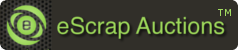



















 To buy an auction item you must bid on it.
To buy an auction item you must bid on it.